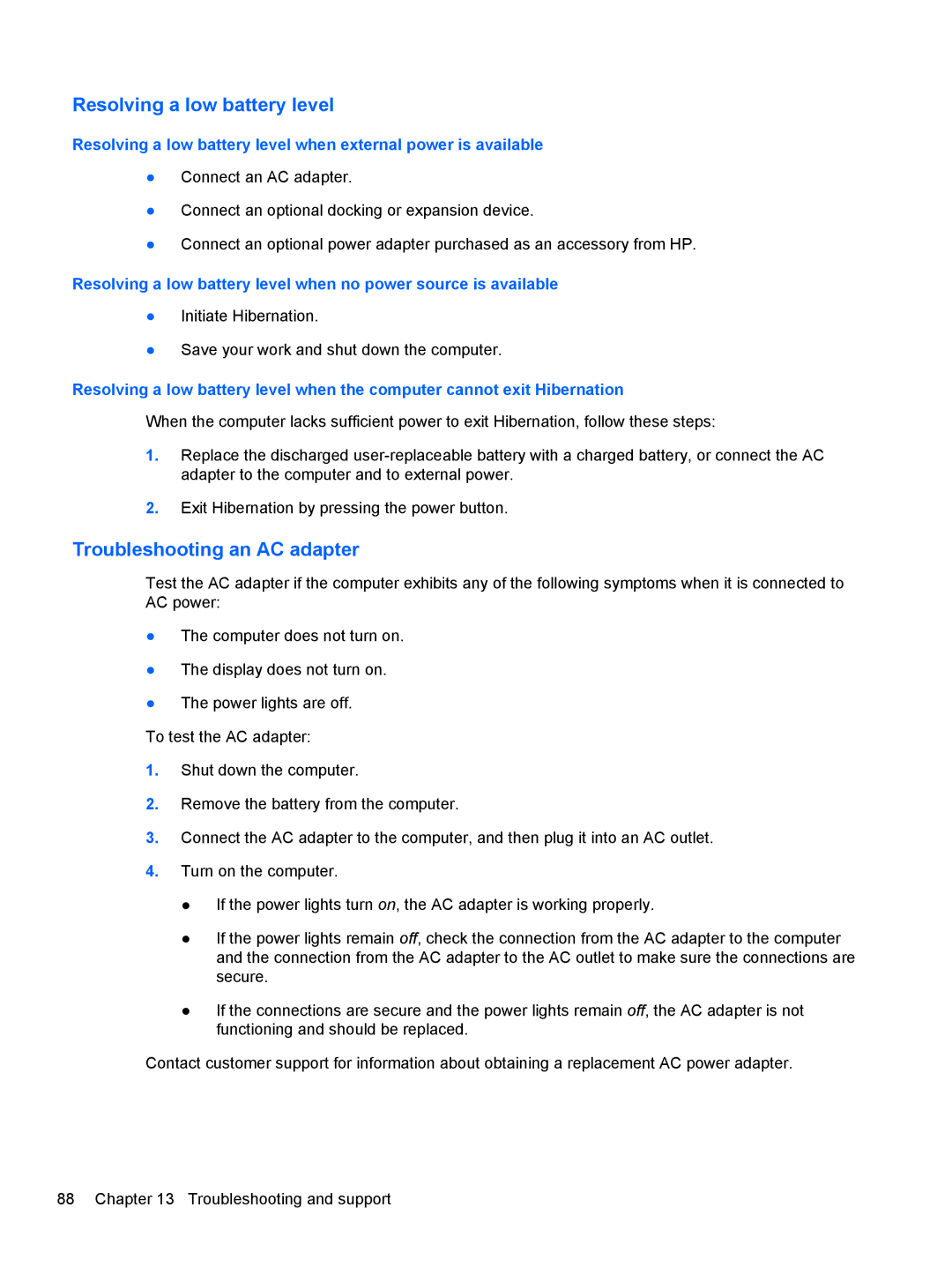Resolving a low battery level
Resolving a low battery level when external power is available
●Connect an AC adapter.
●Connect an optional docking or expansion device.
●Connect an optional power adapter purchased as an accessory from HP.
Resolving a low battery level when no power source is available
●Initiate Hibernation.
●Save your work and shut down the computer.
Resolving a low battery level when the computer cannot exit Hibernation
When the computer lacks sufficient power to exit Hibernation, follow these steps:
1.Replace the discharged
2.Exit Hibernation by pressing the power button.
Troubleshooting an AC adapter
Test the AC adapter if the computer exhibits any of the following symptoms when it is connected to AC power:
●The computer does not turn on.
●The display does not turn on.
●The power lights are off.
To test the AC adapter:
1.Shut down the computer.
2.Remove the battery from the computer.
3.Connect the AC adapter to the computer, and then plug it into an AC outlet.
4.Turn on the computer.
●If the power lights turn on, the AC adapter is working properly.
●If the power lights remain off, check the connection from the AC adapter to the computer and the connection from the AC adapter to the AC outlet to make sure the connections are secure.
●If the connections are secure and the power lights remain off, the AC adapter is not functioning and should be replaced.
Contact customer support for information about obtaining a replacement AC power adapter.
88 Chapter 13 Troubleshooting and support