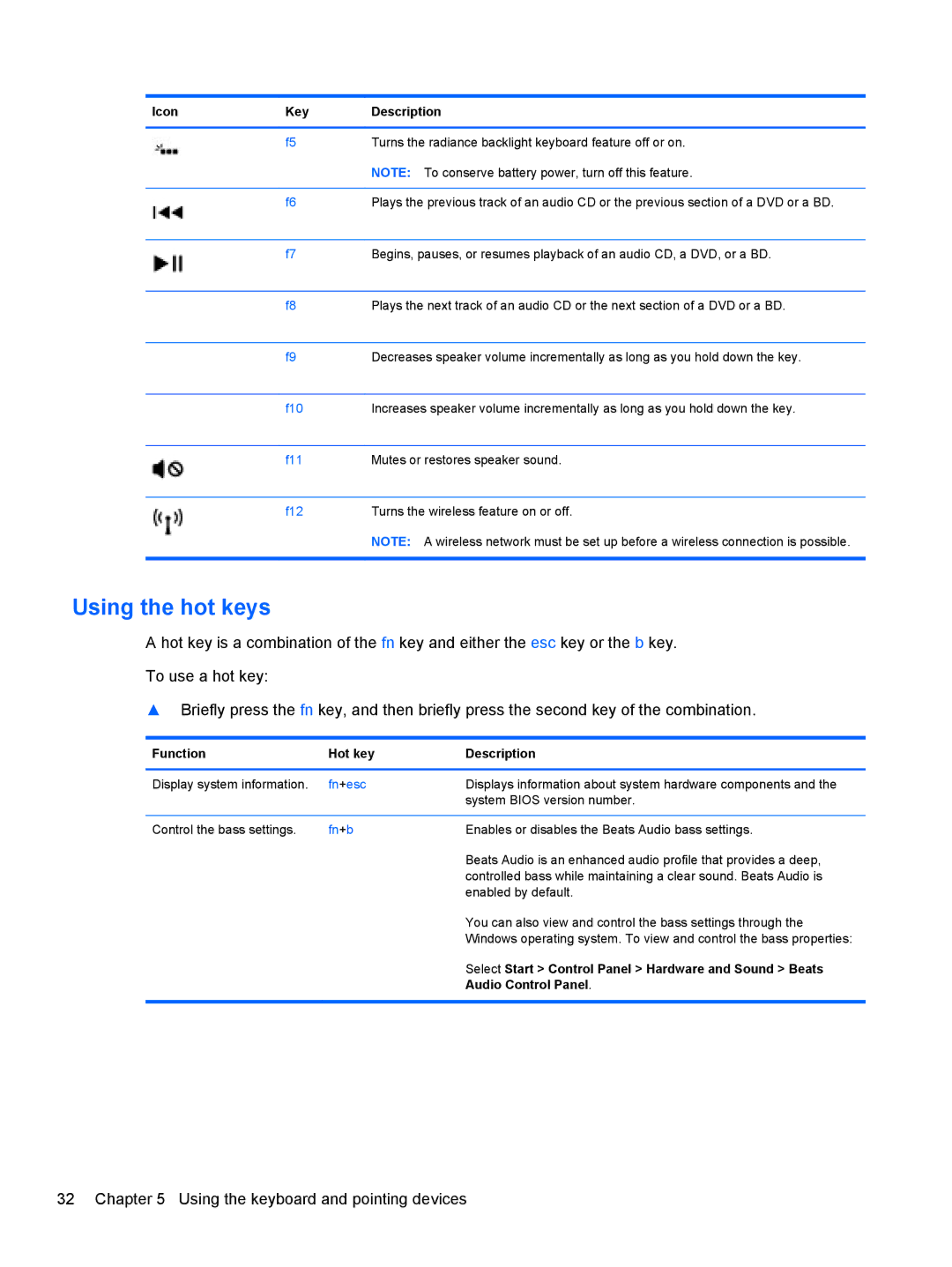Icon | Key | Description |
|
|
|
| f5 | Turns the radiance backlight keyboard feature off or on. |
|
| NOTE: To conserve battery power, turn off this feature. |
|
|
|
| f6 | Plays the previous track of an audio CD or the previous section of a DVD or a BD. |
|
|
|
| f7 | Begins, pauses, or resumes playback of an audio CD, a DVD, or a BD. |
|
|
|
| f8 | Plays the next track of an audio CD or the next section of a DVD or a BD. |
|
|
|
| f9 | Decreases speaker volume incrementally as long as you hold down the key. |
|
|
|
| f10 | Increases speaker volume incrementally as long as you hold down the key. |
|
|
|
| f11 | Mutes or restores speaker sound. |
|
|
|
| f12 | Turns the wireless feature on or off. |
|
| NOTE: A wireless network must be set up before a wireless connection is possible. |
|
|
|
Using the hot keys
A hot key is a combination of the fn key and either the esc key or the b key.
To use a hot key:
▲Briefly press the fn key, and then briefly press the second key of the combination.
Function | Hot key | Description |
|
|
|
Display system information. | fn+esc | Displays information about system hardware components and the |
|
| system BIOS version number. |
|
|
|
Control the bass settings. | fn+b | Enables or disables the Beats Audio bass settings. |
|
| Beats Audio is an enhanced audio profile that provides a deep, |
|
| controlled bass while maintaining a clear sound. Beats Audio is |
|
| enabled by default. |
|
| You can also view and control the bass settings through the |
|
| Windows operating system. To view and control the bass properties: |
|
| Select Start > Control Panel > Hardware and Sound > Beats |
|
| Audio Control Panel. |
|
|
|
32 Chapter 5 Using the keyboard and pointing devices