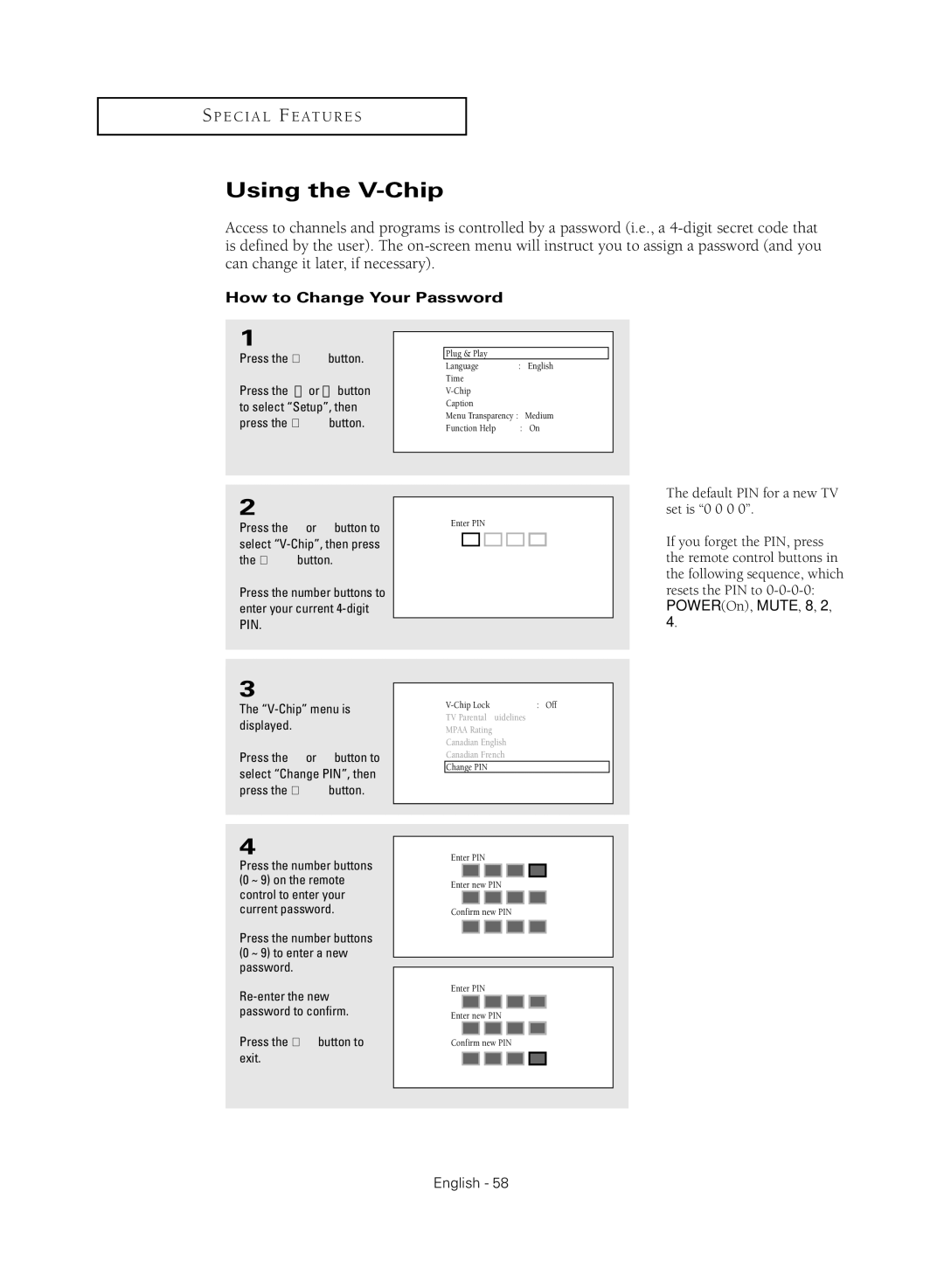S P E C I A L F E AT U R E S
Using the V-Chip
Access to channels and programs is controlled by a password (i.e., a
How to Change Your Password
1 |
|
|
|
|
|
|
T V |
| Setup |
|
|
| |
|
|
|
|
| ||
|
|
|
|
|
|
|
Press the MENU button. |
| Plug & Play |
| √ |
|
|
| Language | : English | √ |
| ||
|
|
| ||||
Press the ▲ or ▼ button |
| Time |
| √ |
| |
|
| √ |
| |||
to select “Setup”, then |
| Caption |
| √ |
| |
press the ENTER button. |
| Menu Transparency : Medium | √ |
| ||
| Function Help | : On | √ |
| ||
|
|
| ||||
|
|
|
|
|
|
|
|
|
|
|
|
|
|
2
Press the … or † button to select
Press the number buttons to enter your current
T V |
Enter PIN
œThe default PIN for a new TV set is “0 0 0 0”.
œIf you forget the PIN, press the remote control buttons in the following sequence, which resets the PIN to
3
The “V-Chip” menu is displayed.
Press the … or † button to select “Change PIN”, then press the ENTER button.
T V |
|
|
| |
| : Off | √ | ||
| TV Parental Guidelines | √ | ||
| MPAA Rating |
| √ | |
| Canadian English |
| √ | |
| Canadian French |
| √ | |
| Change PIN |
| √ |
|
|
|
|
|
|
4
Press the number buttons (0 ~ 9) on the remote control to enter your current password.
Press the number buttons (0 ~ 9) to enter a new password.
Press the EXIT button to exit.
T V | Change PIN |
Enter PIN
* ![]()
![]() *
* ![]()
![]() *
* ![]()
![]()
![]()
Enter new PIN
Confirm new PIN
T V | Change PIN |
Enter PIN |
|
|
|
* | * | * | * |
Enter new PIN |
|
| |
* | * | * | * |
Confirm new PIN |
| ||
* | * | * | * |