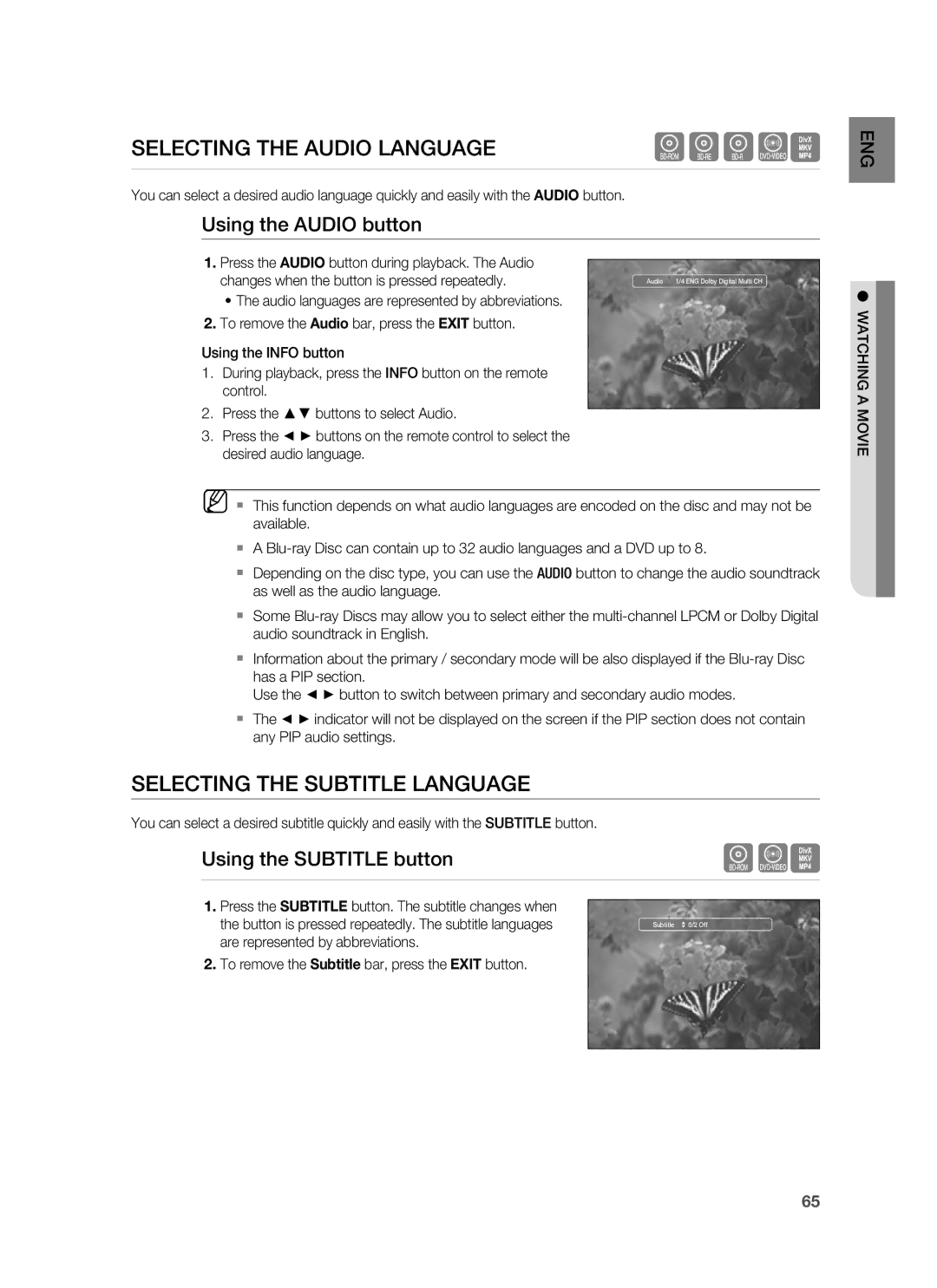Thank you for purchasing this Samsung product
1CH Blu-ray Home Theater System
Hdmi
Player Features
Playback of many disc types, plus an FM Tuner
Blockbuster
BLU-RAY Disc Features
Netflix
Pandora
WHAT’S Included
Wireless Receiver Module SWA-4000 AH96-00201A
IPod Dock AH96-00051A Wireless LAN Adapter AK98-01080A
Important Safety Instructions
Safety information
Safety Warnings
Precautions
Contents
DIVX, MKV, MP4 Playback
Audio Setup 39 Setting up the Speaker Options
BD-LIVE
Using AN iPod
Before Reading the USER’S Manual
Getting started
Icons that will be used in manual
About the use of this user’s manual
Logos of Discs that can be played
Disc Type and Characteristics
Disc types that can be played
Region code
Discs that cannot be played
Blu-ray Disc Compatibility
DVD-RAM
Disc Format
Disc Types
Front Panel
Description
Rear Panel
Tour of the Remote Control
Remote control
Remote Control
Installing batteries in the Remote Control
Operation Range of the Remote Control
Setting the Remote Control
Brand Code
TV Brand Code List
Connections
Connecting the Speakers
Jacks
Press down the terminal tab on the back of the speaker
Wireless Receiving Module SWA-4000
Connecting the Wireless Receiving
Connections
Hdmi OUT
Connecting External DEVICES/YOUR TV VIA Hdmi Best Quality
DVD or Blu-ray Player
Hdmi Auto Detection Function
What is the HDCP?
Resolution is actually
Connecting the Video OUT to Your TV Good Quality
IPod models that can be used with the HT-BD3252
Connecting AN iPod
Optical Connecting an External Digital Component
Connecting Audio from External Components
Optical Cable
Set-Top Box
AUX Connecting an External Analog Component
Case 1 Connecting a Direct LAN Cable to your Modem
Connecting to the Network
Case 2 Connecting to a Wireless IP sharer
Cooling Fan
Connecting the FM Antenna
FM Antenna Supplied
This unit does not receive AM broadcasts
MKV
Before Playing
HD DVD DVD+RW DVD-ROM DVD-RAM CDV CD-ROM CVD
Basic Functions
Playing a Disc
ON-SCREEN Menu Navigation
Using the Search and Skip Functions
Setting the Sound
Setting the Power On / Off Melody Sound
Searching through a Chapter or Track
Step Motion Play
Slow Motion PLAY/STEP Motion Play
Slow Motion Play
Setting the Clock
System setup
System Setup
Choose your time zone
Setting UP the Language Options
Language setup
Setting UP the Speaker Options
Audio setup
Setting the Speaker Distance
Dynamic Compression
DSPSmart Sound Function
Setting the Sound Edit
Audio Setup
Setting the Auto Sound Calibration
Follow steps 1-6 above
Press the Enter button
Press the buttons to select Auto Sound Calibration
Then press the Enter or button
Stop mode
Setting the Test Tone
Menu
Use this function to check that each speaker is
Setting UP the Display Options
Display setup
TV Aspect
Bottom of the screen
Movie Frame 24 Fs
Resolution
Display Setup
Blu-ray Disc playback
Setting UP the Video DISPLAY/OUTPUT Options
Resolution according to the output mode
Screen Message
Progressive Mode
Frame & Field bar
Setting UP the Hdmi Setup Options
Hdmi setup
Anynet+ HDMI-CEC
Samsung products only
BD Wise is Samsungs latest inter-connectivity feature
Hdmi Setup
Other via HDMI, the optimum resolution will be set
Hdmi Format
Hdmi Audio
Setting UP the Parental Lock
Parental setup
Time, the Enter New password. message will be
Displayed
Changing the Password
If you forgot your password
Setting the Rating Level
Network Setup
Setting UP the Network Setup Options
Network Selection
Cable Network
Yes Select Return
Network setup
Wireless Network
Music Audio Network Selection Wireless
Wireless Network
Network Wireless Network Proxy
Photo
Server Port User Password
Proxy Setting
Server in order to adjust the time setting
To setup, follow steps 1~3 on
To adjust the time setting
Network Connection Test
System Device Management
BD data management
BD Data Management
Select Return
Firmware Upgrade
System upgrade
Upgrade
Cancel Start
Downloading the upgrade data, press the Enter
If you want to cancel the upgrade in the process
Selecting Yes will end the upgrade process,
Selecting No will continue the upgrade process
System Upgrade
Firmware Upgrade Notification
System Information
Divxr Registration
Info menu for the PIP section
Using the Display Function
Watching a movie
Using the Disc Menu & POPUP/TITLE Menu
Repeat Play
Using the A-B Repeat function
Repeat playback
Repeat the current chapter or title
Using the Subtitle button
Using the Audio button
Selecting the Audio Language
Selecting the Subtitle Language
Changing the Camera Angle
Using the Angle function
Using the PIP button
PIP Picture in Picture Settings
Using the BD-LIVE Disc
BD-LIVE
Skip Forward/Back
DIVX, MKV, MP4 Playback
Fast Playback
Audio Display
Supported Video Formats
DivXDigital internet video express
AVI
Supported Audio Formats
Repeat Audio CDCD-DA & MP3
Listening to music
Audio CDCD-DA/MP3 Screen Elements
Playing AN Audio CDCD-DA/MP3
Listening to Music
Current /Total Play Time Displays available Color buttons
MP3 & Jpeg Simultaneous playbackA F
Playlist
Viewing a Picture
Viewing a picture
Slide SHOW/SPEED
Rotate
GO to Photo List
Zoom
To move the area
To stop the Zoom
Press the PL II Mode button
Sound mode
Sfesound Field Effect Mode
Dolby Pro Logic II Effect
Playing Media Files Using the USB Host Feature
Using the USB function
Using the USB Function
Safe USB Removal
Supported file Formats
USB Host Specification
USB Devices that can be used with the Home Theater
Listening to Radio
Presetting Stations
Radio
IPod Playback Screen Elements
Using an iPod
Listening to Music
IPod Music categories
Watching a Movie
PC Streaming Function
PC streaming function
Enter the PC’s user name in the window
Press the button to select a desired folder
Using the e-contents
Using Netflix
Movie Exit
Create Station Delete Station QuickMix Exit
Using Pandora
Server, it plays fewer songs you don’t like
Server, it plays more songs you love
Station Title Create a New Station
Select Return Create Station Delete Station QuickMix Exit
YouTube screen elements
Using Youtube
Press the Reda button to log out of your YouTube account
Country Setup
Log
Press the button to select the desired category
Playing a video
Searching a video
Saving a video
My Favorites
Playing a video saved in My Favorites
Player Library
Adjusting Display Brightness
Sleep Timer Function
Convenient function
Mute Function
Troubleshooting
Feature is not available at the moment
Then press the Power button
Resolution
Hdcp High-bandwidth Digital Content Protection
Handling discs
Appendix
Disc Storage
Handling and Storing Discs
Appendix
Specifications
Frequency response
Weights
Dimensions W x H x D
Speaker Speaker system
Impedance Frequency range
GNU General Public License GPL
Page
Page
How to Apply These Terms to Your New Programs
GNU Lesser General Public License Lgpl
Page
Page
Page
END of Terms and Conditions
How to Apply These Terms to Your New Libraries
That’s all there is to it
OpenSSL License
Limited Warranty to Original Purchaser
Warranty
Region Country Customer Care Center Web Site
Contact Samsung World Wide
Code No. AH68-02231A
Questions or COMMENTS?