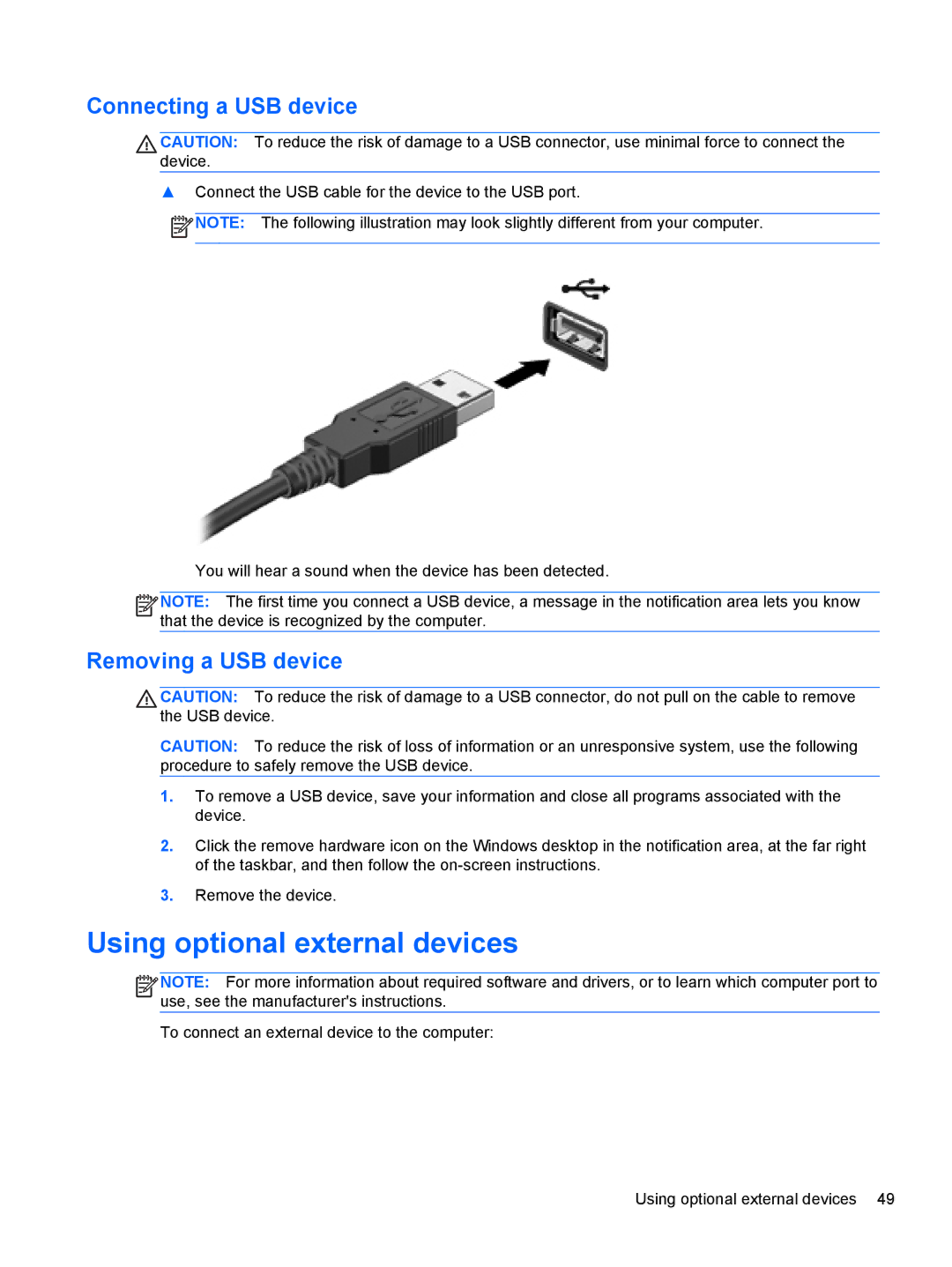Connecting a USB device
CAUTION: To reduce the risk of damage to a USB connector, use minimal force to connect the device.
▲Connect the USB cable for the device to the USB port.
![]() NOTE: The following illustration may look slightly different from your computer.
NOTE: The following illustration may look slightly different from your computer.
You will hear a sound when the device has been detected.
![]()
![]()
![]()
![]() NOTE: The first time you connect a USB device, a message in the notification area lets you know that the device is recognized by the computer.
NOTE: The first time you connect a USB device, a message in the notification area lets you know that the device is recognized by the computer.
Removing a USB device
CAUTION: To reduce the risk of damage to a USB connector, do not pull on the cable to remove the USB device.
CAUTION: To reduce the risk of loss of information or an unresponsive system, use the following procedure to safely remove the USB device.
1.To remove a USB device, save your information and close all programs associated with the device.
2.Click the remove hardware icon on the Windows desktop in the notification area, at the far right of the taskbar, and then follow the
3.Remove the device.
Using optional external devices
![]()
![]()
![]()
![]() NOTE: For more information about required software and drivers, or to learn which computer port to use, see the manufacturer's instructions.
NOTE: For more information about required software and drivers, or to learn which computer port to use, see the manufacturer's instructions.
To connect an external device to the computer:
Using optional external devices 49