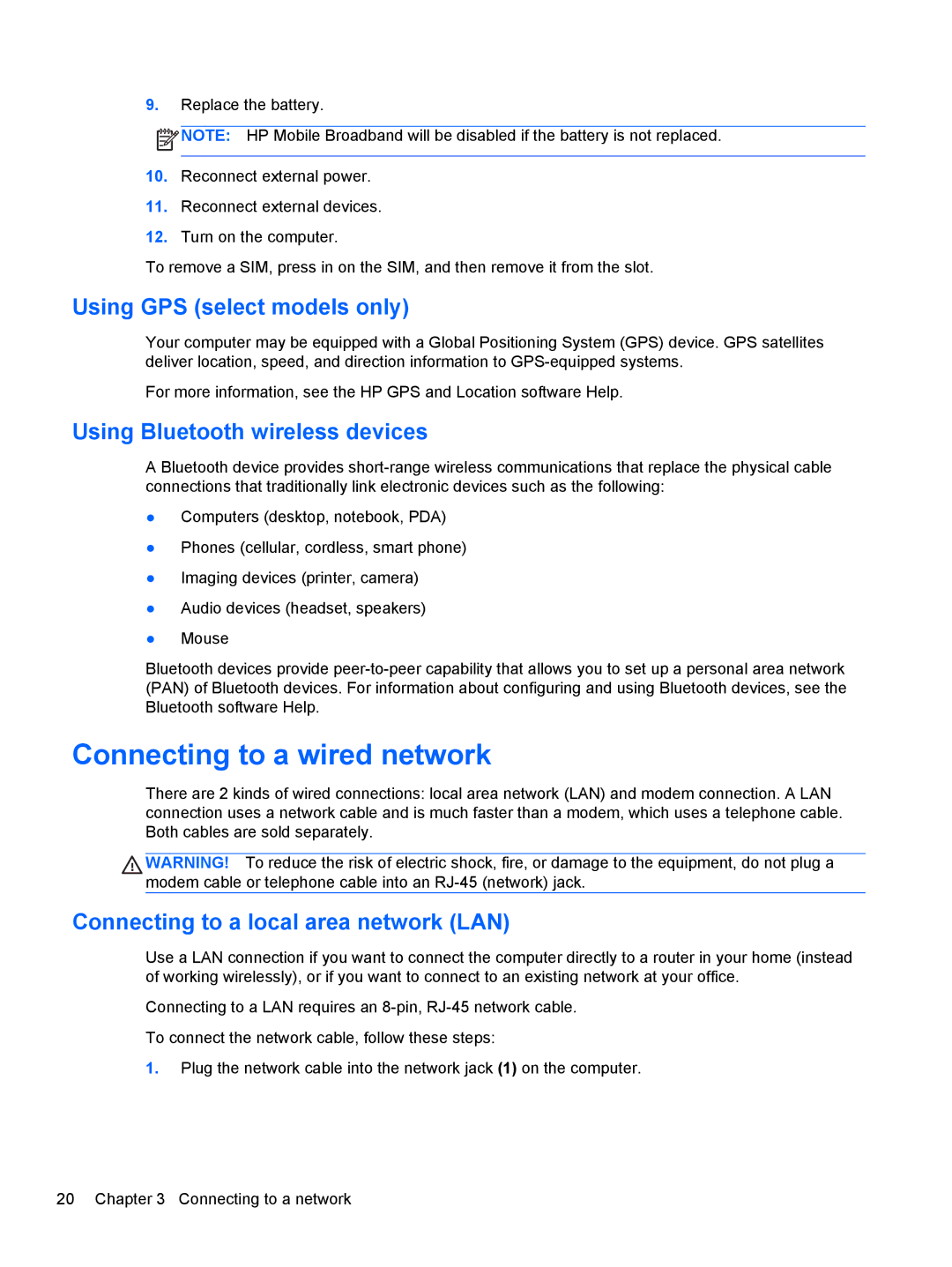9.Replace the battery.
![]() NOTE: HP Mobile Broadband will be disabled if the battery is not replaced.
NOTE: HP Mobile Broadband will be disabled if the battery is not replaced.
10.Reconnect external power.
11.Reconnect external devices.
12.Turn on the computer.
To remove a SIM, press in on the SIM, and then remove it from the slot.
Using GPS (select models only)
Your computer may be equipped with a Global Positioning System (GPS) device. GPS satellites deliver location, speed, and direction information to
For more information, see the HP GPS and Location software Help.
Using Bluetooth wireless devices
A Bluetooth device provides
●Computers (desktop, notebook, PDA)
●Phones (cellular, cordless, smart phone)
●Imaging devices (printer, camera)
●Audio devices (headset, speakers)
●Mouse
Bluetooth devices provide
Connecting to a wired network
There are 2 kinds of wired connections: local area network (LAN) and modem connection. A LAN connection uses a network cable and is much faster than a modem, which uses a telephone cable. Both cables are sold separately.
WARNING! To reduce the risk of electric shock, fire, or damage to the equipment, do not plug a modem cable or telephone cable into an
Connecting to a local area network (LAN)
Use a LAN connection if you want to connect the computer directly to a router in your home (instead of working wirelessly), or if you want to connect to an existing network at your office.
Connecting to a LAN requires an
1.Plug the network cable into the network jack (1) on the computer.
20 Chapter 3 Connecting to a network