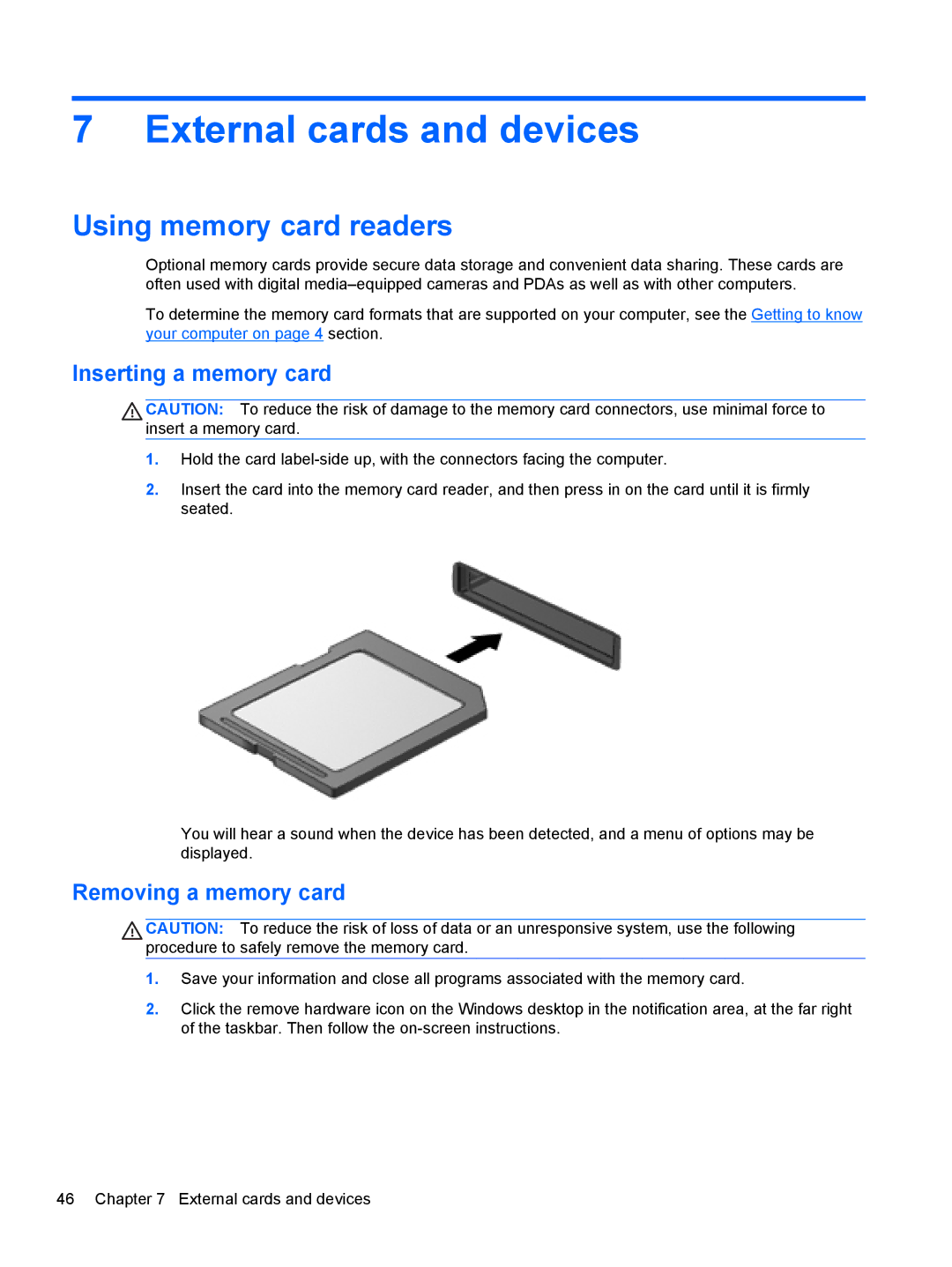7 External cards and devices
Using memory card readers
Optional memory cards provide secure data storage and convenient data sharing. These cards are often used with digital
To determine the memory card formats that are supported on your computer, see the Getting to know your computer on page 4 section.
Inserting a memory card
CAUTION: To reduce the risk of damage to the memory card connectors, use minimal force to insert a memory card.
1.Hold the card
2.Insert the card into the memory card reader, and then press in on the card until it is firmly seated.
You will hear a sound when the device has been detected, and a menu of options may be displayed.
Removing a memory card
CAUTION: To reduce the risk of loss of data or an unresponsive system, use the following procedure to safely remove the memory card.
1.Save your information and close all programs associated with the memory card.
2.Click the remove hardware icon on the Windows desktop in the notification area, at the far right of the taskbar. Then follow the
46 Chapter 7 External cards and devices