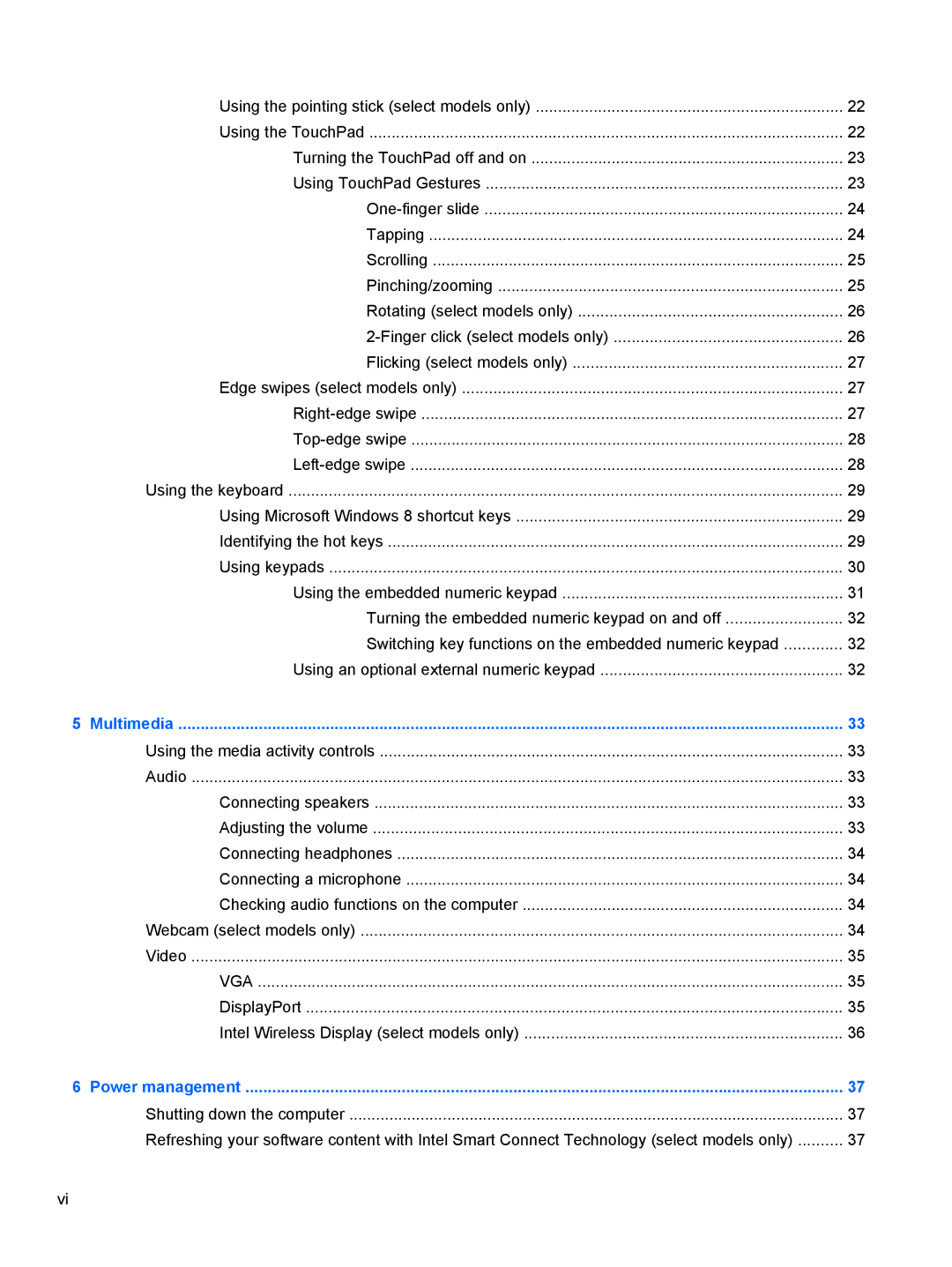Using the pointing stick (select models only) | 22 |
Using the TouchPad | 22 |
Turning the TouchPad off and on | 23 |
Using TouchPad Gestures | 23 |
24 | |
Tapping | 24 |
Scrolling | 25 |
Pinching/zooming | 25 |
Rotating (select models only) | 26 |
26 | |
Flicking (select models only) | 27 |
Edge swipes (select models only) | 27 |
27 | |
28 | |
28 | |
Using the keyboard | 29 |
Using Microsoft Windows 8 shortcut keys | 29 |
Identifying the hot keys | 29 |
Using keypads | 30 |
Using the embedded numeric keypad | 31 |
Turning the embedded numeric keypad on and off | 32 |
Switching key functions on the embedded numeric keypad | 32 |
Using an optional external numeric keypad | 32 |
5 Multimedia | 33 |
Using the media activity controls | 33 |
Audio | 33 |
Connecting speakers | 33 |
Adjusting the volume | 33 |
Connecting headphones | 34 |
Connecting a microphone | 34 |
Checking audio functions on the computer | 34 |
Webcam (select models only) | 34 |
Video | 35 |
VGA | 35 |
DisplayPort | 35 |
Intel Wireless Display (select models only) | 36 |
6 Power management | 37 |
Shutting down the computer | 37 |
Refreshing your software content with Intel Smart Connect Technology (select models only) | 37 |
vi