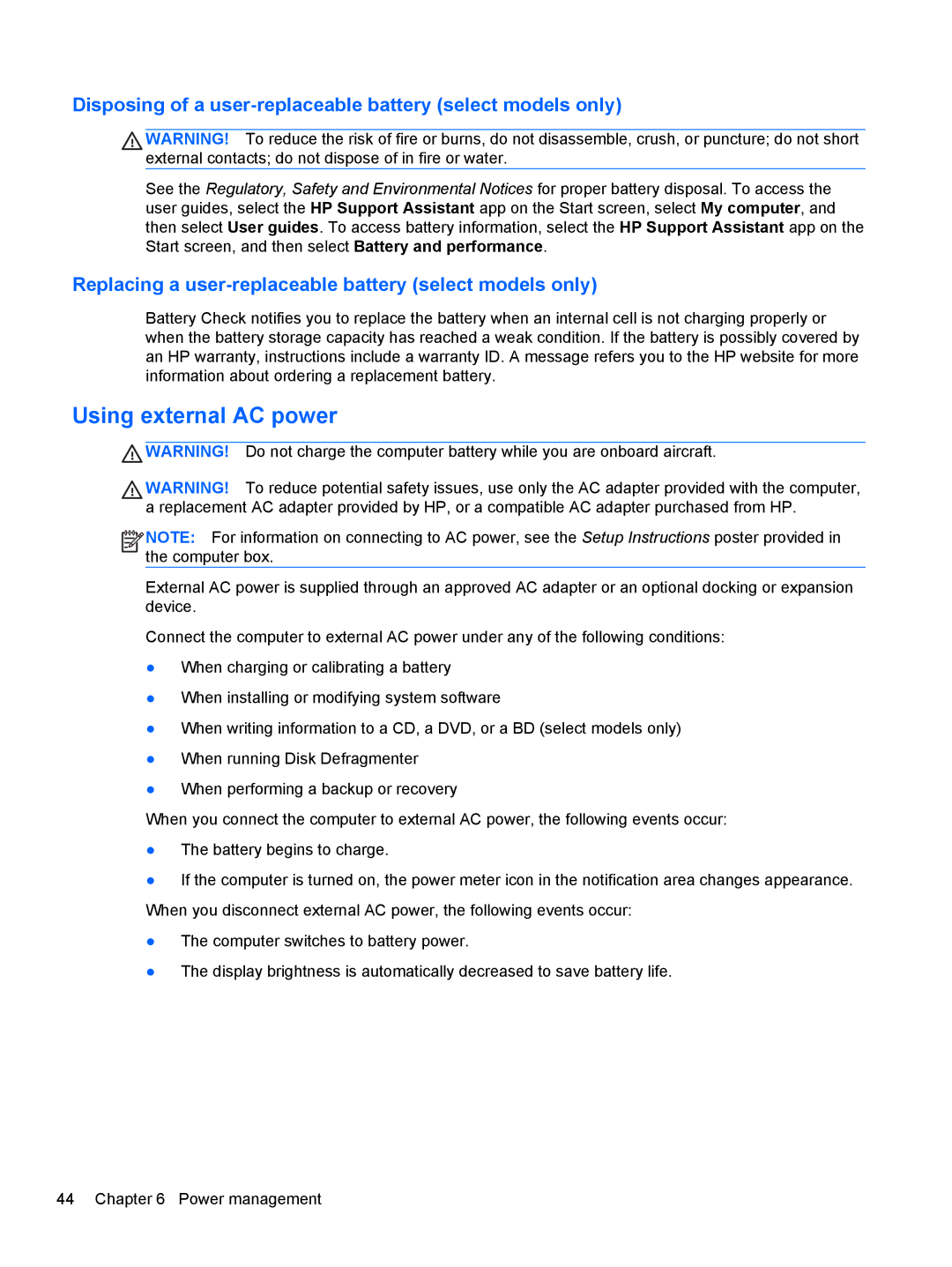Disposing of a user-replaceable battery (select models only)
WARNING! To reduce the risk of fire or burns, do not disassemble, crush, or puncture; do not short external contacts; do not dispose of in fire or water.
See the Regulatory, Safety and Environmental Notices for proper battery disposal. To access the user guides, select the HP Support Assistant app on the Start screen, select My computer, and then select User guides. To access battery information, select the HP Support Assistant app on the Start screen, and then select Battery and performance.
Replacing a user-replaceable battery (select models only)
Battery Check notifies you to replace the battery when an internal cell is not charging properly or when the battery storage capacity has reached a weak condition. If the battery is possibly covered by an HP warranty, instructions include a warranty ID. A message refers you to the HP website for more information about ordering a replacement battery.
Using external AC power
![]() WARNING! Do not charge the computer battery while you are onboard aircraft.
WARNING! Do not charge the computer battery while you are onboard aircraft.
WARNING! To reduce potential safety issues, use only the AC adapter provided with the computer, a replacement AC adapter provided by HP, or a compatible AC adapter purchased from HP.
![]()
![]()
![]()
![]() NOTE: For information on connecting to AC power, see the Setup Instructions poster provided in the computer box.
NOTE: For information on connecting to AC power, see the Setup Instructions poster provided in the computer box.
External AC power is supplied through an approved AC adapter or an optional docking or expansion device.
Connect the computer to external AC power under any of the following conditions:
●When charging or calibrating a battery
●When installing or modifying system software
●When writing information to a CD, a DVD, or a BD (select models only)
●When running Disk Defragmenter
●When performing a backup or recovery
When you connect the computer to external AC power, the following events occur:
●The battery begins to charge.
●If the computer is turned on, the power meter icon in the notification area changes appearance. When you disconnect external AC power, the following events occur:
●The computer switches to battery power.
●The display brightness is automatically decreased to save battery life.
44 Chapter 6 Power management