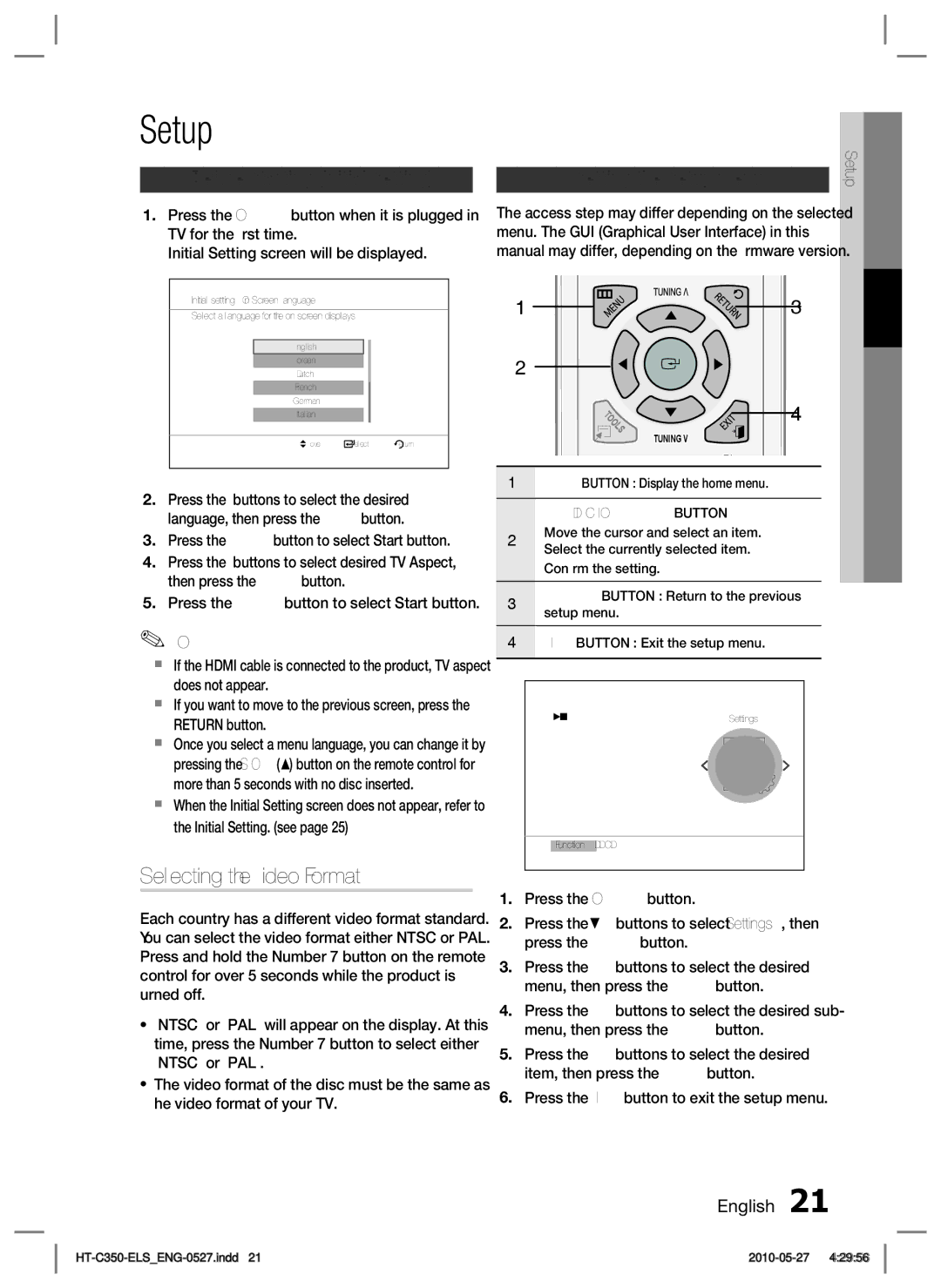HT-C350/XEE, HT-C350/LAG, HT-C350/SAM, HT-C350/EDC, HT-C350/XEN specifications
The Samsung HT-C350/XEN and HT-C350/EDC are home theater systems designed to deliver an immersive audio and visual experience without taking up too much space. These systems are perfect for homeowners who crave high-quality sound and picture that can enhance their viewing experience for movies, games, or music.One of the standout features of the HT-C350 is its 5.1-channel surround sound system. This setup includes a powerful subwoofer and five satellite speakers that create an enveloping audio environment. The result is a rich soundstage that immerses viewers in their favorite films or games, making them feel as if they are part of the action. The system supports Dolby Digital and DTS decoding, ensuring that audio playback is both clear and dynamic.
Connectivity is a key attribute of the HT-C350 models. They come equipped with multiple HDMI inputs, allowing users to connect various devices like Blu-ray players, gaming consoles, and streaming devices with ease. Additionally, the system features USB connectivity for easy playback of music and videos stored on external drives. Another notable technology is the wireless capabilities, which allow users to stream music from compatible devices without the need for cumbersome cables.
The Samsung HT-C350 also prides itself on its playback versatility. It supports a wide range of media formats, ensuring that users can enjoy their favorite content, whether it's from DVDs, CDs, or digital files. The included DVD player offers upscaling capabilities, enhancing standard DVDs to near-HD quality, maximizing the visual experience.
Design-wise, the HT-C350 is sleek and modern, making it an attractive addition to any room. Its compact nature makes it suitable for smaller spaces, while still delivering outstanding audio performance. The control interface is user-friendly, often equipped with an intuitive remote that simplifies navigation and playback options.
In terms of sound technology, the HT-C350 models might incorporate advanced audio optimization features, such as Auto Sound Calibration, which adjusts the speaker settings according to the room's acoustics for an optimized listening experience.
Overall, the Samsung HT-C350/XEN and HT-C350/EDC deliver a well-rounded home entertainment solution, with high-quality audio, versatile connectivity, and sleek design. They are ideal for users looking to elevate their home theater setup without unnecessary complexity.