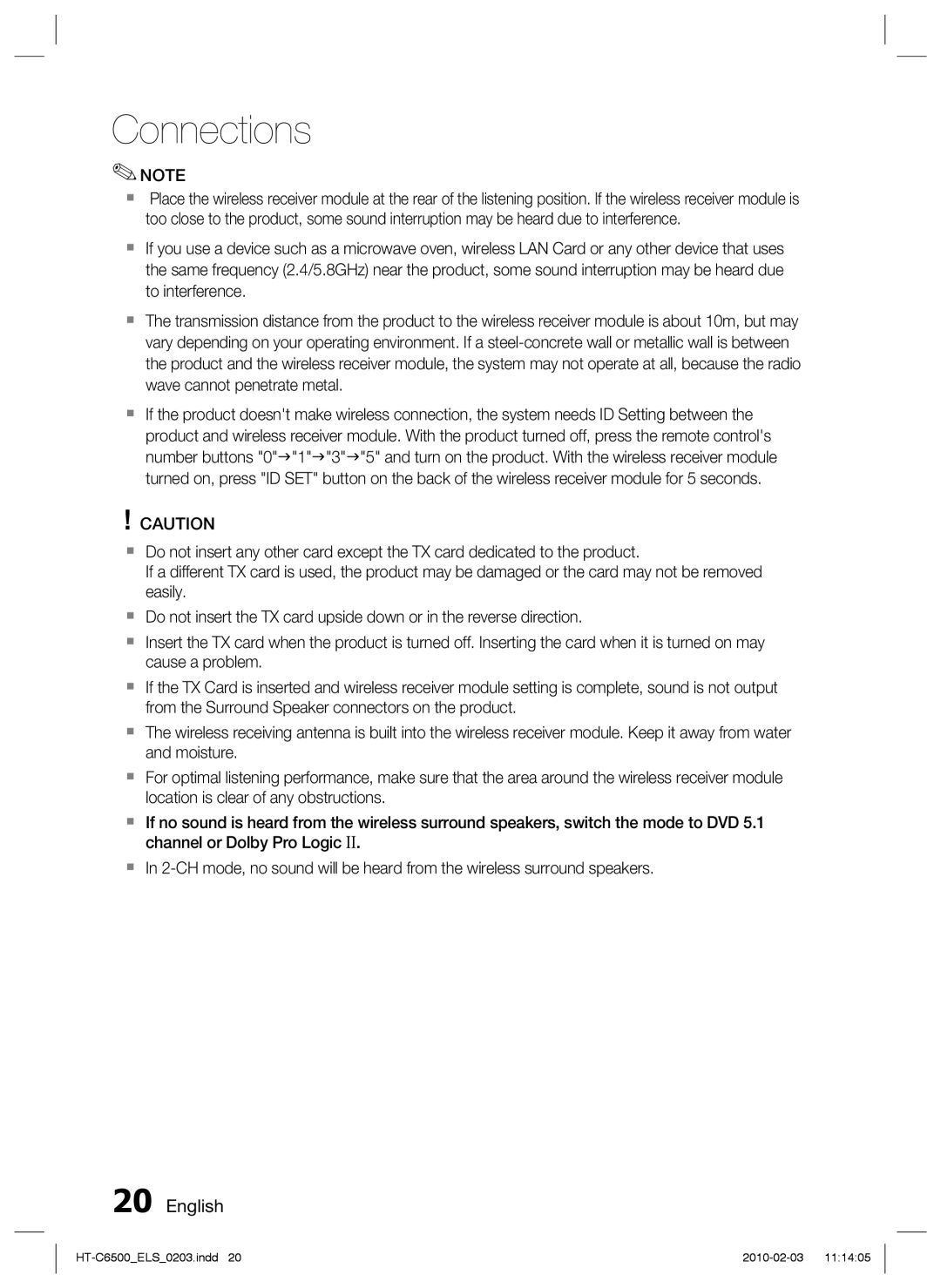Connections
✎NOTE
Place the wireless receiver module at the rear of the listening position. If the wireless receiver module is too close to the product, some sound interruption may be heard due to interference.
If you use a device such as a microwave oven, wireless LAN Card or any other device that uses the same frequency (2.4/5.8GHz) near the product, some sound interruption may be heard due to interference.
The transmission distance from the product to the wireless receiver module is about 10m, but may vary depending on your operating environment. If a
If the product doesn't make wireless connection, the system needs ID Setting between the
product and wireless receiver module. With the product turned off, press the remote control's number buttons "0""1""3""5" and turn on the product. With the wireless receiver module
turned on, press "ID SET" button on the back of the wireless receiver module for 5 seconds.
!CAUTION
Do not insert any other card except the TX card dedicated to the product.
If a different TX card is used, the product may be damaged or the card may not be removed easily.
Do not insert the TX card upside down or in the reverse direction.
Insert the TX card when the product is turned off. Inserting the card when it is turned on may cause a problem.
If the TX Card is inserted and wireless receiver module setting is complete, sound is not output from the Surround Speaker connectors on the product.
The wireless receiving antenna is built into the wireless receiver module. Keep it away from water and moisture.
For optimal listening performance, make sure that the area around the wireless receiver module location is clear of any obstructions.
If no sound is heard from the wireless surround speakers, switch the mode to DVD 5.1 channel or Dolby Pro Logic II.
In