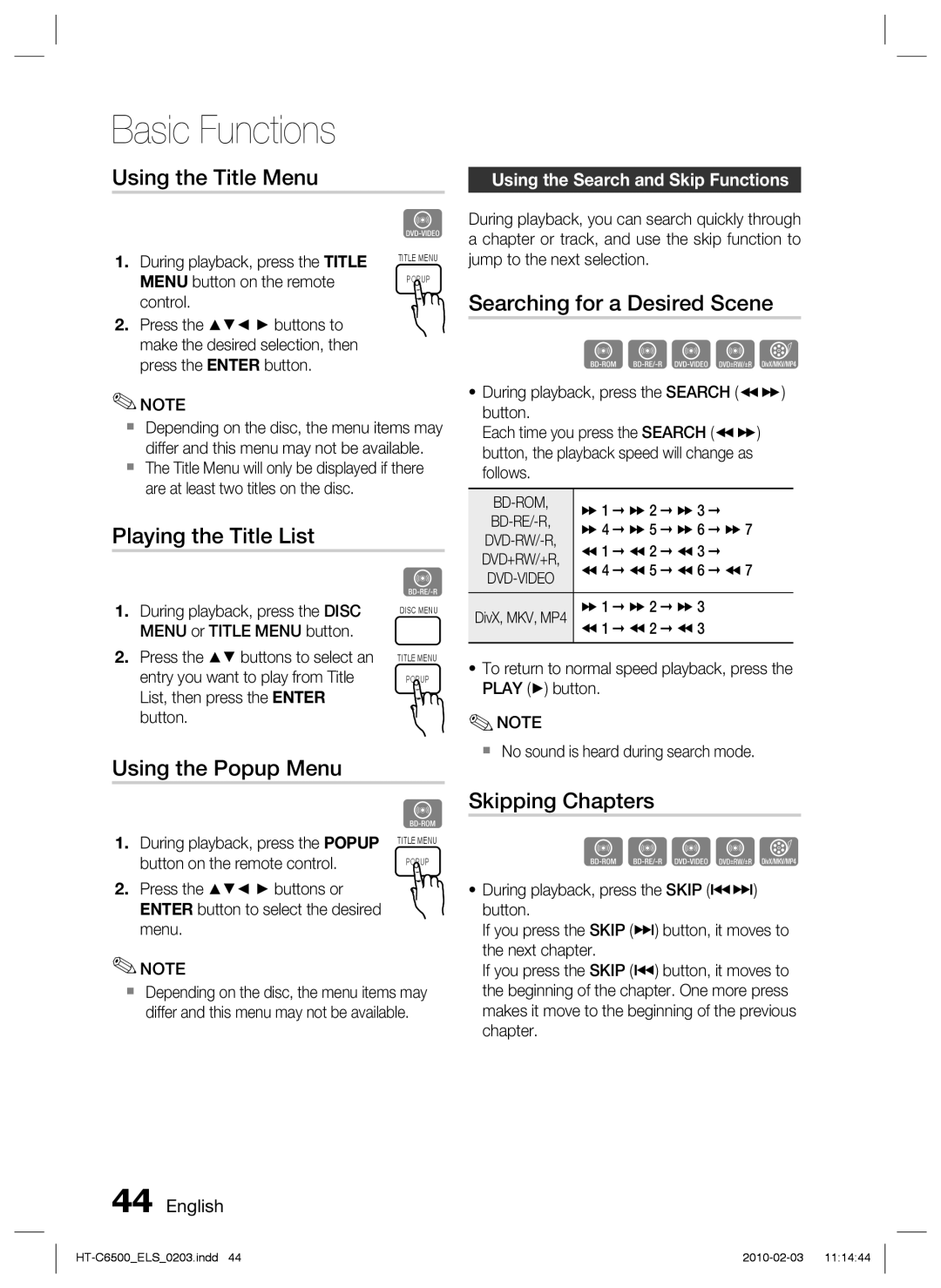Basic Functions
Using the Title Menu
Z
1. During playback, press the TITLE | TITLE MENU |
| |
MENU button on the remote | POPUP |
|
control.
2.Press the ▲▼◄ ► buttons to make the desired selection, then press the ENTER button.
✎NOTE
Depending on the disc, the menu items may differ and this menu may not be available.
The Title Menu will only be displayed if there are at least two titles on the disc.
Playing the Title List
|
| z |
1. | During playback, press the DISC | DISC MENU |
| MENU or TITLE MENU button. |
|
2. | Press the ▲▼ buttons to select an | TITLE MENU |
| entry you want to play from Title | POPUP |
| List, then press the ENTER |
|
| button. |
|
Using the Popup Menu |
| |
|
| h |
1. | During playback, press the POPUP | TITLE MENU |
| ||
button on the remote control. | POPUP |
|
2. Press the ▲▼◄ ► buttons or ENTER button to select the desired menu.
✎NOTE
Depending on the disc, the menu items may differ and this menu may not be available.
Using the Search and Skip Functions
During playback, you can search quickly through a chapter or track, and use the skip function to jump to the next selection.
Searching for a Desired Scene
hzZyx
•During playback, press the SEARCH () button.
Each time you press the SEARCH () button, the playback speed will change as follows.
| ) 1 | ) 2 ) 3 | ||
) 4 | ) 5 ) 6 ) 7 | |||
( 1 | ( 2 | ( 3 | ||
DVD+RW/+R, | ||||
( 4 | ( 5 ( 6 ( 7 | |||
|
|
| ||
|
|
|
| |
DivX, MKV, MP4 | ) 1 | ) 2 | ) 3 | |
( 1 | ( 2 | ( 3 | ||
|
|
|
| |
•To return to normal speed playback, press the PLAY (►) button.
✎NOTE
No sound is heard during search mode.
Skipping Chapters
hzZyx
•During playback, press the SKIP (#$) button.
If you press the SKIP ($) button, it moves to the next chapter.
If you press the SKIP (#) button, it moves to the beginning of the chapter. One more press makes it move to the beginning of the previous chapter.