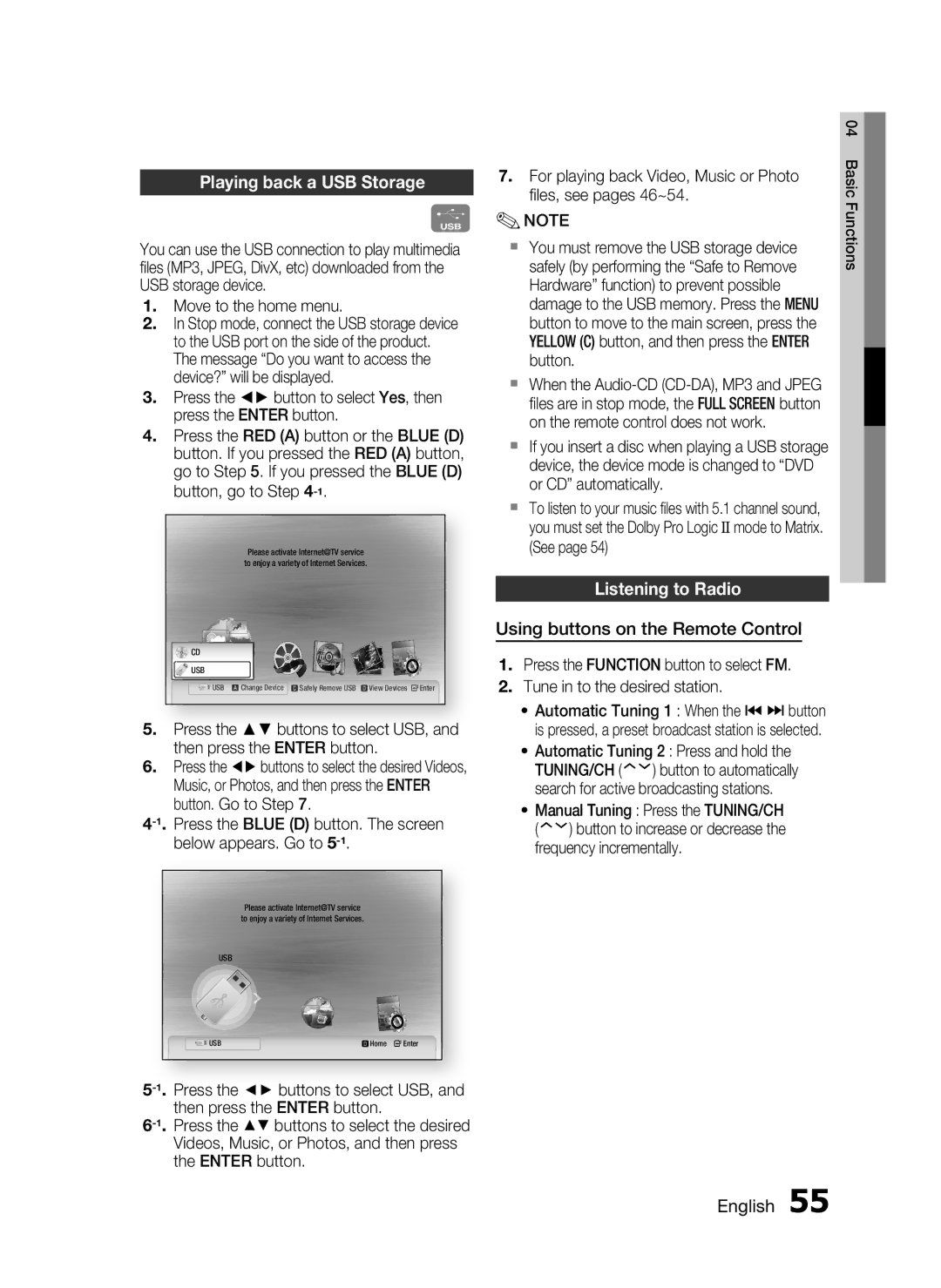HT-C7530W, AH68-02262R specifications
The Samsung AH68-02262R, HT-C7530W is a cutting-edge home theater system designed to deliver a stunning audio-visual experience. This system is particularly suited for movie lovers, gaming enthusiasts, and music aficionados, creating an immersive environment right in the comfort of your living room.One of the standout features of the HT-C7530W is its 7.1 channel surround sound system. This configuration allows for an expansive audio experience, enveloping listeners in rich sound from all directions. The system includes a robust subwoofer that enhances the low-frequency sounds, adding depth to music and action in movies. The sound quality is further refined by Samsung’s advanced audio technologies, ensuring clarity and precision across all frequencies.
The HT-C7530W incorporates Blu-ray playback, enabling users to enjoy high-definition video content from the latest Blu-ray discs. The unit supports various audio formats, including Dolby Digital and DTS, providing flexibility in media consumption. Additionally, built-in streaming capabilities allow for direct access to popular online services like Netflix and YouTube, making it easy to find your favorite shows and movies on-demand.
Connectivity is a key feature of this home theater system. The HT-C7530W offers multiple HDMI inputs, allowing users to connect various devices such as gaming consoles, cable boxes, and other media players. An HDMI output enables seamless connection to your TV, providing a single-cable solution for both audio and video signals. Moreover, an optical audio input is available for those who wish to connect other digital audio sources, enhancing versatility.
Another notable technology in the HT-C7530W is Samsung's Anynet+ feature, which simplifies control over multiple devices connected to the system. With a single remote control, users can manage their home theater setup, making it easier to switch between devices without hassle. This is complemented by a user-friendly interface that enhances the overall experience.
The sleek design of the HT-C7530W adds a modern touch to any entertainment space. Its compact form factor ensures that it can easily fit into various living room arrangements without compromising on performance or aesthetic appeal. With the Samsung AH68-02262R, HT-C7530W, homeowners can elevate their entertainment experience, enjoying cinema-like sound and visuals without the need for a professional installation.