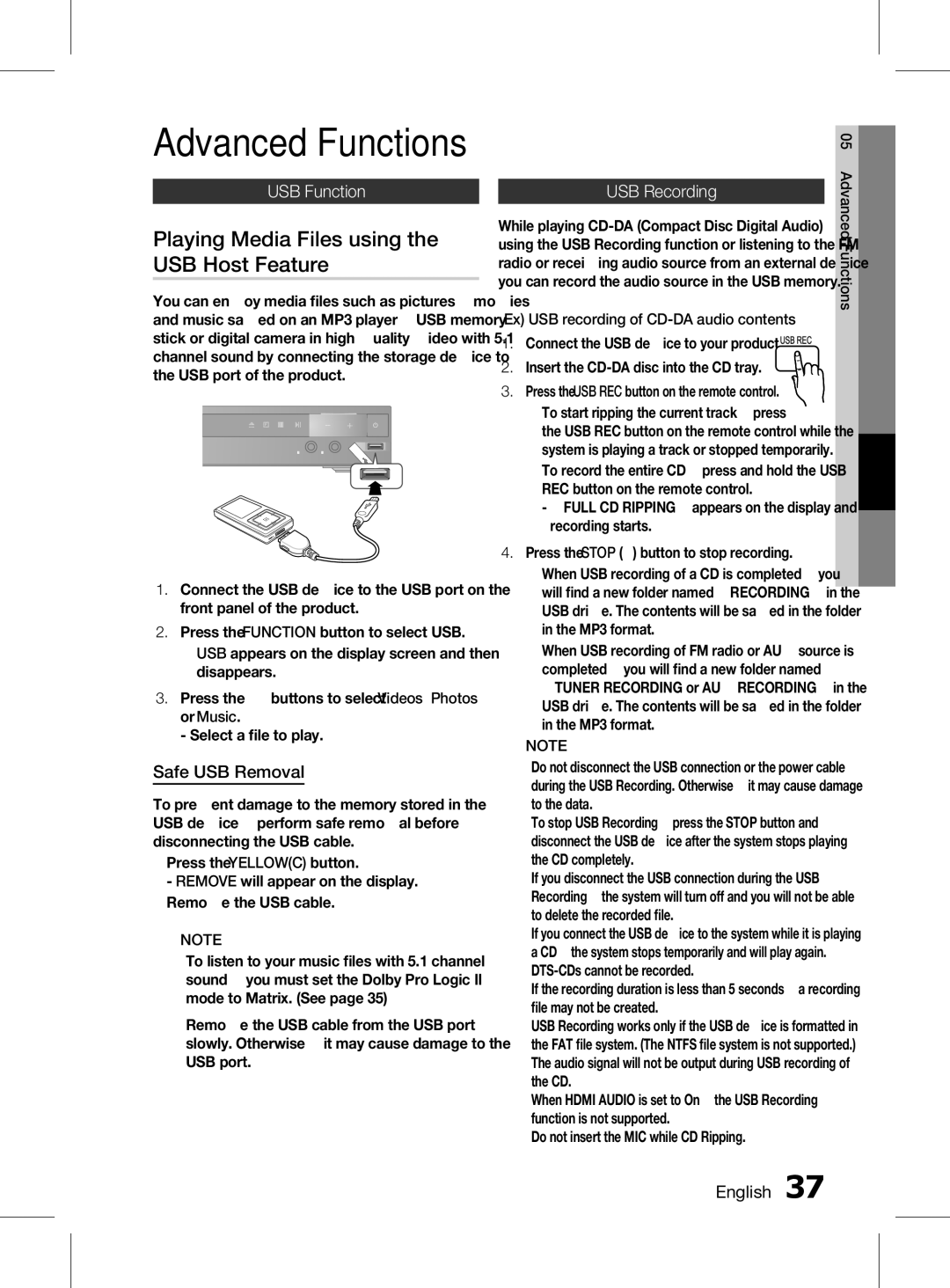HT-D453HK/SQ, HT-D455K/SQ specifications
The Samsung HT-D455K/SQ and HT-D453HK/SQ are sophisticated home theater systems designed to enhance your viewing experience with high-quality audio and visual output. These systems are ideal for movie lovers, gamers, and anyone who appreciates exceptional sound quality in the comfort of their own home.One of the standout features of the HT-D455K/SQ is its 5.1 channel surround sound system. This configuration allows for immersive audio, effectively enveloping you in sound whether you are watching a movie, playing video games, or listening to music. The satellite speakers, combined with a powerful subwoofer, deliver rich and deep bass, enhancing the overall audio experience.
The HT-D453HK/SQ system maintains similar audio capabilities, offering a dynamic range and clarity that bring films and music to life. Both models support various audio formats, including Dolby Digital and DTS, ensuring that you enjoy high-definition sound. Users can experience the full spectrum of sound effects in their favorite films, accompanied by clear dialogue and nuanced soundscapes.
Connectivity options are also robust with these systems. They come equipped with HDMI inputs, allowing for easy connection to HD devices, such as Blu-ray players, gaming consoles, and streaming boxes. The inclusion of USB ports enables playback of music and videos directly from external storage devices, while the capability to connect to mobile devices via Bluetooth provides added convenience for streaming audio.
The design of both the HT-D455K/SQ and HT-D453HK/SQ is sleek and modern, making them an attractive addition to any living room setup. They feature user-friendly interfaces and remote controls that facilitate easy navigation through audio settings and sources.
In terms of additional features, both models support various media playback options and include CD, DVD, and MP3 playback capabilities. The integration of multiple audio enhancements, such as equalizers and sound modes, allows users to customize their listening experience according to personal preferences.
Overall, the Samsung HT-D455K/SQ and HT-D453HK/SQ home theater systems stand out for their exceptional sound quality, versatile connectivity options, and aesthetic appeal. These models are perfect for anyone looking to create a cinematic experience at home, delivering the sounds and visuals that bring entertainment to life.