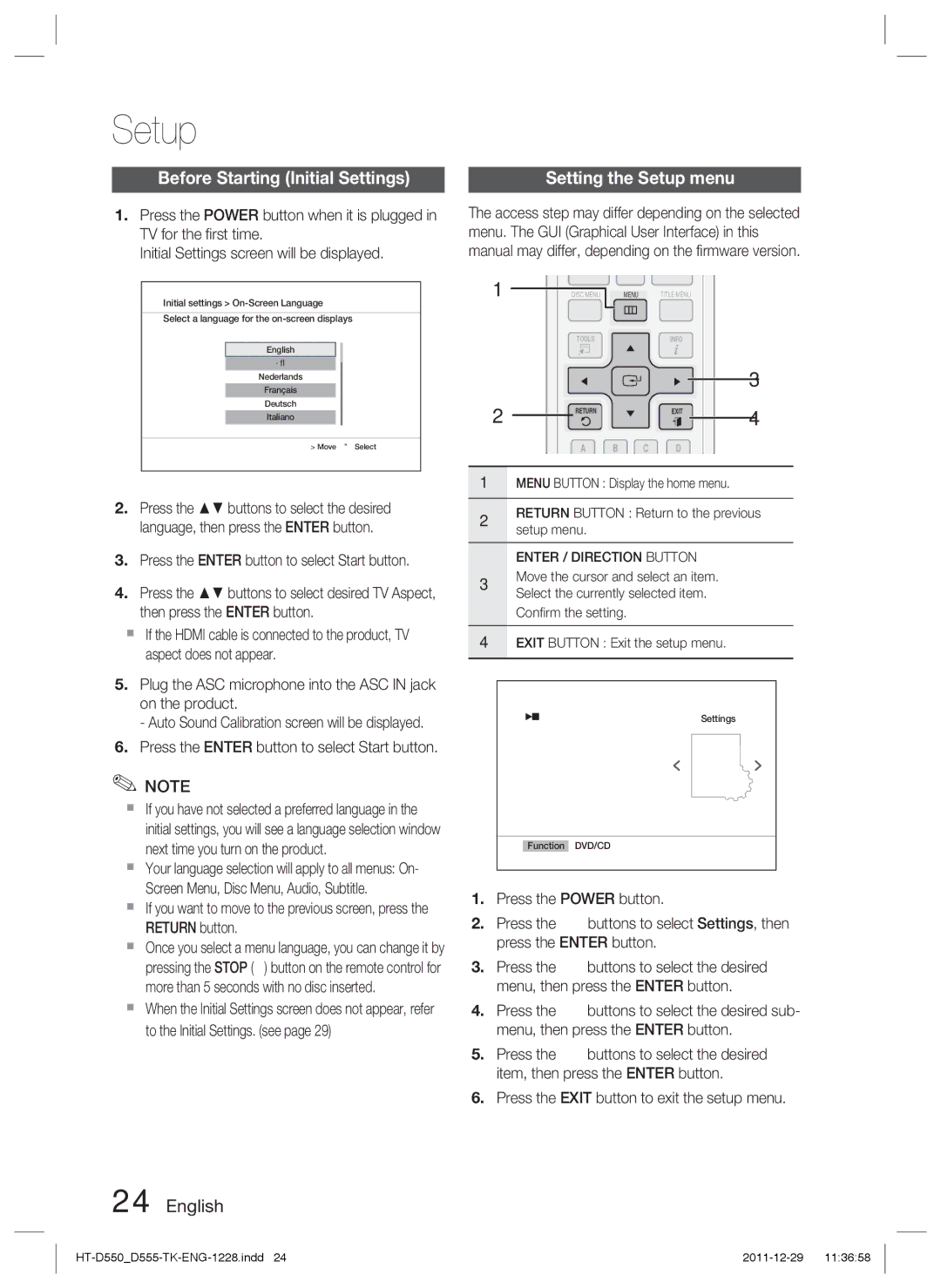HT-D550/EN, HT-D550/XN, HT-D550/XE, HT-D555/EN, HT-D555/TK specifications
The Samsung HT-D550 and HT-D555 home theater systems are designed to enhance the audio and visual experience in your home. These models combine advanced features and technologies, making them suitable for both casual viewing and immersive home cinema experiences.One of the main highlights of the HT-D550/XE and HT-D555/EN is their powerful surround sound capabilities. These systems include built-in Dolby Digital and DTS decoding, which ensures that you enjoy a cinematic sound experience with rich, immersive audio that fills the room. The 5.1 channel surround sound configuration allows for distinct audio placement, creating an engaging atmosphere while watching movies or listening to music.
Both models come equipped with a multi-format DVD player that supports various disc formats, including DVD-Video, DVD-R, DVD-RW, CD, and more. This versatility ensures that users can enjoy an extensive library of content. The built-in USB port also allows for easy connection of external drives, enabling playback of digital media files, including videos, music tracks, and photos directly from USB devices.
A standout feature of the HT-D550/XE and HT-D555/EN is their Smart Sound Mode. This technology allows users to optimize the audio settings based on the content being played, providing an enhanced listening experience tailored to the specific genre of audio or video. Whether you're watching an action-packed movie or enjoying a peaceful acoustic performance, the Smart Sound Mode adapts to deliver the best possible sound quality.
The sleek and modern design of these home theater systems ensures they fit seamlessly into any living space. With compact satellite speakers and a subwoofer, the HT-D550 and HT-D555 can easily blend with existing decor while providing powerful audio performance. The intuitive remote control simplifies operation, allowing users to navigate their media easily and adjust volume or settings without hassle.
In conclusion, the Samsung HT-D550/XE and HT-D555/EN home theater systems offer a blend of advanced sound technology, versatility in media playback, and an elegant design. These models cater to the needs of various consumers, from cinephiles seeking a theater-like experience to music lovers wanting top-quality audio playback at home. With these systems, Samsung continues to deliver innovative solutions for enhancing home entertainment.