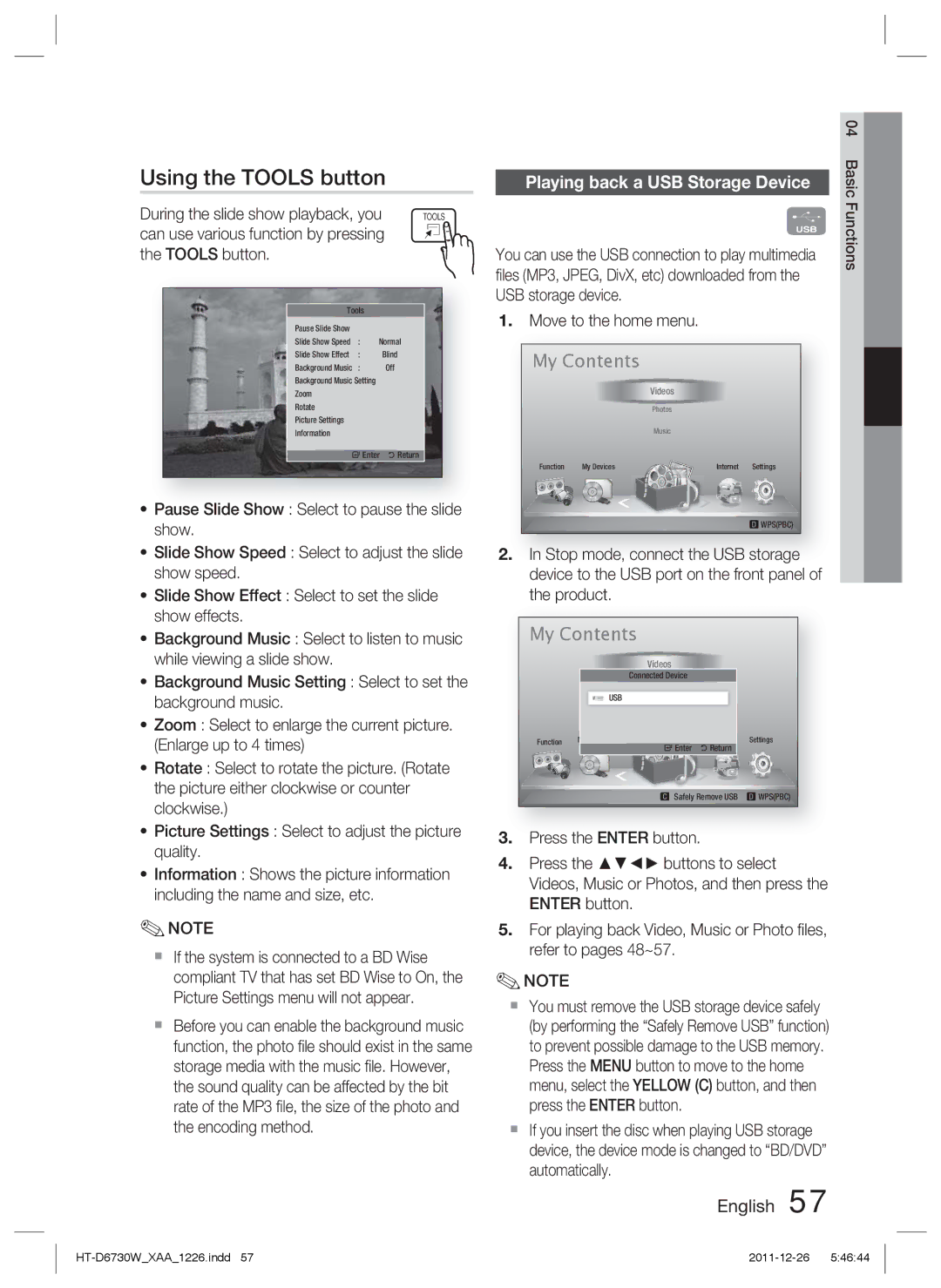Using the TOOLS button
During the slide show playback, you | TOOLS | |
can use various function by pressing | ||
the TOOLS button. |
|
|
Tools |
| |
Pause Slide Show | : Normal | |
Slide Show Speed | ||
Slide Show Effect | : | Blind |
Background Music | : | Off |
Background Music Setting |
| |
Zoom |
|
|
Rotate |
|
|
Picture Settings |
|
|
Information |
|
|
" Enter | ' Return | |
•Pause Slide Show : Select to pause the slide show.
•Slide Show Speed : Select to adjust the slide show speed.
•Slide Show Effect : Select to set the slide show effects.
•Background Music : Select to listen to music while viewing a slide show.
•Background Music Setting : Select to set the background music.
•Zoom : Select to enlarge the current picture. (Enlarge up to 4 times)
•Rotate : Select to rotate the picture. (Rotate the picture either clockwise or counter clockwise.)
•Picture Settings : Select to adjust the picture quality.
•Information : Shows the picture information including the name and size, etc.
✎NOTE
If the system is connected to a BD Wise compliant TV that has set BD Wise to On, the Picture Settings menu will not appear.
Before you can enable the background music function, the photo file should exist in the same storage media with the music file. However, the sound quality can be affected by the bit rate of the MP3 file, the size of the photo and the encoding method.
Playing back a USB Storage Device
F
You can use the USB connection to play multimedia files (MP3, JPEG, DivX, etc) downloaded from the USB storage device.
1.Move to the home menu.
My Contents |
|
| |
|
| Videos |
|
|
| Photos |
|
|
| Music |
|
Function | My Devices | Internet | Settings |
|
|
| d WPS(PBC) |
2.In Stop mode, connect the USB storage device to the USB port on the front panel of the product.
My Contents
Videos
Connected Device
Photos
USB
| Music |
|
|
Function | My Devices | Internet | Settings |
| " Enter | ' Return |
|
| Safely Remove USB | d WPS(PBC) | |
3.Press the ENTER button.
4.Press the ▲▼◄► buttons to select Videos, Music or Photos, and then press the ENTER button.
5.For playing back Video, Music or Photo files, refer to pages 48~57.
✎NOTE
You must remove the USB storage device safely (by performing the “Safely Remove USB” function) to prevent possible damage to the USB memory. Press the MENU button to move to the home menu, select the YELLOW (C) button, and then press the ENTER button.
If you insert the disc when playing USB storage device, the device mode is changed to “BD/DVD” automatically.
English 57
04 Basic Functions