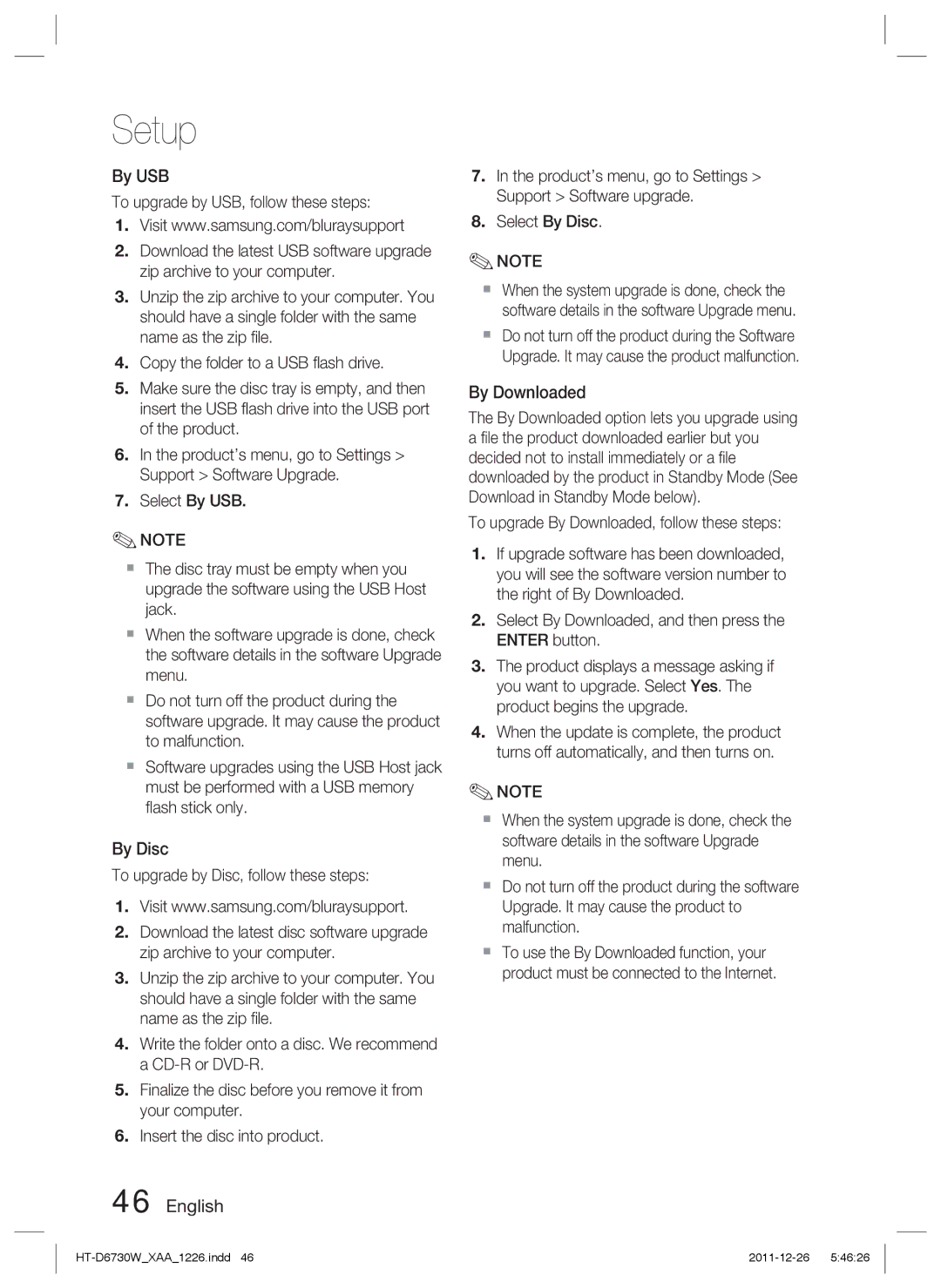Setup
By USB
To upgrade by USB, follow these steps:
1.Visit www.samsung.com/bluraysupport
2.Download the latest USB software upgrade zip archive to your computer.
3.Unzip the zip archive to your computer. You should have a single folder with the same name as the zip file.
4.Copy the folder to a USB flash drive.
5.Make sure the disc tray is empty, and then insert the USB flash drive into the USB port of the product.
6.In the product’s menu, go to Settings > Support > Software Upgrade.
7.Select By USB.
✎NOTE
The disc tray must be empty when you upgrade the software using the USB Host jack.
When the software upgrade is done, check the software details in the software Upgrade menu.
Do not turn off the product during the software upgrade. It may cause the product to malfunction.
Software upgrades using the USB Host jack must be performed with a USB memory flash stick only.
By Disc
To upgrade by Disc, follow these steps:
1.Visit www.samsung.com/bluraysupport.
2.Download the latest disc software upgrade zip archive to your computer.
3.Unzip the zip archive to your computer. You should have a single folder with the same name as the zip file.
4.Write the folder onto a disc. We recommend a
5.Finalize the disc before you remove it from your computer.
6.Insert the disc into product.
46 English
7.In the product’s menu, go to Settings > Support > Software upgrade.
8.Select By Disc.
✎NOTE
When the system upgrade is done, check the software details in the software Upgrade menu.
Do not turn off the product during the Software Upgrade. It may cause the product malfunction.
By Downloaded
The By Downloaded option lets you upgrade using a file the product downloaded earlier but you decided not to install immediately or a file downloaded by the product in Standby Mode (See Download in Standby Mode below).
To upgrade By Downloaded, follow these steps:
1.If upgrade software has been downloaded, you will see the software version number to the right of By Downloaded.
2.Select By Downloaded, and then press the ENTER button.
3.The product displays a message asking if you want to upgrade. Select Yes. The product begins the upgrade.
4.When the update is complete, the product turns off automatically, and then turns on.
✎NOTE
When the system upgrade is done, check the software details in the software Upgrade menu.
Do not turn off the product during the software Upgrade. It may cause the product to malfunction.
To use the By Downloaded function, your product must be connected to the Internet.