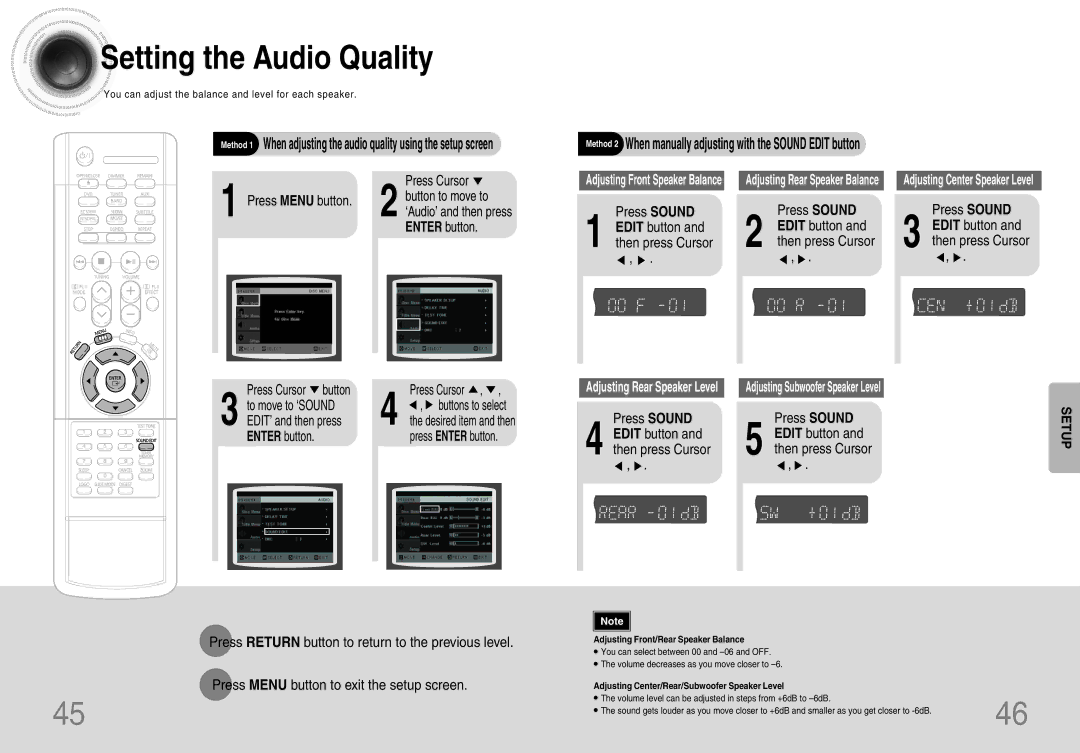HTDB120TH/XSG, HTDB120TH/HAO, HTDB120TH/UMG, HT-DB120 specifications
The Samsung HT-DB120 series is a noteworthy addition to the home theater system market, offering an immersive audio experience combined with sleek design and advanced technologies. Among the various models available, the HTDB120, HTDB120RH/ELS, HTDB120TH, HTDB120TH/EDC, and HTDB120RH/EDC stand out for their versatility and performance, catering to diverse user preferences and home entertainment setups.At the core of the HT-DB120 series is its powerful 5.1-channel surround sound system. This configuration includes a subwoofer and five satellite speakers, delivering rich and dynamic audio that enhances any movie, music, or gaming experience. The system utilizes Dolby Digital and DTS technologies, ensuring that users can enjoy high-quality sound that accurately represents the original audio source.
One of the standout features of the HT-DB120 is its compatibility with various media formats. Users can playback DVDs, CDs, and even USB drives, thanks to the integrated USB port. This flexibility allows for easy access to an extensive library of digital media. Additionally, the inclusion of playback capabilities for JPEG files makes it possible to enjoy photo slideshows on the big screen, adding to its multimedia functionality.
Smart connectivity is another highlight of the HT-DB120 series. The system includes an HDMI output, enabling seamless connections to modern TVs and enhancing video quality through high-definition signals. With optional wireless capabilities, users can enjoy cable-free convenience while listening to their favorite tunes or watching their favorite shows.
The design of the HT-DB120 models is modern and aesthetically pleasing, featuring a compact footprint that fits well into any living space. The sleek finish and discreet speakers blend easily with existing decor, making it a practical choice for contemporary homes.
For those looking to customize their audio experience, the HT-DB120 series offers various sound modes, allowing users to tailor the audio output to suit different content types, from action-packed films to soft ballads. The intuitive interface and remote control make it user-friendly, ensuring effortless navigation through settings and options.
Overall, the Samsung HT-DB120 series encapsulates advanced audio technologies and convenient features, making it an excellent choice for anyone looking to elevate their home entertainment experience. With its impressive sound quality, versatile playback options, and stylish design, the HT-DB120 models stand as a compelling option for audio enthusiasts.