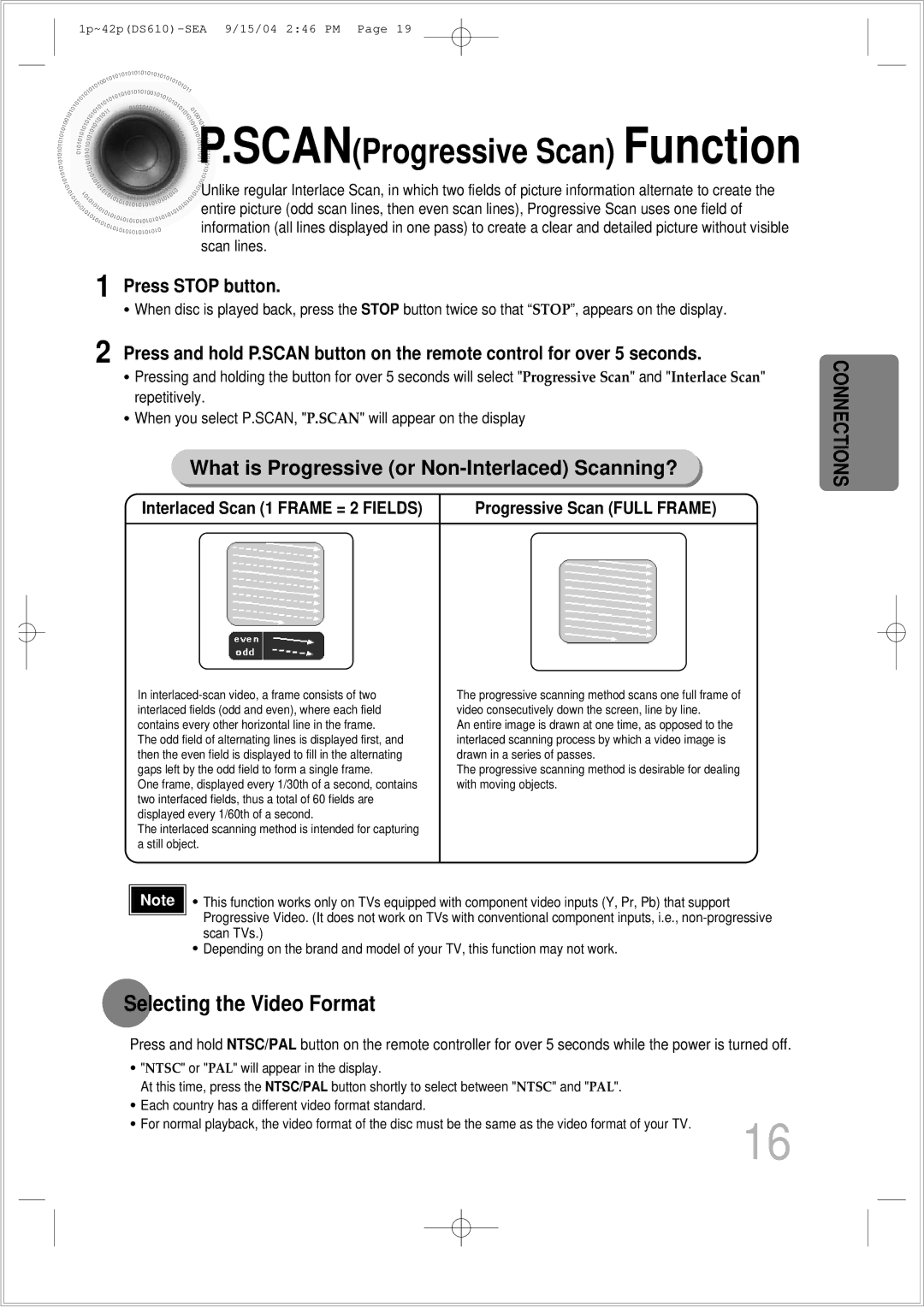P.SCAN
P.SCAN (Progressive Scan) Function
(Progressive Scan) Function
![]()
![]() Unlike regular Interlace Scan, in which two fields of picture information alternate to create the
Unlike regular Interlace Scan, in which two fields of picture information alternate to create the
entire picture (odd scan lines, then even scan lines), Progressive Scan uses one field of information (all lines displayed in one pass) to create a clear and detailed picture without visible scan lines.
1 Press STOP button.
•When disc is played back, press the STOP button twice so that “STOP”, appears on the display.
2 Press and hold P.SCAN button on the remote control for over 5 seconds.
•Pressing and holding the button for over 5 seconds will select "Progressive Scan" and "Interlace Scan" repetitively.
•When you select P.SCAN, "P.SCAN" will appear on the display
What is Progressive (or Non-Interlaced) Scanning?
Interlaced Scan (1 FRAME = 2 FIELDS) | Progressive Scan (FULL FRAME) |
In | The progressive scanning method scans one full frame of |
interlaced fields (odd and even), where each field | video consecutively down the screen, line by line. |
contains every other horizontal line in the frame. | An entire image is drawn at one time, as opposed to the |
The odd field of alternating lines is displayed first, and | interlaced scanning process by which a video image is |
then the even field is displayed to fill in the alternating | drawn in a series of passes. |
gaps left by the odd field to form a single frame. | The progressive scanning method is desirable for dealing |
One frame, displayed every 1/30th of a second, contains | with moving objects. |
two interfaced fields, thus a total of 60 fields are |
|
displayed every 1/60th of a second. |
|
The interlaced scanning method is intended for capturing |
|
a still object. |
|
Note | • | This function works only on TVs equipped with component video inputs (Y, Pr, Pb) that support |
|
| Progressive Video. (It does not work on TVs with conventional component inputs, i.e., |
|
| scan TVs.) |
•Depending on the brand and model of your TV, this function may not work.
Selecting the Video Format
Press and hold NTSC/PAL button on the remote controller for over 5 seconds while the power is turned off.
CONNECTIONS
• "NTSC" or "PAL" will appear in the display.
At this time, press the NTSC/PAL button shortly to select between "NTSC" and "PAL".
• Each country has a different video format standard.
• For normal playback, the video format of the disc must be the same as the video format of your TV.
16