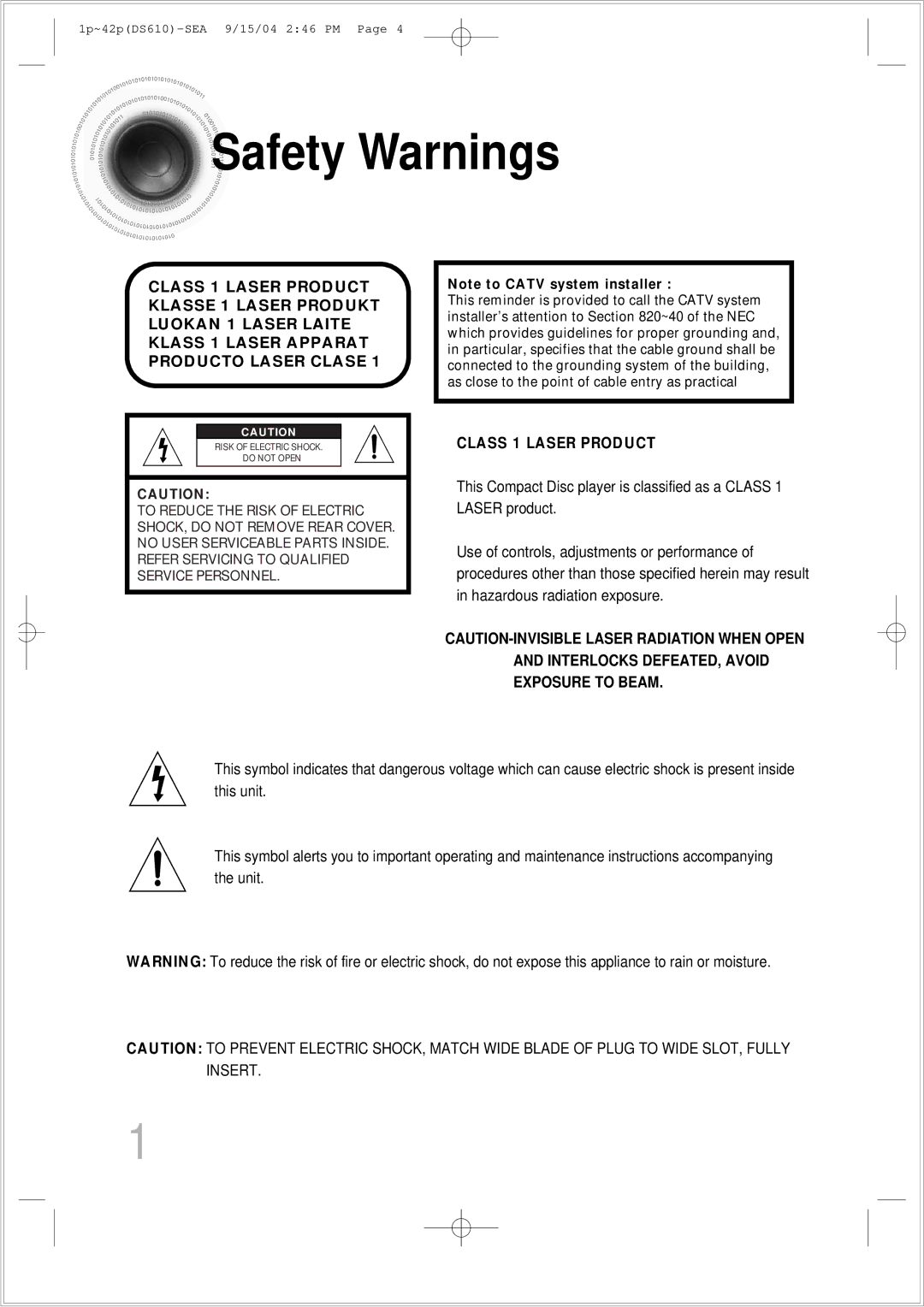Digital Home Theater System
Safety Warnings
Class 1 Laser Product
Precautions
Preparation
Safety Instructions
Water and Moisture
Power Lines
Features
Multi-Disc Playback & AM/FM Tuner
Contents
Playable Discs
Disc Recording Format
Copy Protection
Description
Front Panel
Rear Panel
Remote Control
Insert Remote Batteries
Connecting the Speakers
Position of the DVD Player
Back of the Speakers
Connecting the Video Out to TV
Composite Video Good Quality
Scan Progressive Scan Function
Selecting the Video Format
Connecting External Components
Connecting an External Digital Component
Connecting an External Analog Component
Video Cable
How to Connect to Anynet
What is Anynet?
Connecting the FM and AM Antennas
Press TV/VIDEO button to select Video mode
Power supply
Power cord into
TV Broadcast System
Press the Mode button so
Press Mode button
To stop playback Press Stop during playback
Disc Playback
Press Disc Skip button
Disc terminology
Groups and tracks DVD-AUDIO
Selecting a Disc in the Disc changer
Use
MP3 -CD Playback
Press
Stop mode, Playback
Press to skip to the next slide
Press Slide Mode button
Jpeg File Playback
To view the previous or next image with 9 windows, press
Press Digest
Press Cursor , , , buttons
Press Cursor , , , buttons during playback
Displaying Disc Information
Press Info button
Checking the Remaining Time
Press the Remain button
Press Slow button
Fast/Slow Playback
Press and hold
Briefly press
Skipping Scenes/Songs
Playing Frame by Frame DVD
Repeat Playback
Press Repeat button
Repeat Playback Options
Press Enter
Press Info button twice
Press Cursor
Angle Function
Press Zoom button
Zoom Function
Press EZ View button
Press Enter button
During playback, press the button on the remote control
Bonus Group / Navigating Pages
Press Cursor 1Press Info button 2 button to move to
Twice.SUBTITLE display
Chapter display
1Press Info button
Press Cursor , buttons
Press the numeric
Buttons to
Using Disc Menu
Stop mode
Button
Press Menu Button to move to ‘Title Menu’
Using the Title Menu
Press Menu button to exit the setup screen
Press Menu
Stop mode Press Cursor
‘Setup’ and then
Button to move to
Press Enter Press Cursor
Button to select
Setting TV Screen type
Press Cursor button
Adjusting the TV Aspect Ratio Screen Size
Wide
Setting Parental Controls Rating Level
Enter the password
Press Cursor , button
Setting the Password
Press Cursor Button to move to Press Menu button
Then press
Button Enter button
Press Cursor button to
Press Open
Setting the Wallpaper Jpeg DVD
During playback, press
Press to select Press Menu
Stop mode Press Cursor Button to move to
Press Menu ‘Setup’ and then
Then press
Press the Menu
DVD Playback Mode
Press Menu button to exit the setup screen
Press Enter button
To move to ‘Audio’ and then
AV Sync Setup
Press the Menu button Press Cursor , buttons
To move to ‘AV-SYNC’ and then press Enter button
Press Enter button Press Cursor
Setting the Speaker Mode
Speaker
Buttons to move 4 to the desired
Press Test Tone button
Setting the Test Tone
‘Audio’ and then
To move to ‘TEST
Setting the Delay Time
Setting up the Speaker Delay Time
Press Cursor , 5 to set the Delay
Time
Setting the Audio Quality
Button Enter button Press Cursor button
Press Sound
Edit button and then press Cursor
Menu button
Press Cursor , to adjust the ‘DRC’
Stop mode, press
Move to ‘DRC’ and then
Sound Field DSP/EQ Function
Press DSP/EQ button
Dolby Pro Logic II Mode
Press PL II Mode button
Then press Cursor , buttons to select the mode
Press PL II Mode
Button to select ‘MUSIC’ mode
Dolby Pro Logic II Effect
Band button
Remote Control Unit Press Tuner
Listening to Radio
Main Unit
Press the Tuner
Presetting Stations
To preset another
Memory button
Press Sleep button
To confirm the sleep timer setting, press Sleep button
Convenient Functions
Press Dimmer button
Press Mute button
When operating a TV with the remote control
Corresponding to your brand of TV
TV Brand Code Number
Brand Code
Before Calling for Service
Disc tray does not open
Picture is produced
Aspect ratio cannot be
Handling and Storing Discs
Handling discs
Disc Storage
Specifications
Angle
Samsung DVD Player
Samsung Electronics AMERICA, INC




 Safety
Safety Warnings
Warnings