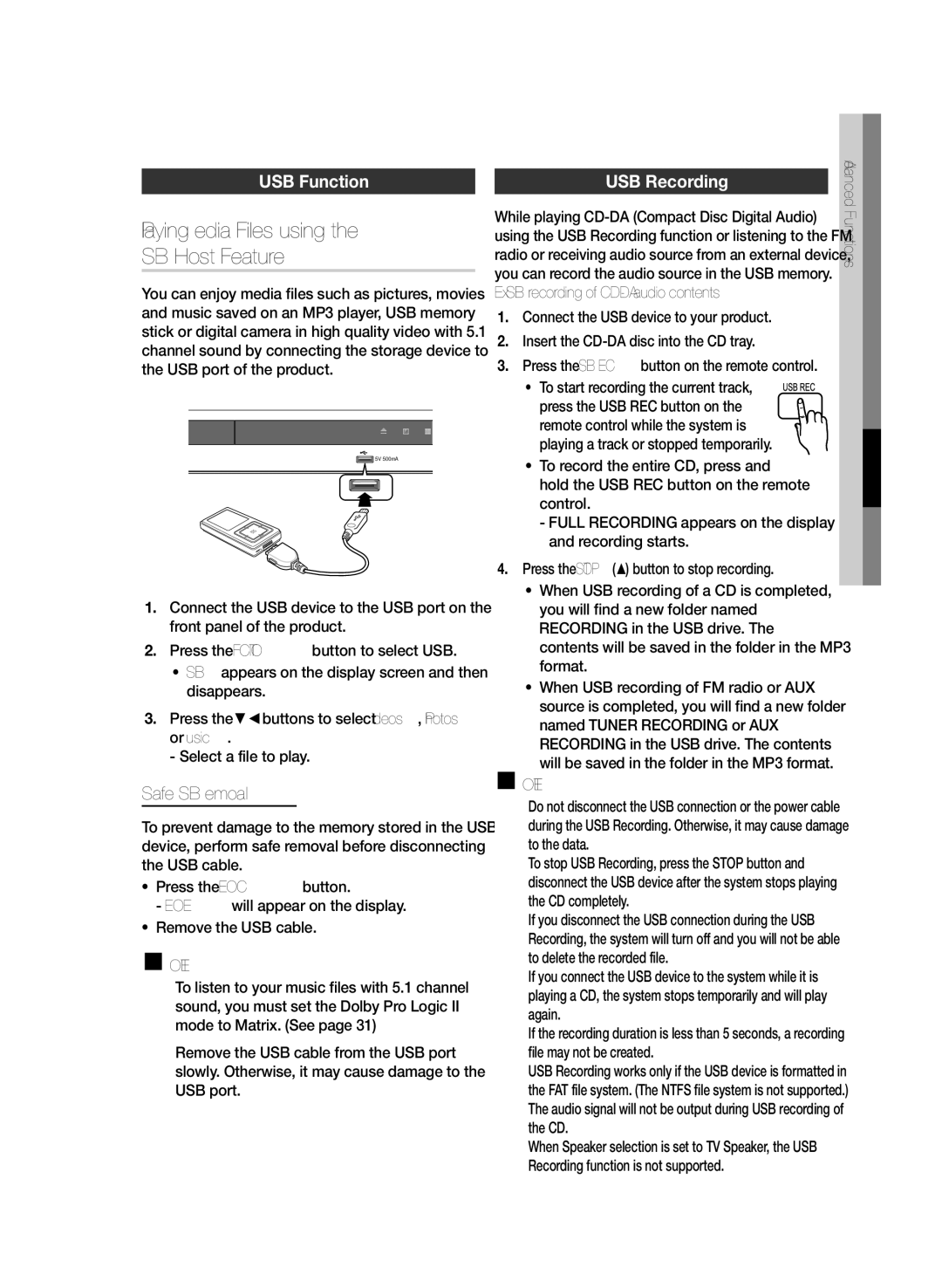Digital Home Entertainment System
Safety Warnings
Safety Information
English
Wide SLOT, Fully Insert
Accessories
Precautions
Check for the supplied accessories below
Video Cable FM Antenna
Disc Storage
Holding discs
Handling and Storing Discs
Licence
Contents
Basic Functions Advanced Functions
Getting Started
Disc Types and Characteristics
Region Code
Icons that will be used in manual
Disc types that can be played
Do not use the following type of discs
Disc Types And Disc Format
Supported Formats DivX
DVD±R/±RW, CD-R/RW Discs
Format
V1/V2/V3/V7
Description
Front Panel
Video OUT Jack
Rear Panel
AUX in Jacks
FM Antenna Jack
Installing batteries in the Remote Control
Tour of the Remote Control
Remote control
Meters in a straight line
Connections
Connecting the Speakers
Installing the Speakers on the Tallboy Stand
Speaker Components
Speaker Components Assembled Speakers
Connecting The Speakers
Connecting the wall mount
Case of HT-E350
Choose one of the two methods for connecting to a TV
Connecting the Video Out to your TV
Method 1 Hdmi
Method 2 Composite Video
Hdmi Auto Detection Function
Using Anynet+HDMI-CEC
Connecting the FM Antenna
AUX Connecting an External Analog Component
Connecting Audio from External Components
Mode switches as follows DVD/CD ARC AUX USB FM
Setting the Setup menu
Before Starting Initial Settings
Press the Exit button to exit the setup menu
Exit Button Exit the setup menu
Setup
Audio
Speaker Setting
Setting the Surround Speaker
Setting the Center Speaker
DRC Dynamic Range Compression
Audio Sync
Speaker Selection
Initial Settings
User EQ
Audio Return Ch.ARC
Change Password
Parental Rating
Product Information
Will appear when an invalid button is pressed
TV Screen Saver/Power Saving Function
Disc Playback
Audio CDCD-DA/MP3/WMA Playback
Forward/Reverse Search
Basic Functions
Skipping Scenes/Songs
Rotate Function
Step Motion Play
Using the Disc Menu Using the Title Menu
Minute Skip function
Repeat Playback
CD/MP3 Repeat
Displaying Disc Information
During playback, press the Tools
Repeat Off Repeat Track Repeat All
Selecting the Subtitle Language
Selecting the Audio Language
Angle Function
Tools menu
Dimmer
VOL Smart Volume
Bass
Giga
Dolby Pro Logic II Mode
DSP Digital Signal Processor/EQ
Presetting Stations
Setting Mono/Stereo
Using buttons on the Remote Control
Listening to Radio
USB Host Feature
Playing Media Files using
USB Function USB Recording
Safe USB Removal
Symptom Check/Remedy
Troubleshooting
Other Information
Symptom
Language code list
Check/Remedy
Specifications
Amplifier
General FM Tuner Disc Video Output Video/Audio
HT-E355
HT-E350
Original SSLeay License
OpenSSL License
OpenSSL License
` Europe
Area Contact Centre Web Site
` Asia Pacific
` Middle East
Code No. AH68-02460F
Correct disposal of batteries in this product
Système Home Cinéma numérique
Avertissements de sécurité
Consignes de sécurité
Français
Produit Laser DE Classe
Accessoires
Vérifiez que vous disposez bien des accessoires suivants
Précautions
Rangement des disques
Manipulation des disques
Manipulation et rangement des disques
Manipulation et rangement des disques Précautions
Table des matières
Fonctions DE Base Fonctions Avancées
Code de région
Prise en main
Icones utilisées dans ce guide
Types et caractéristiques des disques
Types de disques pouvant être lus
’utilisez pas les types de disques suivants
Types et formats des disques
Format Versions prises en charge
Formats pris en charge DivX
Panneau avant
Affichage
Port USB
Panneau arrière
Fonctions de la télécommande
Installation des piles dans la télécommande
Télécommande
Connexion des enceintes
Connexions
Installations des enceintes sur le socle Tallboy
Composants des enceintes
Composants des enceintes Enceintes assemblées
Connexion des enceintes
Connexion du support mural
Pour le modèle HT-E350
Méthode 2 Vidéo Composite
Méthode 1 Hdmi
Méthode 2 fournie
Raccordement de la sortie Video Out à votre téléviseur
Utilisation de la fonction Anynet+ HDMI-CEC
Fonction de détection Hdmi automatique
Quest-ce que la technologie Hdcp ?
Connexions
Antenne FM fournie
AUX Raccordement dun périphérique analogique
Câble audio non fourni
Magnétoscope
Appuyez sur la touche Power
Réglage du menu Setup
Létape pour y accéder peut différer en fonction du
La version du micrologiciel
Résolution
Configuration
Signal sortie vid
Format d’écran
Taille des enceintes
Réglage Haut-Parleurs
BAL avant
Delai
SYNC. Audio
DRC Compression dynamique
Réglage de lenceinte du centre
Tonalité dessai
Sélection DE L’ENCEINTE
Class. parental
Modification du mot de passe
Informations sur le produit
Lecture de CD audio CD-DA/MP3/WMA
Lecture d’un disque
Apparaît lorsque vous appuyez sur une touche non valide
Appuyez sur la touche Arret @ pour mettre fin à la lecture
Recherche avant/arrière
Fonctions de base
Saut de scènes/chansons
Fonction rotation Lecture en vitesse lente
Fonction saut de 5 minutes
Lecture en mode pas à pas
Utilisation du menu des titres
Lecture répétée
Affichage des informations du disque
Lecture répétée de la section A-B
Répétition des disques CD/MP3
Aléatoire Répéter Section A-B
Fonction Angle
Sélection de la langue Audio
Fonction de sous-titrage
Menu Outils
Appuyez sur la touche S.VOL
VOL CONT. DE VOL Intelligent
DSP Traitement du signal numérique/EQ
Mode Dolby Pro Logic ll
User EQ Util »
Réglage Mono/Stéréo
Utilisation des touches de la télécommande
Préréglage des stations
Écoute de la radio
En utilisant
Lecture des fichiers multimédia
Fonction USB
Retrait sécuritaire d’un dispositif USB
Problème Vérification/Solution
Autres informations
Dépannage
Vérification/Solution
Problème
Liste des codes de langue
Caractéristiques
Sortie de l’enceinte avant 35W x 23Ω
Sortie du caisson de basses
Avant
Système denceintes
Centrale
Impédance Gamme de fréquences
Licence OpenSSL
Licence OpenSSL
Area Contact Center Web Site
Elimination des batteries de ce produit
Digitales Heimkino-System
Sicherheitshinweise
Sicherheitsinformationen
Deutsch
Laserprodukt DER Klasse
Vorsichtsmaßnahmen
Zubehör
Videokabel UKW-Antenne Bedienungsanleitung
Halten der Disks
Disk-Lagerung
Verwenden und Lagern von Disks
Auflösung
Inhalt
Grundfunktionen Zusatzfunktionen
Erste Schritte
Symbole in dieser Bedienungsanleitung
Regionalcode
Merkmale der einzelnen Disks
Folgende Disktypen nicht verwenden
Abspielbare Disktypen
Disktypen und Diskformat
CD-R-Disks mit MP3-Dateien
DVD±R/±RW und CD-R/RW
Notizen zum USB-Anschluss
Unterstützte Formate DivX
Format Unterstützte Versionen
Vorderseite des Geräts
Beschreibung
Diskfach
Lautsprecher Anschlüsse
Rückseite des Geräts
Videoausgang Video OUT
HDMI-AUSGANG Hdmi OUT
Übersicht über die Fernbedienung
Batterien in die Fernbedienung einsetzen
Fernbedienung
Anschlüsse
Lautsprecher anschließen
Achtung
Lautsprecher auf dem Tallboy-Fuß installieren
Lautsprecherkomponenten
Schraube 5×15 16 St
Lautsprecher anschließen Fortsetzung
Anschließen der Wandhalterung
Für das Modell HT-E350
Fernsehgerät anschließen
Methode 2 mitgeliefert
Anynet+ HDMI-CEC verwenden
Automatische HDMI-Erkennung
Einige Fernbedienungstasten werden von Anynet+ unterstützt
Wird die Anynet+-Funktion unterstützt
UKW-Antenne mitgeliefert
AUX Analoge Geräte anschließen
UKW-Antenne anschließen
Andere Audiogeräte anschließen
Setup-Menü einstellen
Bevor Sie beginnen Ersteinstellung
Eingabe
Video Ausgangssignal
System-Setup
TV-Bildformat
Auflösung
Lautsprechergröße
Lautsprech Ereinstellung
BAL vorn
Verzögerungszeit
Center-Lautsprecher einstellen
AUDIO-SYNC
Einstellen der Surround-Lautsprecher
Testton
Benutzer-EQ
Lautsprecherauswahl
Ersteinstellung
DivXR-Registrierung
Sicherungsstufe
Passwort ändern
Produktinformationen
TV-Bildschirmschoner/Energiesparfunktion
Disk wiedergeben
Drücken Sie die Stopp @, um die Wiedergabe zu beenden
Funktioniert die Nummerntasten nicht
Suchlauf vorwärts/rückwärts
Grundfunktionen
Überspringen von Szenen/Liedern
Rotationsfunktion
Funktion 5-Minuten-Sprung D
Einzelbildwiedergabe
Diskmenü verwenden
Titelmenü verwenden
Anzeige von Diskinformationen
Abschnitt A-B festlegen und wiederholen
CD/MP3 wiederholen
Wiederholen Zufallswiedergabe
Untertitelsprache wählen
Wiedergabesprache wählen
Winkel-Funktion
TOOLS-Menü
VOL Intelligente Lautstärke
Pegel
Tonmodus
Drücken Sie die Taste S.VOL
Dolby Pro Logic II-Modus
Sender programmieren
Einstellen des Mono/Stereo-Modus
Radio hören
Mithilfe der Tasten auf der Fernbedienung
Host-Anschluss wiedergeben
Mediendateien über den USB
USB-Funktion USB Aufnahme
USB-Gerät sicher entfernen
Problem Überprüfen/Beheben
Sonstige Informationen
Fehlerbehebung
Problem
Überprüfen/Beheben
Sprachcode-Liste
Verstärker
Technische Daten
35 W 3 Ω
95 W 3 Ω
86dB/W/M 88dB/W/M 35W 95W 70W 190W Front 77 x 107 x 68 mm
Gewicht Lautsprechersystem Front Surround Center Subwoofer
Surround 0,32 Kg, Subwoofer 2,89 Kg
Abmessungen B x H x T
OpenSSL Lizenz
OpenSSL Lizenz
` North America
Region Hotline
` Latin America
Region Hotline Website
Korrekte Entsorgung von Altgeräten Elektroschrott
Korrekte Entsorgung der Batterien dieses Produkts
Sistema Home Entertainment digitale
Informazioni sulla sicurezza
Avvertenze per la sicurezza
Italiano
Accessori
Controllare di seguito gli accessori forniti
Precauzioni
Conservazione dei dischi
Manipolazione dei dischi
Manipolazione e conservazione dei dischi
Licenza
Avvertenze per la sicurezza Precauzioni Accessori
Indice
Licenza
Funzioni DI Base Funzioni Avanzate
Codice regionale
Icone utilizzate nel manuale
Tipi di dischi e caratteristiche
Tipi di dischi riproducibili
Non utilizzare i seguenti tipi di dischi
Tipi e formati di dischi
Appunti sul collegamento USB
Dischi DVD±R/±RW, CD-R/RW
Formati supportati DivX
Pannello anteriore
Operazioni preliminari
Descrizione
Porta USB
Pannello posteriore
Descrizione del telecomando
Inserimento delle batterie nel telecomando
Remote Telecomando
Collegamenti
Collegamento dei diffusori
Attenzione
Installazione dei diffusori sul supporto a colonna
Composizione dei diffusori
Composizione dei diffusori Diffusori montati
Collegamento dei diffusori
Collegamento del supporto per montaggio a parete
Per il modello HT-E350
Metodo 2 Video composito
Metodo 1 Hdmi
Metodo 2 fornito
Collegamento delluscita video al televisore
Utilizzo di Anynet+ HDMI-CEC
Funzione di rilevamento automatico Hdmi
AUX Collegamento di un componente analogico esterno
Antenna FM fornita
Cavo audio non fornito
Invio
Premere il tasto Exit per uscire dal menu di configurazione
Premere il tasto di Accensione
Il passo da eseguire per accedere può variare a
Formato del televisore
Configurazione
Risoluzione
Formato Hdmi
Impostazione Diffusori
Dimensione altoparl
BAL Ant
Tempo Ritardo
SINC. Audio
DRC compressione del livello audio
Impostazione del diffusore centrale
Impostazione del diffusore surround
EQ utente
Selezione DEI Diffusori
Registrazione DivXR
Canale di ritorno audio ARC, Audio Return Channel
Cambia Password
Livello Blocco
Informazioni prodotto
Riproduzione di un disco
Funzione di salvaschermo TV/risparmio energia
Numerici non funzionano
Funzioni di base
Ricerca avanti/indietro
Funzioni di base
Salto di scene/canzoni
Funzione di rotazione
Funzione di salto di 5 minuti
Riproduzione fotogramma per fotogramma
Utilizzo del menu del disco
Utilizzo del menu dei titoli
Ripetizione CD/MP3
Ripetizione della riproduzione A-B
Selezione della lingua dei sottotitoli
Selezione della lingua dellaudio
Funzione Angolo
Menu Tools
VOL Smart VOLUME, Volume Intelligente
Modo audio
Premere il tasto S.VOL
Modo Dolby Pro Logic
Memorizzazione delle stazioni
Impostazione mono/stereo
Radio
Utilizzo dei tasti del telecomando
Utilizzando la funzione Host USB
Riproduzione di file multimediali
Funzione USB Registrazione USB
Rimozione sicura del dispositivo USB
Risoluzione dei problemi
Altre informazioni
Sintomo Controlli/rimedi
Elenco codici lingue
Specifiche
86dB/W/M 88dB/W/M 35W 95W 70W 190W
Diffusori Sistema di diffusori Impedenza Gamma di frequenze
Altre
Informazioni
Licenza OpenSSL
Licenza OpenSSL
Area
Corretto smaltimento delle batterie del prodotto