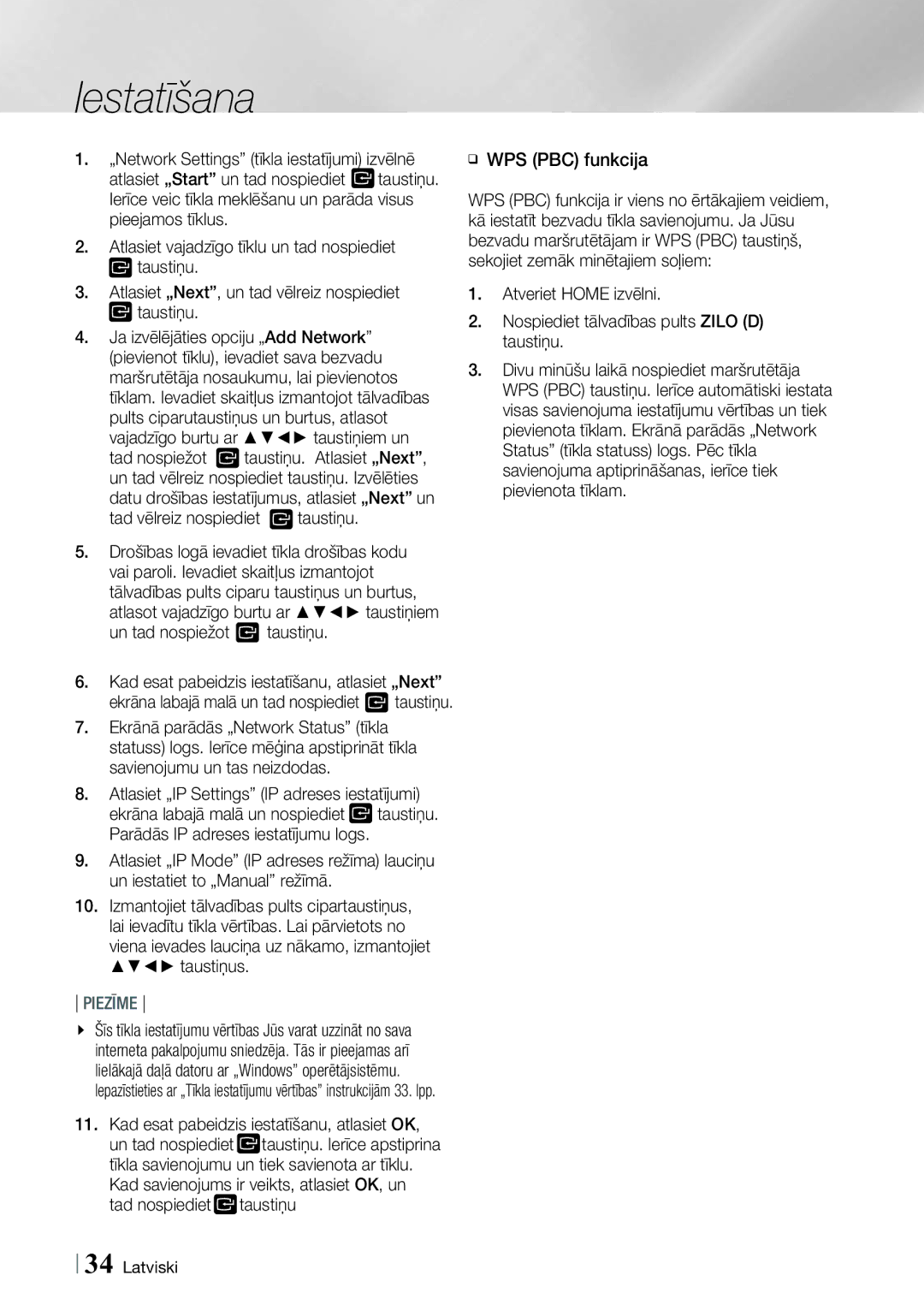Kanālu „Blu-ray
Brīdinājums
Drošības noteikumi
Piezīme Catv sistēmas uzstādīšanai
Norādes par ierīces lietošanu
Drošības pasākumi
Svarīgi drošības noteikumi
Disku turēšana
Autortiesības
3D funkcijas izmantošana
Ierīces korpusa apkope
Atklātā pirmkoda licences paziņojums
Licence
10 Drošības noteikumi Latviski
23 Tīkla maršrutētāja pievienošana Kabeļtīkls Bezvadu tīkls
Piekļuve Settings iestatījumi izvēlnei
Satura rādītājs
56 „Smart Hub centrmezgla izmantošana 57 „BD-LIVE funkcija
Disku veidi un satura formāts, ko ierīce var atskaņot
Darba uzsākšana
Ierīcei atbilstoši diski un formāti
Šī ierīce neatskaņo sekojošus diskus
Atbalstītie formāti
Reģiona kods
Atskaņojamo disku veidi un logotipi
Mūzikas failu atbalsts
VOB
Atbalstītie failu formāti
AAC
Mpeg
Neatbalsta- WMA ar 220/50Hz mono iztveršanas frekvenci
Piezīmes par USB savietojamību
„AVCHD „Advanced Video Codec High Definition disku formāts
Nospiediet taustiņu
Papildus piederumi
Video kabelis FM antena
Priekšējais panelis
Aizmugurējais panelis
Tālvadības pults apraksts
Tālvadības pults
Priekšu un atpakaļ
TV pults kodi
Bateriju ievietošana
Tālvadības pults iestatīšana
Tālvadības pults iestatīta darbībai ar Samsung televizoriem
Tos nedaudz priekšā centrālajam skaļrunim
Savienojumi
Savienošana ar skaļruņiem
Arī tieši zem televizora
SWA-5000
Skaļruņu komponenti
Skaļruņu uzstādīšana uz augstajiem statīviem
Uzstādītajam statīvam pievienojiet augšējo skaļruni
Skaļruņu pievienošana
Brīdinājumi
Izmantojot doku
Savienošana ar „iPod/ „iPhone atskaņotāju
Izmantojot USB kabeli
Lai atskaņotu video, jāizmanto kompozītais kabelis
FM antena iekļauta komplektācijā
FM antenas pievienošana
Šī ierīce neuztver AM apraidi
Savienošana ar TV
Kabelis nav iekļauts komplektācijā
Sarkans Balts
Savienošana ar ārējām ierīcēm
Ārējās ierīces
Tīkla maršrutētāja pievienošana Bezvadu tīkls
Kabeļtīkls
Iestatīšana
Sākotnējo iestatījumu veikšana
Nospiediet taustiņu, un pārejiet pie 12. soļa
Lielie, atlasiet A/a, tad nospiediet taustiņu
Atlasiet , tad nospiediet taustiņu
Iestatīšana
„Function. Piedāvā izvēlēties audio/video ieejas avotu
Home sākuma izvēlne
Datora vai mobilajām ierīcēm
Opcijas izvēle Home logā
Un nospiediet taustiņu. Atveras iestatījumu logs
Home izvēlnē atlasiet „Settings iestatījumi
Iestatījumu izvēlnes atvēršana
„EXIT taustiņš spiediet, lai aizvērtu izvēlēto izvēlni
Iestatījumu izvēlnes funkcijas
Izvēlieties skaņas izvadei televizora vai mājas kinozāles
Skaļruņu Jūs varat mainīt skaļruņu iestatījumus Iestatījumi
Šī funkcija sniedz Jums iespēju manuāli regulēt ekvalaizera
Skaļruņus
Funkcijas servisa piekļuvi internetam
„AllShare
Funkcijas
Iestatīt laika zonu
Drošība
Dati tiek dzēsti
Caurredzamību ekrānā
Tīkla iestatījumi
Kabeļtīkls
Bezvadu tīkls
Wpspbc
Viena ievades lauciņa uz nākamo, izmantojiet taustiņus
Tad vēlreiz nospiediet taustiņu
Tālvadības pults ciparu taustiņus un burtus
Atlasot vajadzīgo burtu ar taustiņiem
„Wi-Fi Direct funkcija
„Soft AP drošības atslēgas iestatīšana
„Soft AP funkcija
„AllShare funkcijas iestatījumi
„Soft AP logā atlasiet „Security Key drošības
Programmatūras atjaunināšana tiešsaistē
Atlasiet „Software Update programmatūras
Programmatūras atjaunināšana
Programmatūras atjaunināšana izmantojot USB datu nesēju
Atjaunināšana gaidīšanas režīmā
Lai izvēlētos „Standby Mode Upgrade
Programmatūras atjaunošana izmantojot lejupielādi
Tam nospiediet
„AllShare Play logs
„AllShare Play dialogloga izmantošana
„iPod/„iPhone modeļi, kas Savietojami ar ierīci
Satura atskaņošana
„iPod/„iPhone vai USB datu
VAI
Funkciju dialogloga opcijas
Funkciju dialoglogs
Komerciālo audio disku atskaņošana
Mūzikas dialogloga vadība
Atskaņošana Izmantošana
Lietotāja ierakstīta diska
„AllShare programmatūras lejupielāde
Viedtelefons
Datorā vai viedtelefonā saglabāta satura pārvalde
Dators Atskaņotājs
Uzsāciet atskaņošanu mobilajā tālrunī
Video atskaņošanas vadība
Video atskaņošanai izmantojamie tālvadības pults taustiņi
Tikai atskaņošanas laikā pieejamās izvēlnes
Tools izvēlnes izmantošana
Pieejamā izvēlne
Return
Mūzikas atskaņošanai izmantotie tālvadības pults taustiņi
Mūzikas atskaņošanas vadība
Skaņu celiņu saraksta izveidošana
Audio CD diska skaņu celiņu atkārtošana
Uzraksts „Ripping is completed Nospiediet taustiņu
Ierakstīšana
Ievietojiet USB datu nesēju ierīces priekšējā
Tas optimizē skaņas uzstādījumus, pielāgojot tos Jūsu videi
Kas ir „Bluetooth tehnoloģija?
„Bluetooth izmantošana
Mājas izklaides sistēmas pievienošana „Bluetooth ierīcei
Mājas izklaides sistēmas atvienošana no „Bluetooth sistēmas
„Bluetooth ierīces atvienošana no mājas izklaides sistēmas
Attēlu apskatīšana
Tools izvēlnes izmantošana Pēc faila izgaismošanas
„Send sūtīt Atkārtojiet šo soli
Taustiņus un tad nospiediet
Taustiņus
Lai atlasītu tīmekļa vietni, kurā
Mono/Stereo režīma iestatīšana
Radio klausīšanās
Izmantojot tālvadības pults taustiņus
Radio staciju iepriekšiestatīšana
Piezīme
Signālus, bet ari papildu signālu
RDS funkcijas apraksts
RDS
Par displejā attēlotām zīmēm
Latviski
„Off normālam klausīšanās režīmam 3D skaņa
Tālvadības pults specefektu Taustiņu izmantošana
Nospiediet Sound Effect taustiņu
„Off „High „Medium „Low
Pirms izmantot tīkla pakalpojumus
Tīkla pakalpojumi
„Smart Hub centrmezgla pārskats
Centrālajā lejupielāžu lapā, nospiediet „Manuals pamācības
„BD-LIVE funkcija
06 Tīkla pakalpojumi Latviski
Tīmekļa pārlūkprogrammas izmantošana
Piezīme
Pielikums
Papildus informācija
Hdmi Izvade
„BD datu pārvalde
Lūdzu skatiet sava televizora lietošanas pamācību
Šī funkcija nav pieejama, ja Hdmi kabelis neatbalsta CEC
Rakstīšanas/lasīšanas ātrumu sekundē
Tools taustiņa izmantošana attēlu apskatīšanas laikā
Bonusview sadaļa
Skaņas efekts nebūs pieejams
Ieslēgts režīmā, attēlu iestatījumu izvēlne neparādīsies
Izvēlētā izvades režīma izšķirtspēja
Digitālās izvades izvēle
PCM
Kļūmju novēršana
Pārliecinieties, vai diska saturs piedāvā šādu izvēlni
Taustiņu „Reset funkcija
Problēma Risinājums
Attiecību
Nevar pievienoties
Problēma Risinājums „AllShare Play funkcija
Ugunsmūra iestatījumus
Skatīt 60. lpp
Tehniskie raksturlielumi
Hdmi
Pretestība
Priekšējie
Aptverošie Centrālais
Skaņas izvades 87dB/W/M
Samsung Baltijas valstu pārstāvju kontaktinformācija