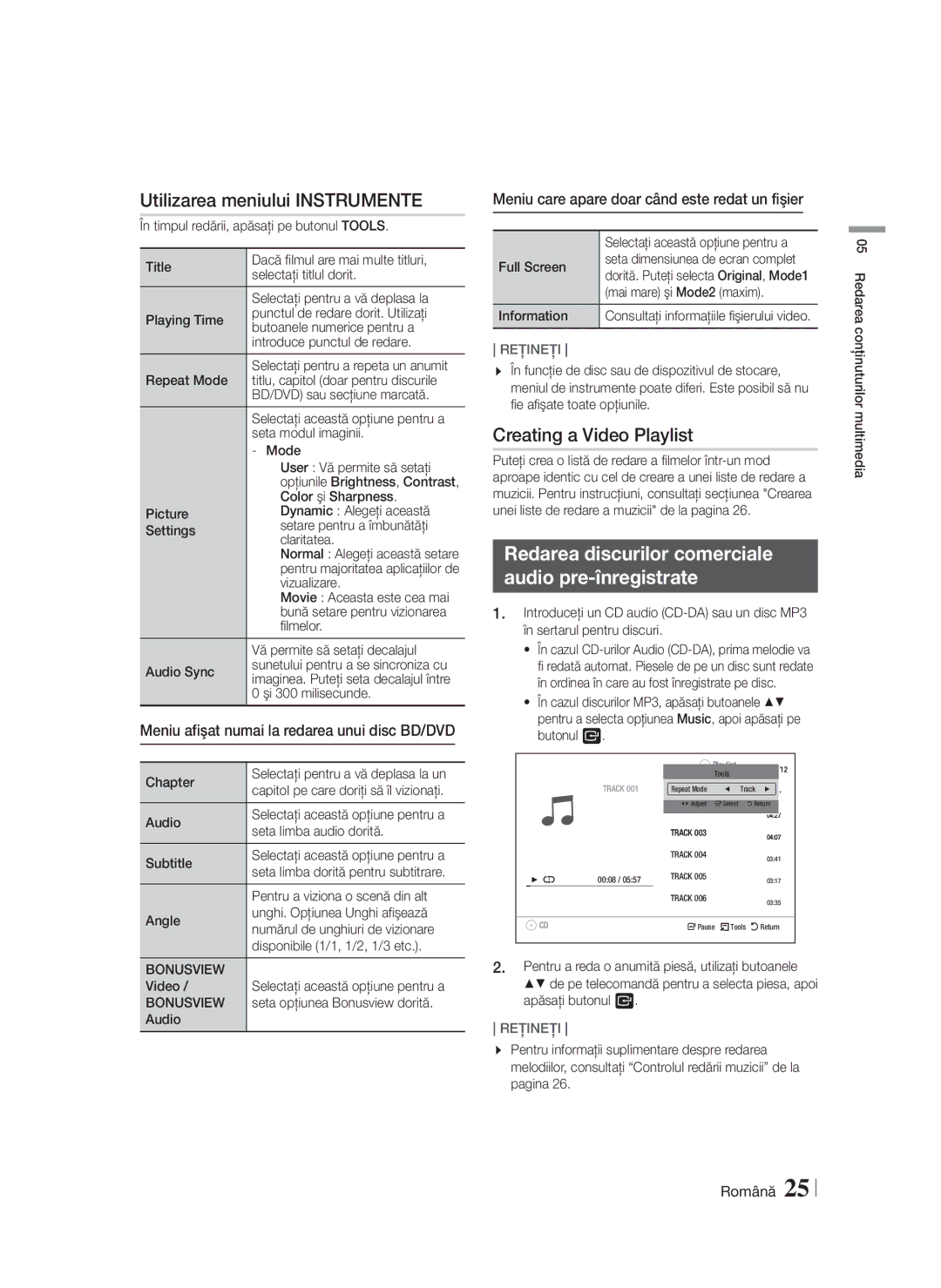Σύστημα οικιακού
Πληροφορίες για την Ασφάλεια
Προειδοποιηση
Ελληνικά
Laboratories
Φύλαξη και διαχείριση δίσκων
Προφυλάξεις για τη μεταχείριση Της συσκευής
Άδεια χρήσης
Αυτό το προϊόν δεν μετατρέπει περιεχόμενο 2D σε 3D
Χρήση της λειτουργίας 3D
Πνευματικά δικαιώματα
Περιεχόμενα
HD DVD DVD-RAM
Έναρξη Χρήσης
Συμβατότητα με δίσκους και μορφές
Τύποι δίσκων που δεν μπορεί να αναπαράγει το προϊόν
Υποστήριξη αρχείων μουσικής
Κωδικός περιοχής
Λογότυπα δίσκων που μπορεί να Αναπαράγει το προϊόν
Υποστηριζόμενες μορφές
Αποκωδικοποιητής ήχου
Υποστήριξη αρχείου εικόνας
Περιορισμοί
Αποκωδικοποιητής βίντεο
Βεβαιωθείτε ότι παρέχονται τα παρακάτω πρόσθετα εξαρτήματα
Πρόσθετα εξαρτήματα
Avchd Advanced Video Codec High Definition
Σημειώσεις σχετικά με τη σύνδεση USB
Θηκη Δισκου Οθονη Υποδοχη USB Host
Πρόσοψη
Πίσω όψη
10 Ελληνικά
AAA
Τηλεχειριστήριο
Γνωριμία με το τηλεχειριστήριο
Τοποθέτηση μπαταριών στο τηλεχειριστήριο
HT-F4500
Συνδέσεις
Σύνδεση των ηχείων
Εξαρτήματα ηχείων
Μόνο για το μοντέλο HT-F4550 Εμπρός ηχεία/ηχεία surround
Εγκατάσταση των ηχείων στο στήριγμα τύπου στύλου
Σύνδεση των ηχείων
HT-F4550
Σύνδεση με δρομολογητή δικτύου
Στην περίπτωση του μοντέλου HT-F4500
14 Ελληνικά
Μέθοδος Κόκκινο Εξωτερικές συσκευές Λευκό
Σύνδεση σε τηλεόραση/εξωτερικές συσκευές
Σύνδεση με τηλεόραση
Σύνδεση με εξωτερικές συσκευές
16 Ελληνικά
Εμφανίζεται η οθόνη Network Wired
Ρυθμίσεις
Διαδικασία αρχικής ρύθμισης
Πρόσβαση στην οθόνη ρυθμίσεων
Αρχική οθόνη
Λειτουργίες μενού ρυθμίσεων
Λεπτομερείς πληροφορίες λειτουργίας
18 Ελληνικά
Αυξήσετε την ηχηρότητα του
Level Σας επιτρέπει να
Κάθε ηχείου από 6 db έως -6 db
Τα πλούσια μπάσα, μπορείτε να
20 Ελληνικά
Δίκτυα και το Διαδίκτυο
Διαμόρφωση της σύνδεσης δικτύου σας
Αυτόματα
11. Εμφανίζεται η οθόνη κατάστασης δικτύου
Αναβάθμιση λογισμικού
By Online
Μη αυτόματα
Λήψη του λογισμικού Dlna
Auto Upgrade Notification
By USB
Ρύθμιση του Dlna
05 Αναπαραγωγή μέσων
Αναπαραγωγή μέσων
Που έχει εγγραφεί από το χρήστη
Πατήστε το Μπλε κουμπί D
Repeat A-B
Αναπαραγωγή ενός δίσκου βίντεο Του εμπορίου
Έλεγχος αναπαραγωγής βίντεο
24 Ελληνικά
Μενού που εμφανίζεται μόνο όταν Αναπαράγεται ένα αρχείο
Χρήση του μενού εργαλείων
Δημιουργία λίστας αναπαραγωγής βίντεο
Δίσκου ήχου του εμπορίου
Επανάληψη κομματιών
Έλεγχος αναπαραγωγής μουσικής
Κουμπιά στο τηλεχειριστήριο
Που χρησιμοποιούνται για την αναπαραγωγή μουσικής
Αποθήκευση σταθμών
Δημιουργία λίστας αναπαραγωγής φωτογραφιών
Ακρόαση ραδιοφώνου
Χρήση των κουμπιών στο τηλεχειριστήριο
Χρησιμοποιήστε τη λειτουργία TV Sound
Χρήση του κουμπιού TV Sound Στο τηλεχειριστήριο
Πληροφορίες για τους χαρακτήρες που Εμφανίζονται στην οθόνη
Ένδειξη PTY Τύπος προγράμματος και Λειτουργία PTY-SEARCH
06 Υπηρεσίες δικτύου
Υπηρεσίες δικτύου
Χρήση του BD-LIVE
Χρήση του Dlna
Συνδέσεις
Παράρτημα
Πρόσθετες πληροφορίες
Σημείωση
Αναπαραγωγή
Αναπαραγωγή μέσων
Bonusview
Επιλογή ψηφιακής εξόδου
32 Ελληνικά
PCM
Ανάλυση σύμφωνα με τον τρόπο λειτουργίας εξόδου
Αντιμετώπιση προβλημάτων
Ψηφιακού περιεχομένου
34 Ελληνικά
BD-LIVE
Hdmi
Προδιαγραφές
36 Ελληνικά
Γενικά Δέκτης FM
Υ x Β
Διαστάσεις 95,0 x 116,0 x 74,0
155,0 x 300,0
285,5
Σωστή απόρριψη των μπαταριών αυτού του προϊόντος
Area Contact Centre Web Site
Ισχύει για χώρες με συστήματα ξεχωριστής αποκομιδής
Vă rugăm să vă înregistraţi produsul la
Blu-ray 5.1CH
Informaţii privind siguranţa
Avertisment
Română
Depozitarea şi gestionarea Discurilor
Precauţii privind manevrarea
Licenţă
Utilizarea funcţiei 3D
Copyright
Cuprins
Tipuri de discuri pe care aparatul dvs. nu le poate reda
Iniţiere
Compatibilitatea discurilor şi a formatelor
Tipuri de discuri şi conţinut care pot fi redate de aparat
Suport pentru fişiere audio
Codurile regionale
Siglele discurilor pe care aparatul Le poate reda
Formate acceptate
Decodor video
Suport pentru fişiere foto
Suport pentru fişiere video
Limitări
Accesorii
În continuare sunt enumerate accesoriile incluse
Cablu de alimentare Manualul utilizatorului Antenă FM
Panoul frontal
Panoul din spate
10 Română
Telecomandă
Prezentarea telecomenzii
Instalarea bateriilor în telecomandă
12 Română
Conexiuni
Conectarea boxelor
Componentele boxelor
Faţă / Surroundstativbază Stativ Centru Subwoofer
Instalarea boxelor pe stativul de tip Tallboy
Conectarea boxelor
Numai HT-F4550 Boxe frontale/surround
Conectarea la un router de reţea
Pentru HT-F4500
14 Română
Metoda Roşu Dispozitive externe Alb
Conectarea la televizor/dispozitive externe
Conectarea la un televizor
Conectarea la dispozitive externe
Procedura de configurare iniţială
Setări
16 Română
04 Setări
Ecranul Meniu principal
Accesarea ecranului Setări
Butoanele de pe telecomandă utilizate pentru meniul Setări
DVD
Funcţiile meniului Setări
Informaţii detaliate despre funcţii
18 Română
� Distance Vă permite să reglaţi
Vă permite să testaţi configurarea
De configurare iniţială. Consultaţi
Cu 6db
20 Română
Configurarea conexiunii la reţea
Reţelele şi Internetul
Automatic
Actualizarea software-ului
Manual
Apăsaţi butonul Alimentare pentru a porni aparatul
Faceţi clic pe Support din partea dreaptă sus a paginii
Configurarea Dlna
Pentru a descărca software-ul Dlna
22 Română
SAU
Redarea conţinuturilor multimedia
Redarea fişierelor de pe un Dispozitiv de stocare USB
Redarea unui disc cu conţinut Înregistrat de utilizator
La fiecare apăsare a butonului
Redarea discurilor comerciale video
Controlul redării video
24 Română
Meniu care apare doar când este redat un fişier
Utilizarea meniului Instrumente
Creating a Video Playlist
Redarea discurilor comerciale Audio pre-înregistrate
Controlul redării fotografiilor
Controlul redării muzicii
Butoane de pe telecomandă utilizate pentru redarea muzicii
Repetarea pieselor
Audiţia radio
Utilizarea opţiunii TV Sound
Utilizarea butonului TV Sound de Pe telecomandă
Despre caracterele de pe afişaj
Indicaţia PTY Tipul programului şi funcţia
Servicii de reţea
Servicii de reţea
Utilizarea serviciului BD-LIVE
Utilizarea Dlna
Conexiuni
Anexă
Informaţii suplimentare
Notă
Utilizarea butonului Tools în timpul redării imaginilor
Redare
Redarea conţinuturilor multimedia
Disc Menu
Receiver AV Compatibil Hdmi
Selecţii pentru ieşirea digitală
32 Română
Şir de biţi Bitstream
Depanare
Rezoluţia în funcţie de modul de ieşire
34 Română
Pot vedea folderele
High-bandwidth Digital Content Protection
Imagine Hdmi anormală
Funcţia Dlna
Între 10 % şi 75 %
Specificaţii
36 Română
General Tuner FM
87 dB/W/M 88 dB/W/M
HT-F4550 Î x a
95.0 x 1112.0
Aplicabil în toate ţările cu sisteme de colectare separate
Reciclarea corectă a bateriilor din acest aparat
Канална Blu-ray
Информация за безопасност
Предупреждение
Български
Съхранение и управление на Дискове
Предупреждения при работа
Лиценз
Използване на 3D функцията
Термините Hdmi и Hdmi
DLNA, логото Dlna
Авторско право
Съдържание
Съвместимост на дискове и формати
Начало
Регионален код
Поддържани формати
Поддръжка на музикални файлове
Видео декодер
Поддръжка на файлове със снимки
Поддръжка на видео файлове
Ограничения
Бележки относно USB връзката
Аксесоари
Преден панел
Заден панел
10 Български
Дистанционно управление
Преглед на дистанционното управление
Поставяне на батериите в дистанционното управление
12 Български
Връзки
Свързване на високоговорителите
Компоненти на високоговорителите
Преден / Съраундстойка Основа НА Стойката Централен Събуфър
Инсталиране на високоговорителите на подова стойка
Свързване на високоговорителите
Само HT-F4550 Предни/съраунд високоговорители
Свързване към мрежов рутер
При HT-F4500
14 Български
Метод 1 AUX Вход Свързване на външен аналогов компонент
Свързване към телевизор/външни устройства
Свързване към телевизор
Свързване към външни устройства
Настройки
Процедура по първоначални Настройки
16 Български
Достъп до екрана Настройки
Началният екран
Функции за менюто Настройки
Подробна информация за функциите
18 Български
Регулирате относителното
Високоговорител от 6 до -6 db
Събуфера с 6 db
Distance позволява ви да
20 Български
Мрежи и интернет
Конфигуриране на мрежовата връзка
Автоматично
Ръчно
Надстройка на софтуера
Щракнете върху Support в най-горната част на страницата
Настройка на Dlna
За изтегляне на софтуера Dlna
22 Български
ИЛИ
Media Play
Възпроизвеждане на файлове на USB устройство
Записано от потребителя
Възпроизвеждане на видео Дискове от търговската мрежа
Управление на Възпроизвеждането на видео
24 Български
Създаване на списък за възпроизвеждане на видео
Използване на менюто Инструменти
Използване на менюто с инструменти
Управление на Възпроизвеждането на музика
Повтаряне на песни
Контрол на възпроизвеждането На снимки
Слушане на радио
Използване на TV Sound
Използване на бутона TV Sound На дистанционното управление
За знаците, показвани на дисплея
Индикация PTY Тип програма и функция
Забележка Можете да създавате Списъци за възпроизвеждане
Мрежови услуги
Използване на BD-LIVE
Използване на Dlna
Връзки
Приложение
Допълнителна информация
Забележка
Канал връщане аудио
Възпроизвеждане
Media Play
Hdmi аудио
Избор на цифров изходящ сигнал
32 Български
DTS
Отстраняване на неизправности
Разделителна способност според режима на изходящия сигнал
34 Български
Насечено Претоварена Връзката Dlna между
На съдържанието
Dlna функция Мога да виждам папки
Споделени чрез DLNA, но
10 % до 75 %
Спецификации
36 Български
Общи FM Тунер
40 Hz~160 Hz
Система Канална система високоговорители
Преден Съраунд Централен Събуфър Импеданс
140 Hz~20 kHz
Свържете се с Самсунг Глобално
Правилно изхвърляне на батериите на този продукт
Molimo da vaš proizvod registrujete na
Kanalni Blu-ray
Sigurnosne Informacije
Upozorenje
Srpski
Držanje diskova
Čuvanje i rukovanje diskom
Mere opreza pri rukovanju
Licenca
Korišćenje 3D funkcije
HDMI, High-Definition Multimedia Interface
Važne Zdravstvene I Sigurnosne Informacije ZA 3D Slike
Autorsko pravo
Sadržaj
CD-G/CD-I/LD CD
Početak
Disk i kompatibilnost formata
Tipovi diskova koje vaš proizvod ne može reprodukovati
Podrška muzičkih datoteka
Kod regiona
Oznake diskova koje proizvod Može reprodukovati
Podržani formati
Video dekoder
Podrška za datoteke slika
Podrška video datoteka
Ograničenja
Proverite da li se u sadržaju nalazi sledeći pribor
Pribor
Avchd Napredni video kodek visoke definicije
Napomene o USB povezivanju
Zadnja ploča
Prednja ploča
Daljinski upravljač
Prikaz daljinskog upravljača
Stavljanje baterija u daljinski upravljač
Subwoofer Centralni Prednji D Proizvod
Povezivanja
Povezivanje zvučnika
Komponente zvučnika
Prednji / Surround Stalak Baza Stalka Centralni Subwoofer
Instaliranje zvučnika na visoki stalak
Povezivanje zvučnika
Samo HT-F4550 Prednji/Surround zvučnici
Prednji zvučnik L Centralni zvučnik Subwoofer
Povezivanje mrežnog rutera
Kod HT-F4500
Surround zvučnik D Surround zvučnik L Prednji zvučnik D
Način Audio Ulaz Povezivanje spoljne analogne komponente
Povezivanje sa televizorom/spoljnim uređajima
Povezivanje sa televizorom
Povezivanje sa spoljnim uređajima
Pojavljuje se ekran Network Wired
Podešavanja
Procedura početnog podešavanja
Početni ekran
Detaljne informacije o funkcijama
Funkcije menija Podešavanja
Subwooferu za 6 dB
Bioskopa. Zahteva Hdmi vezu
Wired Više informacija o Postavkama
Relativnu jačinu zvuka svakog
PIN
Mreže i Internet
Konfigurisanje mrežne veze
Automatski
Ručno
Nadogradnja softvera
Kliknite na Support pri vrhu strane
Podešavanje Dlna
Preuzimanje Dlna softvera
Kliknite na Support u desnom vrhu stranice
Pritisnite Plavi D taster
Reprodukcija datoteka sa USB Uređaja
Reprodukcija diska sa snimljenim Sadržajem korisnika
ILI
Tasteri za kontrolu reprodukovanja
Reprodukcija medija
Reprodukcija komercijalnih video Diskova
Kontrola video reprodukcije
Kreiranje spiska za reprodukciju video zapisa
Korišćenje menija Alatke
Reprodukcija snimljenih Komercijalnih audio diskova
Meni koji se pojavljuje samo kada se Reprodukuje datoteka
Kontrola reprodukcije fotografija
Kontrola reprodukcije muzike
Tasteri na daljinskom upravljaču za reprodukciju muzike
Ponavljanje numera
Slušanje radija
Korišćenje TV Sound
Korišćenje tastera TV Sound na Daljinskom upravljaču
Znacima koji se prikazuju na ekranu
PTY vrsta programa indikacija i funkcija
06 Mrežni servisi
Mrežni servisi
Korišćenje BD-LIVE
Korišćenje Dlna
Povezivanja
Dodatak
Dodatne informacije
Napomena
Reprodukcija medija
Reprodukcija
Izbor digitalnog izlaza
Podešavanje
AV prijemnik
Rezolucija u skladu sa izlaznim modom
Rešavanje problema
Displeju?
Daljinskom upravljaču. Na taj način ćete resetovati uređaj
Upotrebom funkcije Reset obrisaće se sve sačuvane postavke
Simptom Proveriti/Pomoć Dolby Digital 5.1-kanalni
Dlna funkcija Mogu da vidim fascikle
Ulaza
Loš Hdmi izlaz
Širokopojasna zaštita digitalnog sadržaja
Opšte Postavke FM tjuner
Specifikacije
Sistem
V x D F4550 Jedinica 95.0 x 1112.0
Baza stalka 276 x F4500 Težina
Primenljivo u zemljama sa posebnim sistemima za prikupljanje
Pravilno odlaganje baterija iz ovog proizvoda
Kanálový Blu-ray
Hrvatski
UDARA, Namjestite Široki POL
GA do Kraja
Mjere opreza za rukovanje
Pohranjivanje diskova Upravljanje njima
Pojmovi Hdmi i High
Upotreba funkcije 3D prikaza
Mrežne Usluge
Zaštita autorskog prava
Veze
Postavke
Vrste diskova koje vaš proizvod ne može reproducirati
Podržani diskovi i formati
Regionalna šifra
Logotipovi diskova koje proizvod Može reproducirati
Podrška za glazbene datoteke
Podržani formati datoteke titlova DivX videozapisa
Podrška za slikovne datoteke
Videodekoder
Audiodekoder
Kabel napajanja Korisnički priručnik FM antena
Dodatna oprema
Napomene o USB vezi
Provjerite dolje navedenu isporučenu dodatnu opremu
Rashladni Ventilator AUX Ulaz *FM Antena
Stražnja ploča
REPRODUCIRAJ/PAUZIRAJ Unesi Stop OTVORI/ZATVORI Funkcija
Ladica ZA Disk Zaslon USB Priključak
Pregled daljinskog upravljača
Prednji Surround Središnji Subwoofer
Veze
Spajanje zvučnika
Subwoofer Prednji L Središnji Prednji D Proizvod
Prednji / Surround Stalak Postolje Stalka Središnji
Postavljanje zvučnika na stalak s ladicama
Spajanje zvučnika
Kabel Zvučnika
Zvučnicima modela HT-F4550 pročitajte na stranici
Povezivanje na mrežni usmjerivač
Za model HT-F4500
Prednji zvučnik L Središnji zvučnik Subwoofer
Method 1 AUX Ulaz Spajanje vanjske analogne komponente
Povezivanje s TV-om/vanjskim uređajima
Spajanje na televizor
Povezivanje s vanjskim uređajima
Pojavljuje se zaslon Network Wired
Postavke
Postupak početnog postavljanja
Pristup zaslonu Postavke
Početni zaslon
Funkcije izbornika Settings
Glasnoću subwoofera za 6db
Wired Više informacija o postavkama Network
Settings Mreže i internet na 20. stranici
Od 6 do -6db. Na primjer, ako
Konfiguracija mrežne veze
Nadogradnja softvera
Postavljanje Dlna
Za preuzimanje softvera Dlna
Kopirajte tu mapu na USB Flash pogon
Reprodukcija 3D datoteka nije podržana
Reprodukcija datoteka na USB Uređaju
Reprodukcija diskova sa Sadržajem koji je snimio korisnik
Pritisnite tipku Plava D
Reprodukcije će se promijeniti
Reprodukcija komercijalnih Videodiskova
Tipke za reprodukciju videozapisa na daljinskom upravljaču
Svaki put kada pritisnete tipku 3 ili
Reprodukcije BD/DVD diska
Uporaba izbornika Tools
Stvaranje popisa videozapisa
Reprodukcija snimljenih Komercijalnih audiodiskova
Uporaba izbornika Alati
Upravljanje reprodukcijom glazbe
Tipke za reprodukciju glazbe na daljinskom upravljaču
Ponavljanje zapisa
Memoriranje postaja
Stvaranje popisa fotografija
Uporaba tipki na daljinskom upravljaču
Postavke mono/stereo
Upotrijebite TV Sound
Upotreba tipke TV Sound na Daljinskom upravljaču
Znakovima na prikazu
Naznaka PTYVrsta programa i funkcija
Mrežne usluge
Upotreba usluge BD-LIVE
Upotreba Dlna
Veze
Postavke
3D postavke
Reprodukcija s USB uređaja za pohranu
Odabir jezika podnaslova
Podržava Hdmi
Odabir digitalnog izlaza
Prijenos binarnih Podataka
Neobrađen
Rješavanje problema
Razlučivost prema načinu izlaza
Reprodukcija DVD-a
Odnosu na senzor?
Disc BEZ DISKA. Tako će se jedinica resetirati
Uporaba funkcije Reset izbrisat će sve pohranjene postavke
Informacijama?
Pri uporabi usluge BD
Abnormalni Hdmi izlazni
Podacima s Blu-ray diska. Pogledajte stranicu
Najnoviju programsku opremu
Općenito Prijamnik za
V x D F4550 Jedinica 95.0 x
Sustav
40Hz 160Hz
Frekvencije Razina 87 dB/W/M 88 dB/W/M Izlaznog
Vrijedi u zemljama sa zasebnim sustavima prikupljanja
Pravilno odlaganje baterija u ovom proizvodu