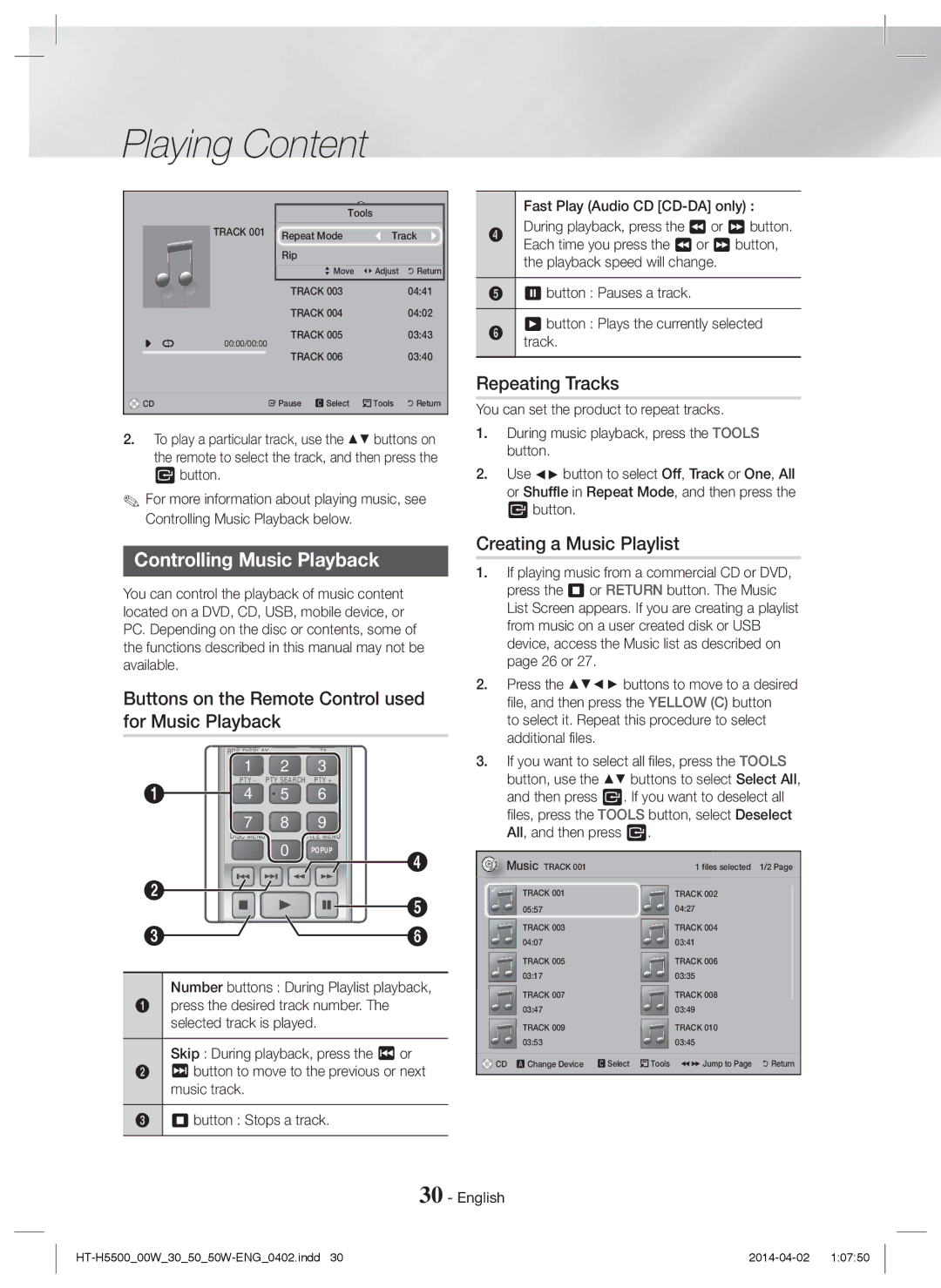1CH Blu-ray
Please register your product at
Safety Information
English
Use only a properly grounded plug and wall outlet
3D Precautions
Safety Information
Important Health and Safety Information for 3D Pictures
Contents
Speaker Components
Accessories
Getting Started
Getting Started
Front x Stand x
Wireless Receiver Module SWA-6000 English
HT-H5530
HT-H5550/HT-H5550W
Front Panel
Rear Panel
Remote Control
Tour of the Remote Control
Installing batteries in the Remote Control
Connections
Connecting the Speakers
Connections
Front Speakers Centre Speaker Surround Speakers Subwoofer
HT-H5530/HT-H5550/HT-H5550W only
Installing the Speakers on the Tallboy Stand
Speaker Cable Connections
Stand Base
Front Speaker R
Case of HT-H5500 Centre Speaker Subwoofer
Front Speaker L Surround Speaker L
Surround
HT-H5500W/HT-H5550W only
Connecting to External Devices
Connecting to a TV and External Devices
Connecting to a TV
Method 1 AUX in Connecting an External Analogue Component
Broadband modem With integrated router Service Router Modem
Connecting to a Network Router
Wired Network
WEP OPEN/SHARED, WPA-PSK TKIP/AES, WPA2-PSK TKIP/AES
Settings
Settings
Initial Settings Procedure
Press the E button to start function setup
Accessing the Settings Screen
Home Screen at a Glance
Buttons on the Remote Control Used for the Settings Menu
Settings Menu Functions
Detailed Function Information
Downmixing Mode
Dynamic Range Control
Device Name
BD Data Management
BD Parental Rating
Wired Network
Network Setup
Configuring Your Network Connection
Wired Automatic After following Steps 1 to 3 above
Wireless Network
Wpspbc
Wi-Fi Direct
When it is done, highlight OK, and then press the E button
Through the Product Using PBC
Through the Product Using a PIN
Settings Through the Wi-Fi Device
Settings Wi-Fi Direct
By Online
Auto Upgrade Notification
Press the Power button to turn on the home cinema
By USB
Setting Up Dlna
To Download the Dlna Software
Playing a Disc with User Recorded Content
Playing Content
Switching the Source Device
Disc Storage & Management
New device connected. pop-up appears
Playing Content
Playing Files on a USB Device
Select a file to view or play, and then press the E button
Disc Menu
Buttons on the Remote Control used for Video Playback
Controlling Video Playback
Title Menu
Using the Tools Menu
Creating a Video Playlist
Playing a Pre-Recorded Commercial Audio Disc
Controlling Music Playback
Buttons on the Remote Control used for Music Playback
Repeating Tracks
Creating a Music Playlist
Playing Photo Contents
Creating a Photo Playlist
Setting Mono/Stereo
Presetting Stations
Listening to the Radio
Using Bluetooth
To Connect the Home Cinema to a Bluetooth Device
To Disconnect the Bluetooth Device from Home Cinema
Using the Bluetooth Power On
Using NFC Near Field Communication
To Disconnect the Home Cinema from Bluetooth Device
Connection cannot be established
Using the Special Effects Remote Control Buttons
TV Sound ON/OFF support specifications Anynet+ TV Sound on
TV Sound
Using Dlna
Network Services
Using BD-LIVE
Network Services
Using Opera TV Store
Searching for Apps
Screen Mirroring
Additional Information
Settings 3D Settings
Appendix
Connections
Appendix
Disc types and content your Product can Play
Disk and Format Compatibility
DVD+RW/DVD-RWV
HD DVD
Region Code
BD-LIVE
DVD-RAM
Avchd Advanced Video Codec High Definition
Supported Formats
DVD
Video decoder
Video File Support
Limitations
Audio decoder
Digital Output Selections
PCM
Troubleshooting
Resolution according to the output mode
Feature is not available at the moment
Symptom Check/Remedy Dolby Digital 5.1 CH
Default values
Correctly?
When using the BD-LIVE
Symptom Check/Remedy
BD-LIVE service
Abnormal Hdmi output
Specifications
SWA-6000 HT-H5500W/HT-H5550W only
Licences
Correct disposal of batteries in this product
Area Contact Centre Web Site
Applicable in countries with separate collection systems
1CH Blu-ray Système audiovisuel
Consignes de Sécurité
Français
Entretien du meuble
Consignes de Sécurité
Consignes relatives au Visionnage 3D
Produit Laser DE Classe
Ce lecteur ne convertit pas de contenus 2D en contenus 3D
Sommaire
Branchements
Mise en Route
Accessoires
Accessoires des enceintes
Mise en Route
Vis 5 x 20 x Enceinte centrale Socle x
Enceinte Pied x 2 Enceinte dambiance X
Module de réception Sans fil Module SWA-6000 Français
Caisson de basse
Façade
Face arrière
Télécommande
Boîtier de la télécommande
Insertion des piles dans la télécommande
Branchements
Branchements
Connexion des enceintes
Caisson Enceinte De basse Centrale
HT-H5530/HT-H5550/HT-H5550W uniquement
Installation des enceintes sur le pied type Tallboy
Raccordement des câbles denceinte
Retournez le socle et emboîtez-le sur le pied
Enceinte avant G Enceinte dambiance G Enceinte dambiance D
Enceinte avant D
Branchements
Connexion à des périphériques externes
Connexion à un téléviseur et des périphériques externes
Connexion de lappareil à un téléviseur
Méthode 1 AUX in Connexion dun composant analogique externe
Réseau câblé
Service Large bande Routeur Modem
Connexion à un routeur réseau
Modem large bande avec routeur intégré
Paramètres
Paramètres
Procédure de réglage des Paramètres initiaux
Les étapes daccès peuvent varier selon le menu sélectionné
Présentation de lécran daccueil
Accéder à lécran Paramètres Daccueil
Fonction
Boutons de la télécommande utilisés pour le menu Settings
Paramètres Fonctions du menu
Informations détaillées sur les fonctions
Format couleur Hdmi
Mode progressif
Mode sous-mixage
Couleur intense Hdmi
Configuration
Wi-Fi Direct Gestion données BD
Connexion Internet pour les services BD-Live PIN personnel
Des commandes liées entre plusieurs produits
Conditions contrat de service
Configuration réseau
Configuration de votre connexion réseau
Réseau câblé
Réseau sans fil
Sélectionnez Réseau, puis appuyez sur le bouton E Français
Mise à niveau du logiciel
Via le périphérique Wi-Fi
Paramètres Wi-Fi Direct
Via lappareil en utilisant loption PBC
En ligne
Notif. mise à jour auto
USB
Configuration de la fonction Dlna
Pour télécharger le logiciel Dlna
Cliquez sur longlet Software
Lecture de disques disponibles Dans le commerce
Lire un Contenu
Changement du dispositif source
Rangement et gestion des disques
Lecture de fichiers sur un Périphérique USB
Lire un Contenu
Boutons de la télécommande servant à la lecture vidéo
Contrôle de la lecture Vidéo
Utilisation du menu Tools
Création d’une liste de lecture des vidéos
Lecture dun disque audio Commercial pré-enregistré
Création d’une liste de lecture de musiques
Boutons de la télécommande servant à lécoute de musique
Répétition de pistes
Boutons numériques durant la lecture de
Zoom
Visionnage des photos
Extraction
Une coche s’affiche à la gauche de la piste
Préréglage des stations
Création d’une liste de lecture de photos
Écouter la radio
Propos de la radiodiffusion RDS
Pour afficher les signaux RDS
Utilisation du système Bluetooth
Qu’est-ce que la technologie Bluetooth ?
Indication PTY Type de programme et Fonction PTY-SEARCH
Pour connecter le Home cinéma à un Périphérique Bluetooth
Pour déconnecter le périphérique Bluetooth Du Home cinéma
Lisez de la musique sur le périphérique connecté
Utilisation de la fonction NFC Near Field Communication
Utiliser la mise en marche par Bluetooth
Pour déconnecter le Home cinéma du Périphérique Bluetooth
Sélectionnez « Yes » Oui
Utilisation des boutons Spécifiques de la télécommande
Utilisation de BD-LIVE
Services Réseau
Services Réseau
Applications
Utilisation dOpera TV Store
Réseau
Services
Recherche dapplications
Réglez le processus pour supprimer dautres applications
Remarques
Annexes
Informations complémentaires
Sortie Hdmi
Compatibilité des disques et des Formats
Annexes
BD-RE
Lus sur cet appareil
Cet appareil
Types de disques ne pouvant pas être
Code régional
Avchd Codec vidéo avancé haute définition
Formats pris en charge
Remarques sur la connexion USB
Décodeur audio
Prise en charge des fichiers vidéo
Décodeur vidéo
Formats des fichiers de sous-titrage DivX pris en charge
Sélections des sorties numériques
Résolution selon le mode de sortie
Dépannage
Disque Blu-ray et sélectionnez la fonction appropriée
Problème Vérification/Solution Le son ambiophonique
Dolby Digital 5.1 CH n’est
Classification Par défaut sont rétablis
Disponible
Surchargé
Gestion données BD. Reportez-vous à la
Une erreur sest produite
Caractéristiques techniques
SWA-6000 modèles HT-H5500W/HT-H5550W uniquement
227,0 x 95,0 168,1 x 349,8 Base du support 74,0 289,8
Licences
Mise au rebut appropriée de la batterie de ce produit
Comment contacter Samsung dans le monde
Applicable dans les pays dotés dun système de tri sélectif
1CH Blu-ray Heimkino-System
Wartung des Gehäuses
Sicherheitsinformationen
Deutsch
Halten Sie Kinder vom Gerät fern
Warnung
3D Vorsichtsmaßnahmen
Sicherheitsinformationen
Achtung
Inhalt
Anschließen der Lautsprecher
Lautsprecherkomponenten
Erste Schritte
Zubehör
Erste Schritte
Erste Schritte
Vorderseite
Rückseite
Fernbedienung
Übersicht der Fernbedienung
Batterien in die Fernbedienung einsetzen
Anschlüsse
Anschlüsse
Anschließen der Lautsprecher
Surround R
Nur HT-H5530/HT-H5550/HT-H5550W
Zum Installieren der Lautsprecher auf dem Tallboy-Stand
Anschließen der Lautsprecherkabel
Stellen Sie die Bodenplatte auf den Kopf, und
Surround Surround-Lautsprecher L Surround-Lautsprecher R
Achtung
Externe Geräte anschließen
Anschließen an ein Fernsehgerät und Externes Gerät
Anschluss an ein Fernsehgerät
Methode 2 Optisch Anschließen eines externen Digitalgeräts
Kabelnetzwerk
Anschließen an einen Netzwerk
Router
Breitbandmodem Mit integriertem Router Dienste Oder Modem
Ersteinstellungen konfigurieren
Drücken Sie die E Taste, um das Funktion Setup zu starten
Einstellungen
Einstellungen
Funktion
Der Home Bildschirm im Überblick
Aufrufen des Einstellungen Bildschirms
Seite
Im Einstellungen Menü verwendete Fernbedienungstasten
Einstellungen Menüfunktionen
Ausführliche Funktionsinformationen
Progressiver Modus
HDMI-Farbformat
HDMI-Deep Color
Audio Lautsprechereinstellung
System Ersteinstellung
Gerätename
BD-Live Internet-Verbindung
Schnellstart
Kabelnetzwerk
Konfiguration des Netzwerks
Konfigurieren Ihrer Netzwerkverbindung
Zurück
Wireless-Netzwerk
Wi-Fi-Direkt
Wählen Sie Netzwerk und drücken Sie die E Taste Deutsch
Aktualisieren der Software
Über das Wi-Fi Gerät
Einstellungen Wi-Fi-Direkt
Über dieses Gerät mit Hilfe von PBC
Per USB
Automatische Update-Meldung
Online
Support
Dlna einrichten
Herunterladen der Dlna Software
Lagerung & Handhabung der Disks
Wiedergabe von Inhalten
Umschalten des Wiedergabegeräts
Wiedergabe von kommerziellen Disks
Wiedergabe von Dateien auf einem USB-Gerät
Methode 1 Wenn Sie ein USB-Gerät
Wiedergabe von Inhalten
Steuern der Videowiedergabe
Tasten auf der Fernbedienung für die
Videowiedergabe
Wiedergabe von kommerziellen
Extras Menü verwenden
Eine Video Wiedergabeliste erstellen
Audio Disks
Erstellen einer Musik Wiedergabeliste
Steuern der Musikwiedergabe
Wiederholen von Titeln
Tasten auf der Fernbedienung für die Musikwiedergabe
Anzeigen von Fotos
Rippen
Das Gerät während des Rippens nicht abtrennen
Radio wiedergeben
Was ist Bluetooth?
Bluetooth verwenden
Anzeigen der RDS-Signale
PTY Program-Typ Anzeige und PTY-SEARCH Funktion
Anschließen eines Bluetooth-Geräts An das Heimkino
Trennen des Bluetooth-Geräts vom Heimkino
Starten Sie auf dem verbundenen Gerät die Musikwiedergabe
Einschalten des Geräts über Bluetooth
Trennen des Heimkinos vom Bluetooth-Gerät
Verwenden von NFC Nahfeldkommunikation
Verwenden der Tasten für
TV Sound ON/OFF
Verwenden von Dlna
Netzwerkdienste
Verwenden von BD-LIVE
Anwendungen
Den Opera TV Store nutzen
Hauptbildschirm zurückzukehren Funktion verwenden
Nach Anwendungen suchen
Wiederholen Sie diesen Vorgang, um weitere
Starten Sie AllShare Cast auf Smartphone oder Gerät
Hinweise
Anhang
Zusätzliche Informationen
Aufstellungsarten
Anhang
Disk und Format Kompatibilität
Von Ihrem Gerät unterstützte Disktypen und Inhalte
DVD-VIDEO
DVD-ROM/PD/MV usw DVD-RW VR-Modus
Regionalcode
Blu-ray-Disc
Super Audio CD außer CD-Layer
Avchd Advanced Video Codec Höchauflösung
Unterstützte Formate
Hinweise zum USB-Anschluss
Videodecoder
Unterstützte Videodatei
Einschränkungen
Audiodecoder
Verbindung
Auswahl des Digitalausgangs
Bitstream Bitstream Dolby D
Encoded
Fehlerbehebung
Auflösung je nach Wiedergabemodus
Die Fernbedienung
Ausgegeben Sound aufgenommen wurde
Angezeigt?
Und das Bild ist instabil
Fehler während der Benutzung von BD-LIVE- Service
Symptom Überprüfen/Beheben
HDMI-Signale auf dem
Des DVD-Recorders
Technische Daten
Hdmi
SWA-6000 nur HT-H5500W/HT-H5550W
Lizenzen
Korrekte Entsorgung der Akkus in diesem Produkt
Kontakt zu Samsung
Gilt in Ländern mit separaten Sammelsystemen
Blu-ray 5.1CH
Informazioni Sulla sicurezza
Italiano
Non permettere ai bambini di aggrapparsi al prodotto
Avvertenza
Precauzioni 3D
Informazioni Sulla sicurezza
Altri Oggetti CON Fiamme Libere Lontano DAL Prodotto
Indice
Connessioni
Componenti dei diffusori
Accessori
Guida Introduttiva
Guida Introduttiva
Anteriore x Supporti x
Vite 5x20 x Centrale Basi dei supporti x
Surround x Cavo del diffusore x Subwoofer
Pannello anteriore
Pannello posteriore
Telecomando
Descrizione del telecomando
Inserimento delle batterie nel telecomando
Connessioni
Connessioni
Collegamento dei diffusori
Subwoofer Centrale Anteriori D Prodotto
Collegamenti dei cavi dei diffusori
Capovolgere la base del supporto e collegarla al
Diffusore anteriore S
Attenzione
Collegamento a una TV e dispositivi esterni
Collegamento a un televisore
Collegamento a dispositivi esterni
Rete via cavo
IP sharer wireless Servizio a Banda larga
Collegamento a un router di rete
Servizio a Banda larga Oppure Router Modem
Impostazioni
Impostazioni
Procedura di impostazione iniziale
Viene visualizzata la schermata Rete
Funzione
Accesso alla schermata Impostazioni
La schermata iniziale in breve
Rip. disco
Tasti del telecomando utilizzati per il menu Settings
Funzioni del menu Impostazioni
Informazioni dettagliate sulle funzioni
Modo progressivo
Formato colore Hdmi
Hdmi Profondità colori
Audio Uscita Digitale
Nome dispositivo
Gestione dei dati BD
Lingua
Connessione Internet BD-Live
Rete via cavo
Configurazione di rete
Configurazione del collegamento alla rete
Impostazioni di rete
Rete wireless
Selezionare Rete, quindi premere il tasto E Italiano
Attraverso il prodotto utilizzando un PIN
Attraverso il dispositivo Wi-Fi
Aggiornamento del software
Attraverso il prodotto utilizzando PBC
Premere il tasto Accensione per accendere lapparecchio
Tramite USB
Notifica aggiorn. autom
Fare clic su Support in alto a destra nella pagina
Configurazione di Dlna
Per scaricare il software Dlna
Fare clic su Support in alto nella pagina
Riproduzione di dischi disponibili Commercio
Riproduzione dei Contenuti
Cambio del dispositivo sorgente
Conservazione & gestione dei dischi
Riproduzione di file su dispositivo
Riproduzione dei Contenuti
Controllo della riproduzione video
Tasti del telecomando utilizzati per la riproduzione video
Riproduzione di un disco audio Commerciale preregistrato
Utilizzo del menu degli strumenti
Creazione di una playlist
Impostaz. immagine
Controllo della riproduzione Musicale
Ripetizione delle tracce
Creazione di una playlist musicale
Riproduzione di contenuti Fotografici
Non scollegare il dispositivo durante il ripping
Ascolto della radio
Utilizzo del Bluetooth
Come collegare lHome Cinema a un Dispositivo Bluetooth
Possibile collegare solo un dispositivo Bluetooth per volta
Disconnected
Uso dellaccensione Bluetooth
Per scollegare lHome Cinema dal dispositivo Bluetooth
Utilizzo dei tasti degli effetti Speciali sul telecomando
La connessione Bluetooth non
Power Bass amplifica leffetto sonoro dei bassi
Premere di nuovo il tasto TV Sound per disattivare TV Sound
Utilizzo di Dlna
Servizi di Rete
Utilizzo di BD-LIVE
App
Uso dellOpera TV Store
Ricerca di app
Servizi di
Rete
Connessioni
Appendice
Informazioni aggiuntive
Uscita Hdmi
Compatibilità dei dischi e dei Formati
Tipi di dischi e contenuti riproducibili
Appendice
Tipi di dischi non riproducibili
Loghi dei dischi riproducibili
Codice regionale
Formati supportati
Dischi in formato Avchd devono essere finalizzati
Decoder video
File video supportati
Limitazioni
Decoder audio
Selezioni uscita digitale
Risoluzione dei problemi
Risoluzione in base al modo di uscita
Cambiato
Sintomo Controlli/Rimedi Il suono Dolby Digital
Canali Surround non viene
Unarea con una buona ricezione
HT-H5500/HT-H5530/HT-H5550
Video 12 dB
Specifiche
Sensibilità utile
165W x
SWA-6000 solo HT-H5500W/HT-H5550W
Licenze
Corretto smaltimento delle batterie del prodotto
AH68-02673G-01
Applicabile nei Paesi con sistemi di raccolta differenziata