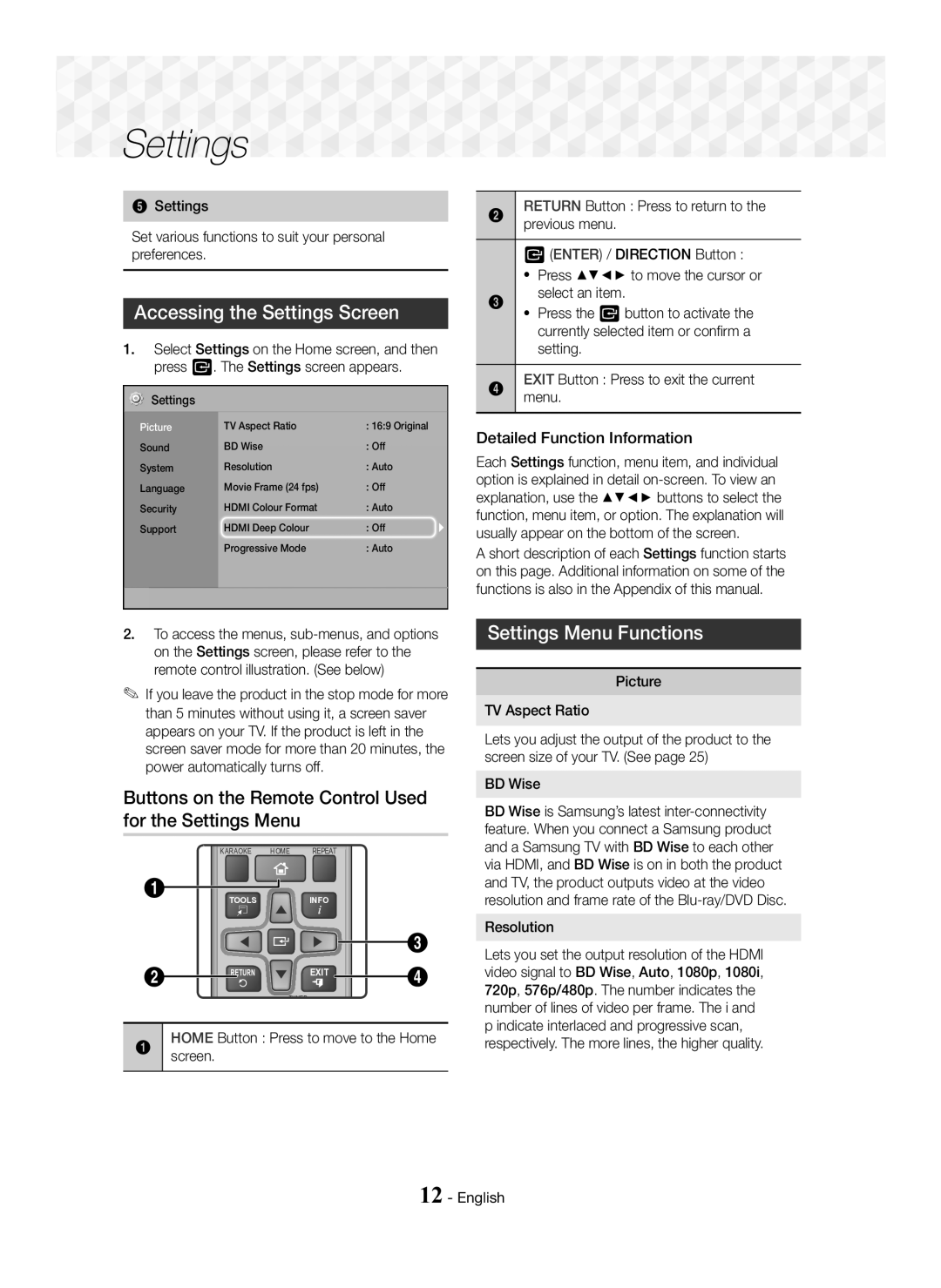Settings
Settings 



















5Settings
Set various functions to suit your personal preferences.
Accessing the Settings Screen
1.Select Settings on the Home screen, and then press E. The Settings screen appears.
Settings
Picture | TV Aspect Ratio | : 16:9 Original |
Sound | BD Wise | : Off |
System | Resolution | : Auto |
Language | Movie Frame (24 fps) | : Off |
Security | HDMI Colour Format | : Auto |
Support | HDMI Deep Colour | : Off |
| Progressive Mode | : Auto |
|
|
|
2RETURN Button : Press to return to the previous menu.
E (ENTER) / DIRECTION Button :
~Press ▲▼◄► to move the cursor or select an item.
3~ Press the E button to activate the currently selected item or confirm a setting.
4EXIT Button : Press to exit the current menu.
Detailed Function Information
Each Settings function, menu item, and individual option is explained in detail
A short description of each Settings function starts on this page. Additional information on some of the functions is also in the Appendix of this manual.
2.To access the menus,
✎If you leave the product in the stop mode for more than 5 minutes without using it, a screen saver appears on your TV. If the product is left in the screen saver mode for more than 20 minutes, the power automatically turns off.
Buttons on the Remote Control Used for the Settings Menu
KARAOKE HOME REPEAT
1
TOOLS INFO
3
2 RETURN ![]() EXIT4
EXIT4
TUNER
1HOMEscreen. Button : Press to move to the Home
Settings Menu Functions
Picture
TV Aspect Ratio
Lets you adjust the output of the product to the screen size of your TV. (See page 25)
BD Wise
BD Wise is Samsung’s latest
Resolution
Lets you set the output resolution of the HDMI video signal to BD Wise, Auto, 1080p, 1080i, 720p, 576p/480p. The number indicates the number of lines of video per frame. The i and p indicate interlaced and progressive scan, respectively. The more lines, the higher quality.