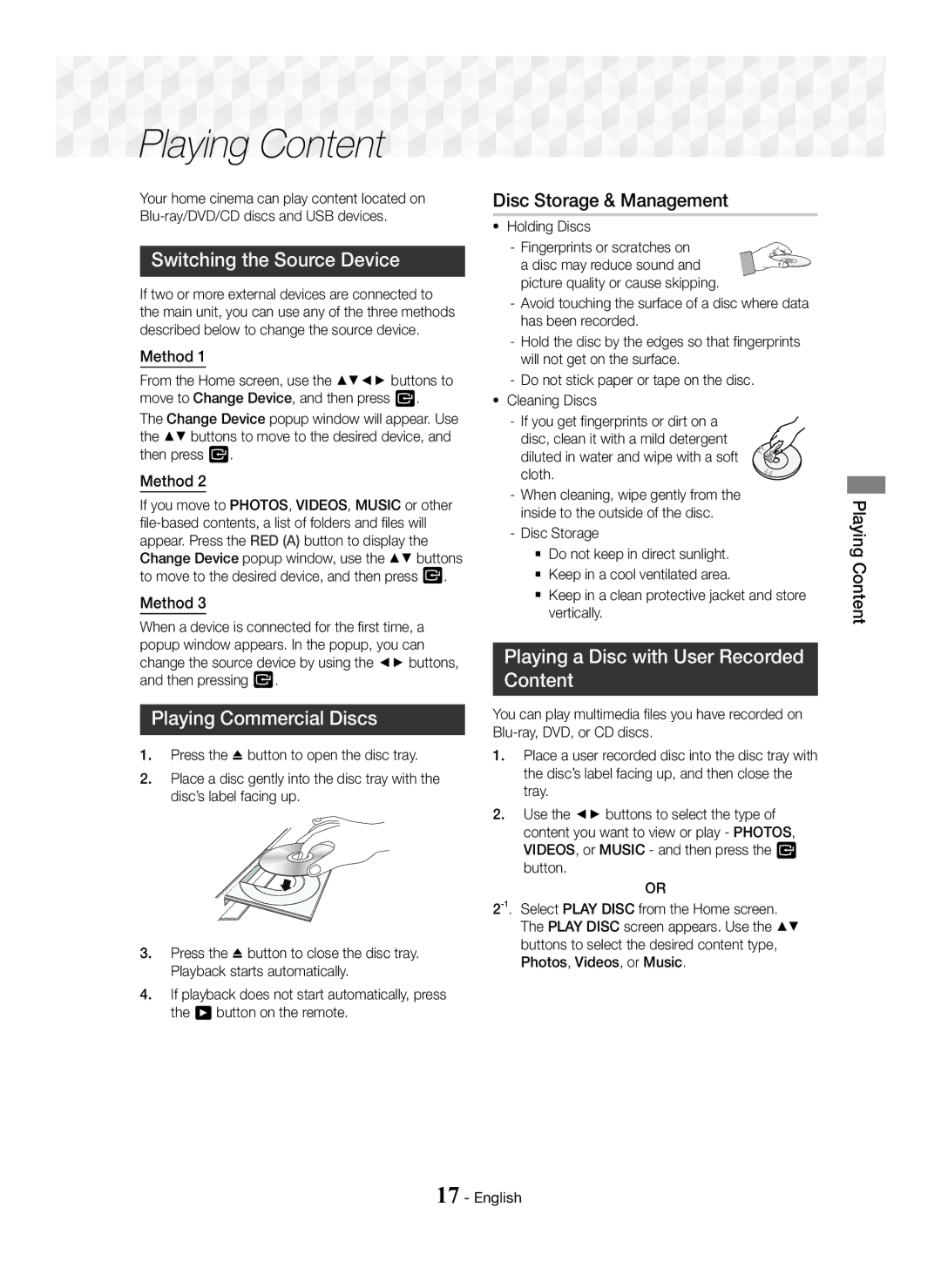Playing Content
Playing Content


Your home cinema can play content located on
Switching the Source Device
If two or more external devices are connected to the main unit, you can use any of the three methods described below to change the source device.
Method 1
From the Home screen, use the ▲▼◄► buttons to move to Change Device, and then press E.
The Change Device popup window will appear. Use the ▲▼ buttons to move to the desired device, and then press E.
Method 2
If you move to PHOTOS, VIDEOS, MUSIC or other
Method 3
When a device is connected for the first time, a popup window appears. In the popup, you can change the source device by using the ◄► buttons, and then pressing E.
Playing Commercial Discs
1.Press the button to open the disc tray.
2.Place a disc gently into the disc tray with the disc’s label facing up.
3.Press the button to close the disc tray. Playback starts automatically.
4.If playback does not start automatically, press the 6 button on the remote.
Disc Storage & Management
~Holding Discs
- Fingerprints or scratches on a disc may reduce sound and picture quality or cause skipping.
-Avoid touching the surface of a disc where data has been recorded.
-Hold the disc by the edges so that fingerprints will not get on the surface.
-Do not stick paper or tape on the disc.
~Cleaning Discs
-If you get fingerprints or dirt on a
disc, clean it with a mild detergent diluted in water and wipe with a soft cloth.
-When cleaning, wipe gently from the inside to the outside of the disc.
-Disc Storage
Do not keep in direct sunlight.
Keep in a cool ventilated area.
Keep in a clean protective jacket and store vertically.
Playing a Disc with User Recorded
Content
You can play multimedia files you have recorded on
1.Place a user recorded disc into the disc tray with the disc’s label facing up, and then close the tray.
2.Use the ◄► buttons to select the type of content you want to view or play - PHOTOS, VIDEOS, or MUSIC - and then press the E button.
OR
Playing Content