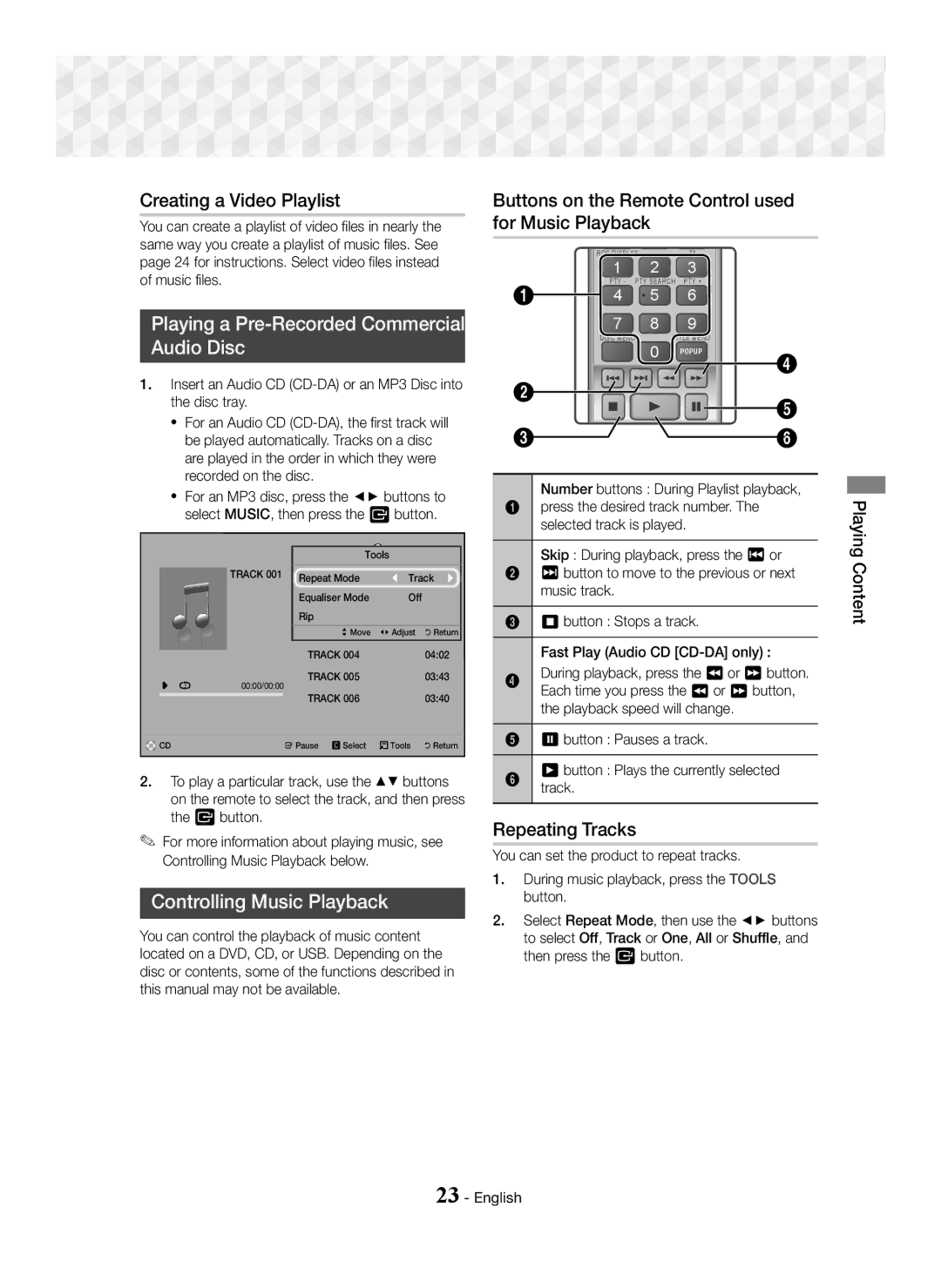1CH Blu-ray Home Entertainment System
~ Use only a properly grounded plug and wall outlet
Safety Information
English
This Product AT ALL Times
Safety Information
Contents
Speaker Components
Accessories
~ Remote Control ~ Batteries AAA size
Power Cable FM Antenna
Rear Panel
Getting Started
Front Panel
Installing batteries in the Remote Control
Remote Control
Tour of the Remote Control
Front R
Connecting the Speakers
Connections
Subwoofer Centre
Connect the upper Speaker to the assembled Stand
Installing the Speakers on the Tallboy Stand
Speaker Cable Connections
Connections
Surround Speaker L Front Speaker L Centre Speaker Subwoofer
Method 1 AUX in Connecting an External Analogue Component
Connecting to a TV and External Devices
Connecting to a TV
Connecting to External Devices
PHOTOS/VIDEOS/MUSIC
Initial Settings Procedure
Home Screen at a Glance
Play Disc
Settings
Accessing the Settings Screen
Buttons on the Remote Control Used for the Settings Menu
Settings Menu Functions
Dynamic Range Control
Movie Frame 24 fps
Downmixing Mode
Selecting Mono or Stereo
Radio Setup
Presetting Stations
Operating the Radio with the Remote Control
About RDS Broadcasting
Select By USB
Press the Power button to turn on the home cinema
Product’s menu, go to Settings Support Software Upgrade
Upgrading Software
Disc Storage & Management
Switching the Source Device
Playing a Disc with User Recorded Content
Playing Commercial Discs
New device connected. pop-up appears
Playing Files on a USB Device
Select a file to view or play, and then press the E button
Title Menu
Buttons on the Remote Control used for Video Playback
Controlling Video Playback
Disc Menu
Menu selections that appear only while a file Plays
Playing Content
Using the Tools Menu
Menu selections that appear only when a BD/DVD disc plays
Controlling Music Playback
Buttons on the Remote Control used for Music Playback
Creating a Video Playlist
Playing a Pre-Recorded Commercial Audio Disc
Ripping
When done, press the Tools button. The Tools menu appears
Creating a Music Playlist
Creating a Photo Playlist
Playing Photo Content
Using the Special Effects Remote Control Buttons
You can play photo contents located on a DVD or USB
HDMI-CEC
TV Sound ON/OFF support specifications Anynet+ TV Sound on
DSP/EQ
Connections
Appendix
Additional Information
Appendix
DVD+RW/DVD-RWV
Disc types and content your Product can Play
Disk and Format Compatibility
CD-G/CD-I/LD
Region Code
DTS
CVD/CD-ROM/CDV
DVD
Avchd Advanced Video Codec High Definition
Supported Formats
Audio decoder
Video File Support
Limitations
Video decoder
PCM
Digital Output Selections
Resolution according to the output mode
Troubleshooting
~ The product is not
Mode BD/DVD, D. IN, AUX, etc
Default values
Changed
Screen Blu-ray/DVD discs software restricts it
Symptom Check/Remedy Not Available appears on
Feature is not available at the moment
Hdmi
Specifications
Licences
Tel 0818
Warranty Conditions
Eire
Applicable in countries with separate collection systems
Correct disposal of batteries in this product
Area Contact Centre Web Site
1CH Blu-ray Système audiovisuel
Entretien du meuble
Consignes de Sécurité
Français
Consignes de Sécurité
Produit Laser DE Classe
Paramètres
Sommaire
Piles taille AAA
Accessoires
Accessoires des enceintes
Mise en Route
Face arrière
Mise en Route
Façade
Insertion des piles dans la télécommande
Télécommande
Boîtier de la télécommande
Choix de la position découte
Branchements
Connexion des enceintes
Position de lappareil Caisson
Branchements
Installation des enceintes sur le pied type Tallboy
Raccordement des câbles denceinte
Enceinte centrale Caisson de basse
Sélection dun périphérique externe à utiliser
Connexion à un téléviseur et des périphériques externes
Connexion de lappareil à un téléviseur
Connexion à des périphériques externes
PHOTOS/VIDÉOS/MUSIQUE
Procédure de réglage des Paramètres initiaux
Présentation de lécran daccueil
Lire LE Disque
Informations détaillées sur les fonctions
Boutons de la télécommande utilisés
Accéder à lécran Paramètres Daccueil
Paramètres Fonctions du menu
Paramètres
Démarr. rapide
Mode sous-mixage
Système Configuration
Sync. audio
Enregistrement dun programme radio FM
Configuration radio
Sélection de Mono ou Stéréo
Préréglage des stations
Propos de la radiodiffusion RDS
Lécran affiche les codes PTY décrits à droite
Mise à niveau du logiciel
Sélectionnez Downloads sur la page qui saffiche
Méthode
Changement du dispositif source
Lecture de disques disponibles Dans le commerce
Rangement et gestion des disques
La fenêtre contextuelleNv. périph. conn. apparaît
Lecture de fichiers sur un Périphérique USB
Contrôle de la lecture Vidéo
Boutons de la télécommande servant à la lecture vidéo
Utilisation du menu Tools
Lire un Contenu
Contrôle de la lecture de musique
Boutons de la télécommande servant à lécoute de musique
Création d’une liste de lecture des vidéos
Lecture dun disque audio Commercial pré-enregistré
Création d’une liste de lecture de musiques
Extraction
Zoom
Utilisation des boutons Spécifiques de la télécommande
Visionnage des photos
Création d’une liste de lecture de photos
Désactivé HTS
Activé HTS
Sortie Hdmi
Informations complémentaires
Remarques
Annexes
BD-RE
Compatibilité des disques et des Formats
DVD-RAM
Code régional
HD DVD
Remarques sur la connexion USB
Avchd Codec vidéo avancé haute définition
Formats pris en charge
Formats des fichiers de sous-titrage DivX pris en charge
Prise en charge des fichiers vidéo
Décodeur vidéo
Décodeur audio
Sélections des sorties numériques
Dépannage
Résolution selon le mode de sortie
Le disque tourne mais Le téléviseur est-il sous tension ?
Problème Vérification/Solution Le son ambiophonique
Changer le mode BD/DVD, D. IN, AUX, etc
Dolby Digital 5.1 CH n’est
Annexes
Caractéristiques techniques
Licences
Applicable dans les pays dotés dun système de tri sélectif
Mise au rebut appropriée de la batterie de ce produit
Comment contacter Samsung dans le monde
1CH Blu-ray Heimkino-System
Wartung des Gehäuses
Deutsch
Achtung
Sicherheitsinformationen
Inhalt
Erste Schritte
Erste Schritte
Zubehör
Lautsprecherkomponenten
Rückseite
Vorderseite
Batterien in die Fernbedienung einsetzen
Fernbedienung
Übersicht der Fernbedienung
Frontlautsprecher Center-Lautsprecher Surround Subwoofer
Anschlüsse
Anschließen der Lautsprecher
Subwoofer Surround R Gerät Front L Surround L
Anschlüsse
Zum Installieren der Lautsprecher auf dem Tallboy-Stand
Anschließen der Lautsprecherkabel
Surround Lautsprecher R Front-Lautsprecher R
Surround Front-Lautsprecher L Center-Lautsprecher Subwoofer
Ein externes Gerät für die Wiedergabe auswählen
Anschließen an ein Fernsehgerät und Externes Gerät
Anschluss an ein Fernsehgerät
Externe Geräte anschließen
Disk Wiedergeben
Einstellungen
Ersteinstellungen konfigurieren
Der Home Bildschirm im Überblick
Ausführliche Funktionsinformationen
Aufrufen des Einstellungen Bildschirms
Im Einstellungen Menü verwendete Fernbedienungstasten
Einstellungen Menüfunktionen
Progressiver Modus
Film-Bildfrequenz 24 F/s
HDMI-Farbformat
HDMI-Deep Color
Schnellstart
Downmix-Modus
Audio-Sync
System Zurücksetzen
Sender voreinstellen
Radio Einrichten
Bedienen des Radios mit der Fernbedienung
Mono oder Stereo einstellen
Über RDS-Sender
12. Wählen Sie Per USB
Aktualisieren der Software
Den Ordner auf ein USB-Flash-Laufwerk kopieren
Wiedergabe von kommerziellen Disks
Wiedergabe von Inhalten
Umschalten des Wiedergabegeräts
Lagerung & Handhabung der Disks
Methode 1 Wenn Sie ein USB-Gerät
Wiedergabe von Dateien auf einem USB-Gerät
Videowiedergabe
Steuern der Videowiedergabe
Tasten auf der Fernbedienung für die
Einer Datei erscheinen
Extras Menü verwenden
Menüpositionen, die nur bei der Wiedergabe
Tasten auf der Fernbedienung für die Musikwiedergabe
Eine Video Wiedergabeliste erstellen
Wiedergabe von kommerziellen Audio Disks
Steuern der Musikwiedergabe
Das Gerät während des Rippens nicht abtrennen
Erstellen einer Musik Wiedergabeliste
Rippen
TV Sound verwenden
Anzeigen von Fotos
Eine Foto Wiedergabeliste erstellen
Anynet+ TV Sound EIN
Power Bass Verstärkt den Klang der Bässe
Informationen über die Unterstützung von
TV Sound ON/OFF
Anhang
Anhang
Zusätzliche Informationen
Hinweise
DVD-RWV/DVDR/+R
Disk und Format Kompatibilität
Von Ihrem Gerät unterstützte Disktypen und Inhalte
DVD-VIDEO
Super Audio CD außer CD-Layer
Regionalcode
Blu-ray-Disc
DVD-ROM/PD/MV usw DVD-RW VR-Modus
Hinweise zum USB-Anschluss
Avchd Advanced Video Codec Höchauflösung
Unterstützte Formate
Audiodecoder
Unterstützte Videodatei
Einschränkungen
Videodecoder
Auswahl des Digitalausgangs
Auflösung je nach Wiedergabemodus
Fehlerbehebung
DVD, D. IN, AUX, usw., um den Modus umzuschalten
Ausgegeben Sound aufgenommen wurde
Angezeigt?
Die Fernbedienung
Die Funktion ist zur Zeit nicht verfügbar
Symptom Überprüfen/Beheben Nicht verfügbar erscheint
HDMI-Signale auf dem
Auf dem Bildschirm
Technische Daten
Lizenzen
Gilt in Ländern mit separaten Sammelsystemen
Korrekte Entsorgung der Akkus in diesem Produkt
Kontakt zu Samsung
Blu-ray 5.1CH Sistema Home Entertainment
Italiano
Informazioni Sulla sicurezza
Attenzione
Informazioni Sulla sicurezza
Indice
Guida Introduttiva
Accessori
Componenti dei diffusori
Pannello posteriore
Guida Introduttiva
Pannello anteriore
Inserimento delle batterie nel telecomando
Telecomando
Descrizione del telecomando
Collegamento dei diffusori
Connessioni
Connessioni
Installazione dei diffusori sul supporto a colonna
Collegamenti dei cavi dei diffusori
Diffusore anteriore S
Diffusore surround S
Diffusore centrale Subwoofer
Selezione di un dispositivo esterno da utilizzare
Collegamento a una TV e dispositivi esterni
Collegamento a un televisore
Collegamento a dispositivi esterni
FOTO/VIDEO/MUSICA
Procedura di impostazione iniziale
La schermata iniziale in breve
Riproduci Disco
Informazioni dettagliate sulle funzioni
Accesso alla schermata Impostazioni
Tasti del telecomando utilizzati per il menu Settings
Funzioni del menu Impostazioni
Modo progressivo
Impostazioni
Fotogramma video 24 fps
Hdmi Profondità colori
Lingua
Modalità Downmixing
Avvio rapido
Gestione dei dati BD
Memorizzazione delle stazioni
Configurazione radio
Utilizzo della radio con il telecomando
Selezione di Mono o Stereo
Trasmissione RDS
Il display mostra i codici PTY descritti a destra
Aggiornamento del software
Riproduzione di dischi disponibili Commercio
Riproduzione dei Contenuti
Cambio del dispositivo sorgente
Conservazione & gestione dei dischi
Viene visualizzato il popup Nuovo dispositivo collegato
Riproduzione di file su dispositivo
Tasti del telecomando utilizzati per la riproduzione video
Controllo della riproduzione video
Permette di impostare la modalità dellimmagine
Utilizzo del menu degli strumenti
Modalità
Permette di impostare lopzione Bonusview desiderata
Ripetizione delle tracce
Creazione di una playlist
Riproduzione di un disco audio Commerciale preregistrato
Controllo della riproduzione Musicale
Non scollegare il dispositivo durante il ripping
Creazione di una playlist musicale
Utilizzo dei tasti degli effetti Speciali sul telecomando
Riproduzione di contenuti
Creazione di una playlist di foto
Fotografici
M-STEREO Multi Stereo Produce un audio
DSP /EQ
Connessioni
Informazioni aggiuntive
Appendice
Tipi di dischi e contenuti riproducibili
Appendice
Compatibilità dei dischi e dei Formati
HD DVD DVD-RAM
Tipi di dischi non riproducibili
Loghi dei dischi riproducibili
Codice regionale
Dischi in formato Avchd devono essere finalizzati
Formati supportati
Decoder audio
File video supportati
Limitazioni
Decoder video
Disco Blu
Selezioni uscita digitale
Conf
Connessione Ricevitore AV con Supporto Hdmi
Risoluzione in base al modo di uscita
Risoluzione dei problemi
Unarea con una buona ricezione
Sintomo Controlli/Rimedi Il suono Dolby Digital
Canali Surround non viene
Modo BD/DVD, D. IN, AUX, ecc
Impostata una risoluzione
Sintomo Controlli/Rimedi Sullo schermo viene
La funzione al momento non è disponibile
Se per luscita Hdmi è
Specifiche
Licenze
AH68-02798W-00
Corretto smaltimento delle batterie del prodotto
AH68-02798W-00
Applicabile nei Paesi con sistemi di raccolta differenziata