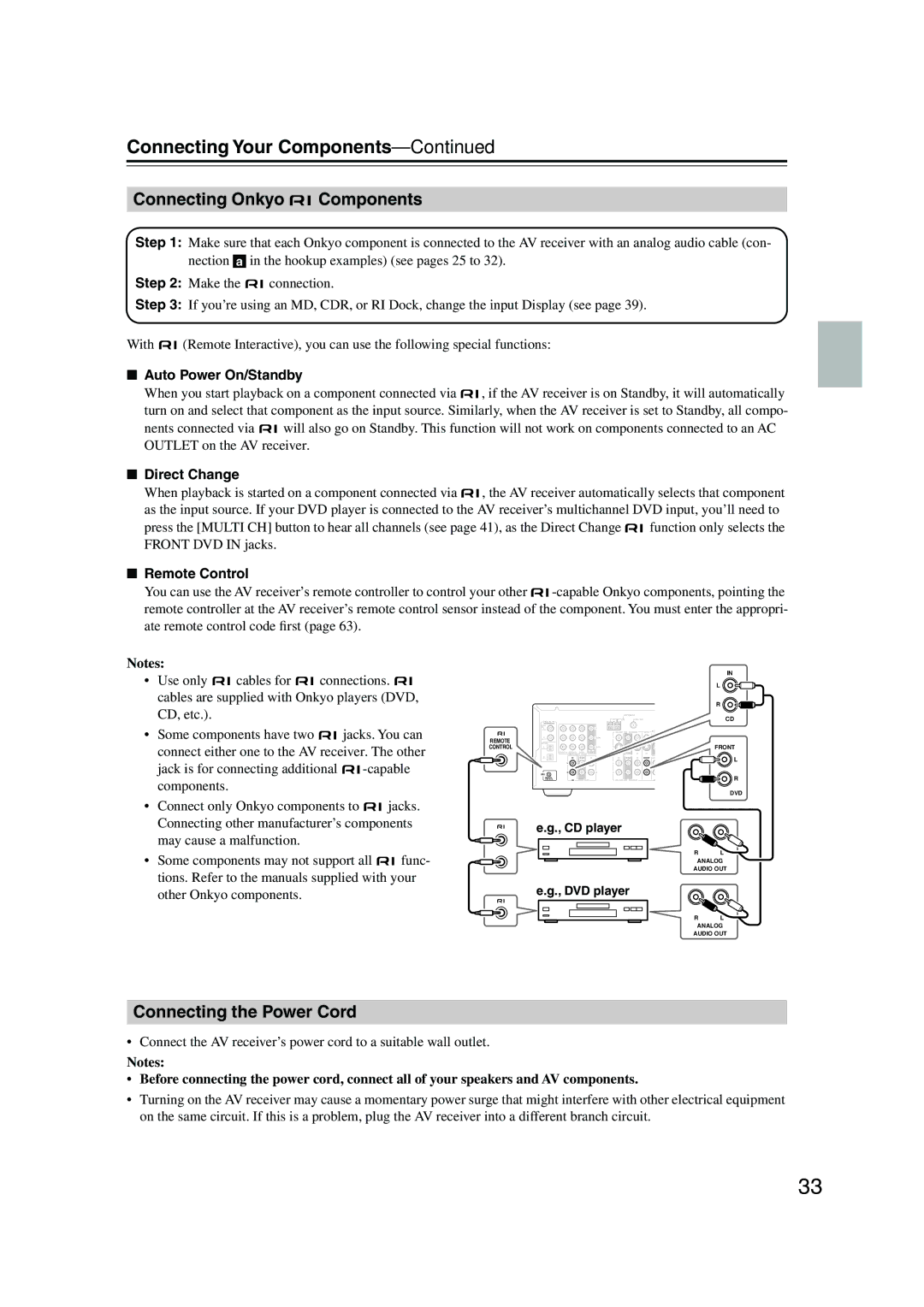TX-SR505E, TX-SR505, SR575, TX-SR8550 specifications
The Onkyo SR575, TX-SR505, TX-SR8550, and TX-SR505E are all noteworthy audio/video receivers from Onkyo, a brand renowned for its commitment to high-quality sound and advanced features. Each model offers unique characteristics that appeal to various home theater enthusiasts.Starting with the Onkyo SR575, this model boasts a power output of 70 watts per channel over five channels, making it suitable for most home theater setups. It supports various audio formats, including Dolby TrueHD and DTS-HD Master Audio, enabling a rich surround sound experience. The SR575 also features four HDMI inputs, ensuring compatibility with multiple high-definition sources. With Audyssey MultEQ room calibration technology, the receiver can analyze your room’s acoustics and optimize sound output accordingly, providing a tailored listening experience.
The TX-SR505 is another impressive model, featuring a straightforward yet powerful design. With 70 watts per channel, it supports 5.1 channel surround sound, offering a great entry point for those looking to enhance their home audio experience. It includes a user-friendly graphical user interface (GUI) for easy navigation through settings and options. The TX-SR505 is also equipped with Dolby Pro Logic II and DTS decoding capabilities, ensuring compatibility with a wide range of media formats. This model emphasizes simplicity and performance, making it ideal for users who may be new to home theater systems.
Moving on to the TX-SR8550, this receiver amps up the performance with a robust power output of 100 watts per channel across seven channels. The TX-SR8550 supports the latest audio technologies, including Dolby Atmos and DTS:X, allowing for immersive soundscapes that wrap around listeners. The device's multiple HDMI inputs and video upscaling capabilities enhance video quality for 4K and other high-definition formats. With built-in Wi-Fi and Bluetooth connectivity, users can easily stream music from their devices, while the Onkyo Controller app allows for convenient control over the receiver from a smartphone or tablet.
Lastly, the TX-SR505E retains many of the TX-SR505’s best features while offering additional enhancements for the European market. This model comes with an updated graphical interface and enhanced compatibility with European broadcasting standards. The TX-SR505E also includes zone 2 audio outputs, allowing users to enjoy music in another room while watching a different program in the main listening area.
In summary, the Onkyo SR575, TX-SR505, TX-SR8550, and TX-SR505E stand out in their class by incorporating advanced audio technologies, user-friendly interfaces, and plenty of connectivity options. Whether you’re a casual listener or a dedicated audiophile, these receivers provide a variety of features to enhance your home entertainment experience.