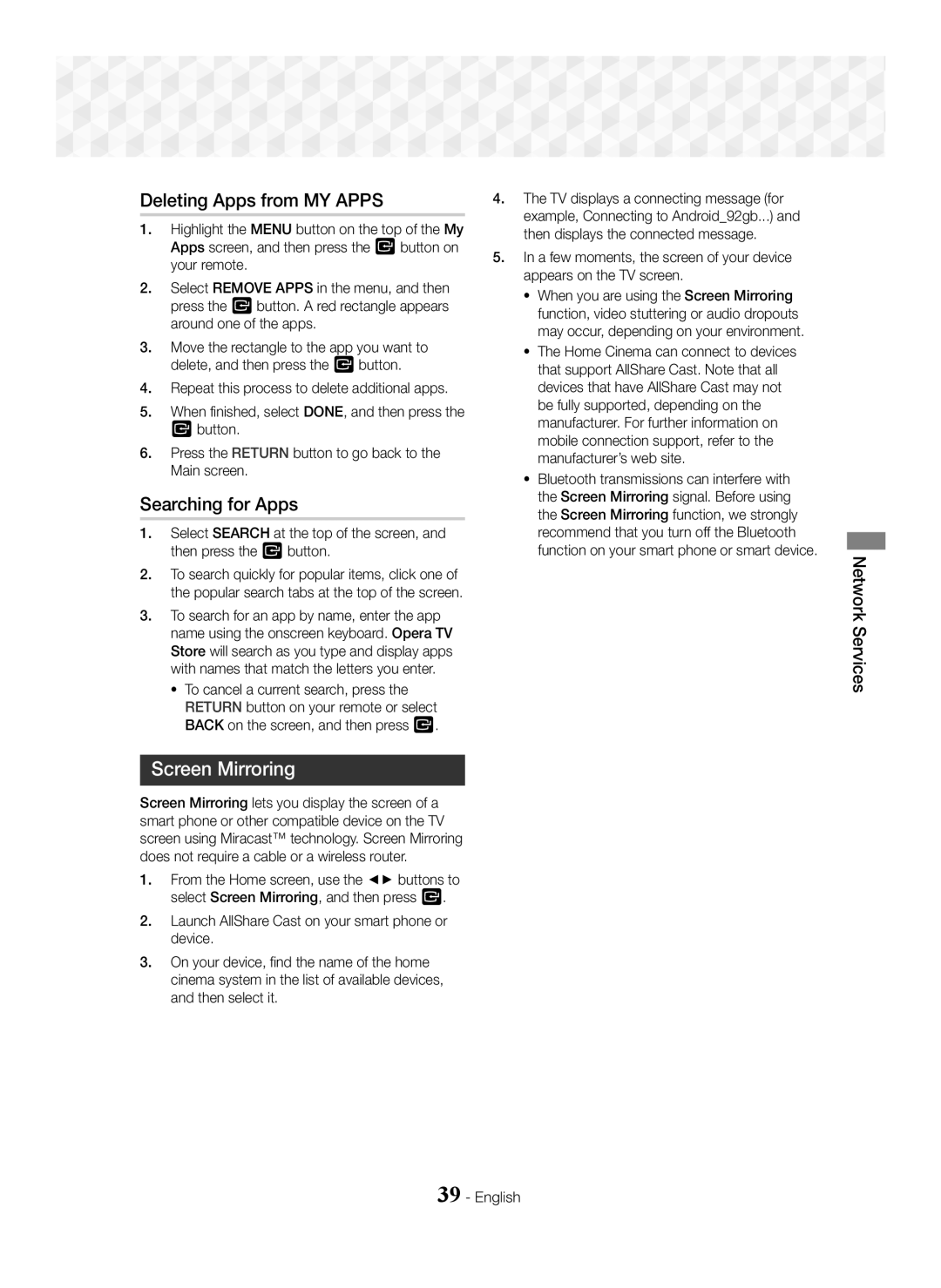1CH Blu-ray Home Entertainment System
English
Safety Information
3D Precautions
Safety Information
Important Health and Safety Information for 3D Pictures
Contents
Speaker Components
Accessories
~ Remote Control
Power Cable FM Antenna
HT-J5550W
Disc Tray Remote Control Sensor
Getting Started
Front Panel
FM Antenna Hdmi OUT External Digital
Cooling FAN Power Cord
Rear Panel
AUX
Remote Control
Tour of the Remote Control
Installing batteries in the Remote Control
Connecting the Speakers
Connections
Surround R
Installing the Speakers on the Tallboy Stand
Speaker Cable Connections
HT-J5550W only
Surround
Centre Speaker Wireless Receiver Module Subwoofer
Connections
Surround Speaker R Front Speaker R Speaker L
Connections
Method 1 AUX in Connecting an External Analogue Component
Connecting to a TV and External Devices
Connecting to a TV
Connecting to External Devices
Connections
Connecting to a Network Router Wireless Network
Wired Network
Broadband modem With integrated router Service Router Modem
Press the E button to start function setup
Settings
Initial Settings Procedure
Settings
PHOTOS/VIDEOS/MUSIC
Accessing the Settings Screen
Home Screen at a Glance
Play Disc
Buttons on the Remote Control Used for the Settings Menu
Settings Menu Functions
Detailed Function Information
Dynamic Range Control
Downmixing Mode
Network Network Settings
Device Name
BD Data Management
Selecting Mono or Stereo
Radio Setup
Presetting Stations
To preset another station, repeat steps 2 to English
Description on RDS function
Using the RDS Radio Data System to receive FM stations
Recording FM Radio
About RDS Broadcasting
Configuring Your Network Connection
Network Setup
Wpspbc
Wired Network
Wireless Network
Wired Automatic After following Steps 1 to 3 above
Select Then press the E button
Buttons on your remote control
Name
Button
Settings Wi-Fi Direct
Wi-Fi Direct
Settings Through the Wi-Fi Device
When it is done, highlight OK, and then press the E button
Upgrading Software
Through the Product Using PBC
Through the Product Using a PIN
~ The PBC and PIN procedures connect devices automatically
Auto Upgrade Notification
Setting Up Dlna
By USB
Playing Commercial Discs
Playing Content
Switching the Source Device
Playing a Disc with User Recorded Content
Select a file to view or play, and then press the E button
Playing Content
Playing Files on a USB Device
New device connected. pop-up appears
Playing Content
Buttons on the Remote Control used for Video Playback
Controlling Video Playback
Using the Tools Menu
Menu selections that appear only when a BD/DVD disc plays
Menu selections that appear only while a file Plays
Controlling Music Playback
Buttons on the Remote Control used for Music Playback
Creating a Video Playlist
Playing a Pre-Recorded Commercial Audio Disc
Press the E button to go back to the Playback screen
When done, press the Tools button. The Tools menu appears
Creating a Music Playlist
Ripping
~ a Bluetooth device may hum or malfunction
Playing Photo Content
Using Bluetooth
What is Bluetooth?
Select Htsjxxxxx from the list
To Connect the Home Cinema to a Bluetooth Device
To Disconnect the Bluetooth Device from Home Cinema
To Disconnect the Home Cinema from Bluetooth Device
DSP/EQ
Using the Bluetooth Quick start
Using the Special Effects Remote Control Buttons
TV Sound
Network Services
Network Services
Using BD-LIVE
Using Dlna
Using Opera TV Store
Deleting Apps from MY Apps
Searching for Apps
Screen Mirroring
Connections
Settings 3D Settings
Appendix
Additional Information
DVD+RW/DVD-RWV
Disc types and content your Product can Play
Disk and Format Compatibility
Appendix
~ DVD-RAM
Region Code
BD-LIVE
~ HD DVD
Avchd Advanced Video Codec High Definition
Supported Formats
DVD
Audio decoder
Video File Support
Limitations
Video decoder
PCM
Digital Output Selections
Resolution according to the output mode
Troubleshooting
Default values
Symptom Check/Remedy Dolby Digital 5.1 CH
Remote control does
Mode BD/DVD, D. IN, AUX, etc
When using the BD-LIVE
Symptom Check/Remedy Not Available appears on
Feature is not available at the moment
BD-LIVE service
Hdmi
Specifications
Impedance Frequency range
SWA-7000 HT-J5550W only
Licences
Correct disposal of batteries in this product
Area Contact Centre Web Site
Applicable in countries with separate collection systems
1CH Blu-ray Hemmabiosystem
Svenska
Säkerhetsinformation
Andra Föremål MED Öppna Lågor Borta Från DEN HÄR Produkten
3D-föreskrifter
Säkerhetsinformation
Varning
Innehåll
Fjärrkontroll Bruksanvisning
Tillbehör
Högtalarkomponenter
Komma Igång
Funktion Stopp Öppna Paus Volymkontroll Ström Stäng Skärm
Komma Igång
Frampanel
Spela
Kylfläkt FM-ANTENN
Bakpanel
Gäller HT-J5500
AUX-INGÅNG
Genomgång av fjärrkontrollen
Installera batterierna i fjärrkontrollen
Komma Igång
Fjärrkontroll
Välja lyssningsposition
Anslutningar
Ansluta högtalarna
Subwoofer Center Fram H Surround H Produktens position
Anslut den övre högtalaren till det monterade stativet
Installera högtalarna på det höga stativet
Anslutningar av högtalarkabel
Endast HT-J5550W
Anslutningar
Surroundhögtalare H
Främre högtalare H
VAR Försiktig
Välja en extern enhet att använda
Ansluta till en TV och externa enheter
Ansluta till en TV
Ansluta till externa enheter
Ansluta till en nätverksrouter Trådlöst nätverk
Kabelnätverk
Försök att använda CAT 7-kabeln för att ansluta
Inställningar
Första inställningarna
Ändra enhet
Inställningar
Öppna skärmen Inställn
Spela Skiva
Detaljerad funktionsinformation
Inställn. Menyfunktioner
Downmixing-läge
Inställningar
System Inställning
Nätverk Nätverksinställningar
Se sidan Enhetsnamn
Internetanslutning för BD-Live
Förinställa stationer
Lyssna på radio
Manövrera radion med fjärrkontrollen
Ställa in Mono eller Stereo
Beskrivning av RDS-funktionen
Spela in FM-radio
Om RDS-sändning
Använda RDS Radio Data System för Mottagning FM-stationer
Om tecknen som visas på displayen
Nätverksinstallation
Att visa RDS-signaler
Konfigurera din nätverksanslutning
Nätverksinställningar
Kabelnätverk
Trådlöst nätverk
Kabel Automatiskt Gör följande fter steg 1 till 3 ovan
Och trycker sedan på knappen E
Trådlösa routern
Fjärrkontrollen
Knappen E
Wi-Fi Direct
Genom Wi-Fi-enheten
Inställn Wi-Fi Direct
Genom produkten med en PIN
Uppgradera programvaran
Via online
Genom produkten med PBC
Anslut USB-enheten med uppdateringspaketet till produkten
Installera Dlna
Via USB
Medd., autouppgradering
Hantering & förvaring av skivor
Spela upp Innehåll
Skifta källenhet
Spela upp kommersiella skivor
Popup-fönstret Ny enhet ansl. visas
Spela upp filer på en USB-enhet
Metod 1 Om du ansluter en USB-enhet medan Produkten är på
Spela upp Innehåll
Spela upp Innehåll
Styra videouppspelning
Knapparna på fjärrkontrollen används för videouppspelning
BONUSVIEW-video
Använda VERKTYGS-menyn
Menyval som endast visas när en BD-/DVD-skiva spelas upp
Menyval som endast visas medan en fil Spelas upp
Knapparna på fjärrkontrollen används för musikuppspelning
Skapa en videospellista
Spela upp en förinspelad Kommersiell ljudskiva
Styra musikuppspelning
Skapa en musikspellista
Rippning
Koppla inte ur enheten under rippningsprocessen
Skapa en bildvisningslista
Vad är Bluetooth?
En Bluetooth-enhet kan låta eller inte fungera korrekt
Visa fotoinnehåll
Så här ansluter du hemmabiosystemet Till en Bluetooth-enhet
Koppla från Bluetooth-enheten från Hemmabion
Koppla från hemmabion från Bluetooth-enheten
OFF
Använda Bluetooth-snabbstart
Använda knapparna på Fjärrkontrollen för specialeffekter
Supportspecifikationer för TV Sound on
Nätverkstjänster
Använda BD-LIVE
Använda Dlna
Appar
Använd Opera TV Store
Nätverkstjänster
Välj SÖK längst upp på skärmen och tryck sedan på knappen E
Radera appar från Mina Appar
Söka efter appar
Screen Mirroring
BD Wise Endast produkter från Samsung
Tilläggsinformation
Anmärkningar
Anslutningar
Skivtyperna och innehållet din produkt kan spela upp
Skiv- och formatkompatibilitet
Regionskod
HD DVD
DVD-RAM
Att observera kring USB-anslutningen
Format som stöds
Audiodekoder
Videofilsstöd
Begränsningar
Videodekoder
Anslutning HDMI-kompatibel AV-mottagare
Digitalt utgångsval
Inställningar
Bitstream Bitstream omkodad Obearbetad
Upplösning enligt utgångsläge
Felsökning
Skivfodralet och välj sedan lämplig funktion
Producera
IN, AUX etc
Bildförhållande
Den funktionen
Avvikande HDMI-utgång
DLNA-anslutningen mellan
TVn och datorn är instabil Anslutningar
Specifikationer
Mått B x H x D Vikt
Endast SWA-7000 HT-J5550W
HT-J5500
Impedans
Licenser
Gäller i länder med separata insamlingssystem
Korrekt avyttring av produktens batterier
1CH Blu-ray Hjemmeunderholdningssystem
Dansk
Sikkerhedsinformationer
3D forholdsregler
Indhold
Tilbehør
Højtalerkomponenter
Sådan kommer du i gang
Diskbakke Fjernbetjeningssensor
Sådan kommer du i gang
Frontpanel
Surround x Sokkel x
Bagpanel
Sådan kommer
Du i gang
Installation af batterier i fjernbetjeningen
Fjernbetjening
En gennemgang af fjernbetjeningen
Tilslutninger
Tilslutning af højtalerne
Kun HT-J5550W
Installation af højtalerne på Tallboy-soklen
Tilslutninger
Højtalerkabelforbindelser
Surroundhøjtaler Surroundhøjtaler H
HT-J5500 Fronthøjtaler Centerhøjtaler Subwoofer HT-J5550W
Forsigtig
Tilslutninger
Valg af ekstern enhed
Tilslutning til TV og eksterne enheder
Tilslutning til et tv
Tilslutning til eksterne enheder
Kablet netværk
Tilslutning til en netværksrouter Trådløst netværk
Tryk på knappen E for at starte funktionsopsætningen
Den første indstillingsprocedure
Indstillinger
Indstillinger
Afspil Disk
Indstillinger
Hurtig oversigt over startskærmen
Adgang til skærmbilledet Indstill
Retningsknapper
Knapper på fjernbetjeningen til brug i menuen Indstill
Indstill. Menufunktioner
Detaljere oplysninger om funktioner
HDMI-farveformat
Hdmi dybe farver
Vælg højttaler
BD-datastyring
Netværk Netværksindstillinger
Netværkstest
Enhedsnavn
Forudindstilling af stationer
Indstilling af radio
Betjening af et radioen med fjernbetjeningen
Vælge mono eller stereo
Beskrivelse af RDS-funktionen
Optagelse af FM-radio
Om RDS-udsendelser
Brug af RDS Radio Data System til Modtagelse FM-stationer
Konfiguration af din netværksforbindelse
Netværksopsætning
Kablet netværk
Trådløst netværk
Du er færdig med en værdi, skal du trykke på knappen E
Trådløse router
Fjernbetjeningen
Vælg det ønskede netværk, og tryk derefter på knappen E
Indstill Wi-Fi Direct
Gennem Wi-Fi-enheden
Gennem produktet med en PIN-kode
Opgradering af softwaren
Online
Gennem produktet med PBC
Med. om auto opgradering
Indstilling af Dlna
Tryk på knappen TÆND/SLUK for at tænde for produktet
Diskopbevaring og håndtering
Afspille Indhold
Skifte kildeenhed
Afspilning af kommercielle diske
Tænd for produktet Tryk på Skift enhed og vælg en USB-enhed
Afspilning af filer på en USB-enhed
Afspille Indhold
Pop open Ny enh tilsl. vises
Afspille Indhold
Styring af videoafspilning
Knapper på fjernbetjeningen til videoafspilning
Tilstand
Brug af menuen Tools
Menuvalg, som kun vises, når en BD/DVD-disk afspilles
Menuvalg, som kun vises, når en fil afspilles
Knapper på fjernbetjeningen til musikafspilning
Oprettelse af en videoafspilningsliste
Afspilning af en tidligere indspillet Kommerciel lyddisk
Styring af musikafspilning
Oprettelse af en musikafspilningsliste
Ripper
Gentag trin 2 for at vælge og markere flere spor
Brug af menuen Værktøj
Brug af Bluetooth
Hvad er Bluetooth?
Afspilning af billedindhold
Sådan sluttes hjemmebiografen til en Bluetooth-enhed
Sådan kobles Bluetooth-enheden Fra hjemmebiografen
Sådan kobles hjemmebiografen fra Bluetooth-enheden
Tryk på knappen TV Sound igen for at deaktivere TV Sound
Brug af Lynguiden til Bluetooth
Brug af knapperne specialeffekt på Fjernbetjeningen
Brug af TV Sound
Apps
Netværkstjenester
Brug af BD-LIVE
Brug af Dlna
Bruge Opera TV Store
Slette en app fra Mine Apps
Søge en app
Starte AllShare Cast på din smartphone eller enhed
Tilslutninger
Appendiks
Flere informationer
Bemærkninger
Disk- og formatkompatibilitet
Disktyper og indhold, som produktet kan afspille
Appendiks
Disktype Regionskode Område
Regionskode
Blu-ray-disk
GB DVD-R-Disc til mastering
Understøttede formater
Bemærkninger vedr. USB-forbindelsen
Color er et varemærke tilhørende Sony Corporation
Understøttede undertekstfilformater
Understøttelse af videofiler
Begrænsninger
Lyddekoder
AV-modtager
Valg af digitalt output
Opløsning i forhold til udgangstilstanden
Fejlfinding
Produktet fungerer ikke
Fjernbetjening fungerer
BD/DVD, D. IN, AUX mv
Ændres
Intervallet
Symptom Kontrol/afhjælpning Ikke tilgængelig vises på
Skærmen Blu-ray/DVD-diskens software begrænser det
Funktionen er ikke tilgængelig på nuværende tidspunkt
Generelt FM-tuner
Angivet input Dimensioner B x H x D Vægt
SWA-7000 kun HT-J5550W
Hz 200 Hz
Licenser
Gældende i lande med separate indsamlingssystemer
Korrekt bortskaffelse af batterierne i dette produkt
Kanavainen Blu-ray -kotiteatterijärjestelmä
Suomi
Tärkeää TERVEYS- JA Turvallisuustietoa 3D-SISÄLLÖSTÄ
3D-turvaohjeet
Turvallisuusohjeet
Varoitus
Sisällys
Ennen Aloitusta
Ennen Aloitusta
Tarvikkeet
Kaiuttimien osat
Etupaneeli
Ennen Aloitusta
Takapaneeli
Kaukosäädin
Kaukosäätimen toiminnot
Paristojen asettaminen kaukosäätimeen
Kuuntelupaikan valitseminen
Kaiuttimien kytkeminen
Liitännät
Bassokaiutin Keskikaiutin Etukaiutin O Tuote
Jalustan pohja Jalustaan
Kaiuttimien asentaminen Tallboy Stand -jalustalle
Kaiutinkaapelien kytkeminen
Vain HT-J5550W
Surround- kaiutin O
Liitännät
Käytettävän ulkoisen laitteen valitseminen
Kytkeminen TVhen ja ulkoisiin laitteisiin
Kytkentä televisioon
Kytkeminen ulkoisiin laitteisiin
Langaton verkko
Liitännät
Kytkeminen verkkoreitittimeen
Kiinteä verkko
Päävalikkoa ei näytetä, ellet määritä alkuasetuksia
Asetukset
Alkuasetukset
Asetukset
VALOKUVAT/VIDEOT/MUSIIKKI
Aloitusruutu lyhyesti
Asetukset-ruudun käyttö
Toista Levy
Resoluutio
Asetukset-valikon toiminnot
Yksityiskohtaiset toimintotiedot
Kuva 3D-asetukset 3D-toimintojen määrittäminen
Asetukset
DivX-tilausvideo
Verkko Verkkoasetukset
BD-Live Internet -yhteys
BD-tiedonhallinta
Asemien esiasetus
Radion asettaminen
Radion käyttäminen kaukosäätimellä
Valitse Mono tai Stereo
FM-radion tallentaminen
Tietoa RDS-lähetyksistä
RDS-toiminnon kuvaus
Verkkoyhteyden määrittäminen
Verkkoasetukset
Saat verkkoparametrit internet-palveluntarjoajaltasi
Kiinteä verkko
Langaton verkko
Kaapeli Automaattinen Kun olet suorittanut vaiheet 1-3 yllä
Syötä kirjaimet valitsemalla kirjain
Reitittimen nimi
Syötä numerot suoraan käyttäen
Kaukosäätimen numeropainikkeita
Kun yhteys on muodostettu, korosta OK ja paina E-painiketta
Wi-Fi-laitteen kautta
Asetukset Wi-Fi Direct
Voit muodostaa Wi-Fi-yhteyden kolmella tavalla
PIN-ponnahdusikkuna tulee näkyviin
Ohjelmiston päivittäminen
Tuotteen kautta käyttämällä PBCtä
Tuotteen kautta käyttämällä PIN-koodia
Kytke tuote päälle
USBlla
Ilmoitus autom. päiv
DLNAn määrittäminen
Käyttäjän tallentamaa sisältöä Sisältävän levyn toisto
Lähdelaitteen valitseminen
Kaupallisten levyjen toistaminen
Levyjen säilyttäminen & hallinta
Laite kytketty.-ponnahdusikkuna tulee näkyviin
Tiedostojen toistaminen USB Laitteella
Vaihtoehto 1 Jos yhdistät USB-laitteen, kun Tuote on päällä
Sisällön Toistaminen
Sisällön Toistaminen
Videotoiston hallinta
Kaukosäätimen videon toistoon käytetyt painikkeet
Valitse haluamasi Bonusview-asetukset
TYÖKALUT-valikon käyttäminen
Paina toiston aikana TOOLS-painiketta Nimi
BONUSVIEW-kuva
Raitojen toistuva toisto
Videosoittolistan luominen
Musiikkitoiston hallinta
Kaukosäätimen musiikin toistoon käytetyt painikkeet
Valitse ja merkitse lisää raitoja toistamalla vaihe
Musiikkisoittolistan luominen
Kopiointi
Painiketta. Valintamerkki näkyy raidan vasemmalla puolella
Mikä on Bluetooth?
Valokuvasisällön toistaminen
Valokuvatoistolistan luominen
Vain yksi Bluetooth-laite voidaan yhdistää kerrallaan
Kotiteatterin yhdistäminen Bluetooth-laitteeseen
Bluetooth-laitteen ja kotiteatterin yhteyden Katkaiseminen
Kotiteatterin ja Bluetooth-laitteen yhteyden Katkaiseminen
Music Sopii erinomaisesti kaikenlaiseen musiikkiin
Bluetooth-pikakäynnistyksen käyttö
Kaukosäätimen Erikoistehostepainikkeiden käyttö
Käytössä Asetukset
Sovellukset
Verkkopalvelut
BD-LIVE-palvelun käyttö
DLNA-käyttö
Opera TV Store-palvelun käyttö
Sovllusten poistaminen Omat Sovellukset -osiosta
Sovellusten löytäminen
Lisätiedot
Huomautukset
Liitännät
DVD-RWV/DVD
Levyjen ja tiedostomuotojen Yhteensopivuus
Tuotteessa toistettavat levytyypit ja sisältö
Liitteet
HD DVD DVD-RAM
Levytyypit, joita tuote ei voi toistaa
Tuotteessa toistettavien levyjen logot
Aluekoodi
Huomautus USB-liitännästä
Tuetut muodot
Äänikoodaus
Videotiedostojen tuki
Rajoitukset
Videodekooderi
Digitaaliset lähtövalinnat
Tarkkuus lähtötilan mukaan
Vianmääritys
Hyvä vastaanotto
Vaihtaa
Sitten sopiva toiminto
Salasanan
Uusimpaan laiteohjelmistoon
Epätavallinen Hdmi
DLNA-yhteys television
Valikosta. Katso sivu 37 ja
Yleistä FM-Viritin
Tekniset tiedot
SWA-7000 vain HT-J5550W
Impedanssi Taajuusalue Nimellinen Mitat L x K x S Painot
Impedanssi
Lisenssit
Tämän tuotteen paristojen hävittäminen oikein
1k Blu-ray Hjemmekinoanlegg
Norsk
Sikkerhetsinformasjon
Viktig HELSE- OG Sikkerhetsinformasjon for 3D-BILDER
LASER-produkt i Klasse
Sikkerhetsinformasjon
Forsiktig
Innhold
Fjernkontroll User Manuell
Tilleggsutstyr
Høyttalerkomponentene
Komme i Gang
Skrue 5x20 x Senter Stativ-sokkel x
Komme i Gang
Function Stopp Pause ÅPNE/LUKKE Volumkontroll Strøm Skjerm
Plateskuff Sensor for Fjernkontroll
Inngang Optisk
Bakpanelet
Ved HT-J5500
AUX-INNGANG
AAA
Installere batterier i fjernkontrollen
Fjernkontroll
Gjennomgang av fjernkontrollen
Tilkoblinger
Koble til høyttalerne
Tilkoblinger
Sett høyttaleren på Tallboy-stativet
Tilkobling av høyttalerkabel
Surroundhøyttaler Surroundhøyttaler H Fronthøyttaler H
Tilkoblinger
Velge ekstern enhet som skal benyttes
Koble til TV og eksterne enheter
Koble til et TV-apparat
Koble til eksterne enheter
Trådløst nettverk
Tilkoblinger
Koble til en trådløs ruter
Kablet nettverk
Du har fire valg
Innstillinger
Prosedyre for startinnstillinger
Innstillinger
Spill Disk
Innstillinger
En oversikt over startskjermen
Bruke skjermen Innst
Detaljert informasjon om funksjonene
Innst. Menyfunksjoner
Downmixing-modus
Digitalt utsignal
Høyttalervalg
Dynamisk områdekontroll
Se side Enhetsnavn
Nettverk Nettverksinnstillinger
Forhåndslagre stasjoner
Radio-oppsett
Betjene radio-funksjonen fra fjernkontrollen
Velge mono eller stereo
Beskrivelse av RDS-funksjonen
Om RDS-signaler
Ta opp FM-radio
Bruke RDS Radio Data System til å motta FM-stasjoner
Konfigurere nettverksforbindelsen
Nettverksoppsett
Kablet nettverk
Trådløst nettverk
Kabel Automatisk Etter å ha fulgt trinn 1 til 3 over
Velg , og trykk deretter E
Ruteren din
Fjernkontrollen
Med . Trykk deretter E
Innst Wi-Fi Direct
Gjennom Wi-Fi-enheten
PBC og PIN-prosedyrene kobler enhetene automatisk
Oppgradere programvare
Gjennom produktet ved å bruke PBC
Gjennom produktet ved å bruke en PIN-kode
Mld. om autooppgradering
Sette opp Dlna
Trykk STRØM-knappen for å slå på produktet
Spille kommersielle plater
Oppbevaring og administrasjon av plater
Spille av Innhold
Bytte kildeenhet
Spille av Innhold
Spille filer på en USB-enhet
Knapper på fjernkontrollen som brukes til videoavspilling
Styre videoavspilling
Spilletid
Bruke VERKTØY-menyen
Menyvalg som bare vises når en fil Spilles av
Trykk Tools under avspilling Tittel
Knapper på fjernkontrollen som brukes til musikkavspilling
Opprette en videospilleliste
Spille av en forhåndsinnspilt Kommersiell lydplate
Styre musikkavspilling
Return
Opprette en musikkspilleliste
Opprette en bildespilleliste
Hva er Bluetooth?
Spille av bildeinnhold
Bruke verktøymenyen
Koble hjemmekinoanlegget til en Bluetooth-enhet
Koble Bluetooth-enheten fra Hjemmekinoanlegget
Koble hjemmekinoanlegget fra Bluetooth-enheten
Bruke Bluetooth Hurtigstart
Bruke knappene for spesialeffelter På fjernkontrollen
DSP /EQ
Nettverkstjenester
Bruke BD-LIVE
Bruke Dlna
Apper
Bruke Opera TV Store
Nettverkstjenester
Velg SØK i toppen av skjermen, og trykk deretter
Slette apper fra Mine Apper
Søke etter apper
Etter kort tid vises skjermen på enheten din på TV-skjermen
HDMI-UTGANG
Tilleggsinformasjon
Merknader
Tilkoblinger
BD-RE
Plate- og formatkompatibilitet
Platetyper og innhold som produktet kan spille av
Tillegg
CVD/CD-ROM/CDV
Platetyper som produktet ikke kan spille av
Logoer til platetyper som produktet kan spille av
Regionkode
Merknader om USB-kontakten
Støttede formater
Støttede musikkformater
Støttede videoformater
Begrensninger
DivX-undertekstformater som støttes
Tilkobling HDMI-kompatibel forsterker
Valg av digitale utganger
Bitstream Bitstream DTS Bitstream Dolby Ubehandlet
Omkodet
Oppløsning i henhold til utgangsmodus
Feilsøking
Endres
Symptom Sjekk/Tiltak Dolby Digital 5.1-kanals
Fjernkontrollen fungerer
Ikke Forhold til føleren? Er batteriene oppbrukte?
Funksjonen er ikke tilgjengelig for øyeblikket
DLNA-tilkoblingen
Brannmuren
Spesifikasjoner
Mål B x H x D Vekt
Lisenser
AH68-02799D-00
Korrekt avhending av batteriene i dette produktet
AH68-02799D-00
Gjelder i land med returhåndteringssystem