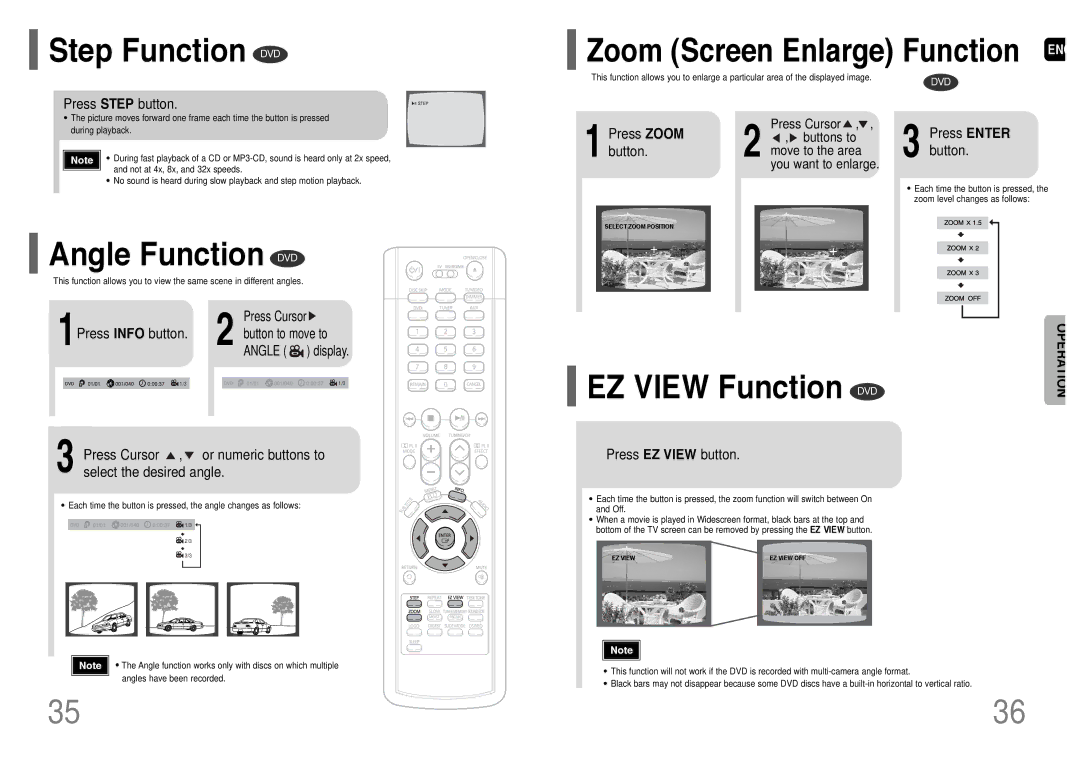Step Function DVD
Step Function DVD
Press STEP button.
 Zoom (Screen Enlarge) Function ENG
Zoom (Screen Enlarge) Function ENG
This function allows you to enlarge a particular area of the displayed image. | DVD |
|
•The picture moves forward one frame each time the button is pressed during playback.
Note | • During fast playback of a CD or |
| and not at 4x, 8x, and 32x speeds. |
•No sound is heard during slow playback and step motion playback.
1 Press ZOOM button.
2![]() ,
, ![]() buttons to move to the area you want to enlarge.Press Cursor , ,
buttons to move to the area you want to enlarge.Press Cursor , ,
3 Press ENTER button.
•Each time the button is pressed, the zoom level changes as follows:
 Angle Function DVD
Angle Function DVD
This function allows you to view the same scene in different angles.
1 |
| 2 | Press Cursor |
Press INFO button. | button to move to | ||
| ANGLE ( ) display. | ||
| 1/3 |
| 1/3 |
3 Press Cursor ![]() ,
, ![]() or numeric buttons to select the desired angle.
or numeric buttons to select the desired angle.
•Each time the button is pressed, the angle changes as follows:
![]() 1/3
1/3
![]() 2/3
2/3
![]() 3/3
3/3
Note • The Angle function works only with discs on which multiple angles have been recorded.
SELECT ZOOM POSITION
EZ VIEW Function DVD | OPERATION |
Press EZ VIEW button.
•Each time the button is pressed, the zoom function will switch between On and Off.
•When a movie is played in Widescreen format, black bars at the top and bottom of the TV screen can be removed by pressing the EZ VIEW button.
EZ VIEW | EZ VIEW OFF |
|
|
Note |
•This function will not work if the DVD is recorded with
•Black bars may not disappear because some DVD discs have a
35 | 36 |