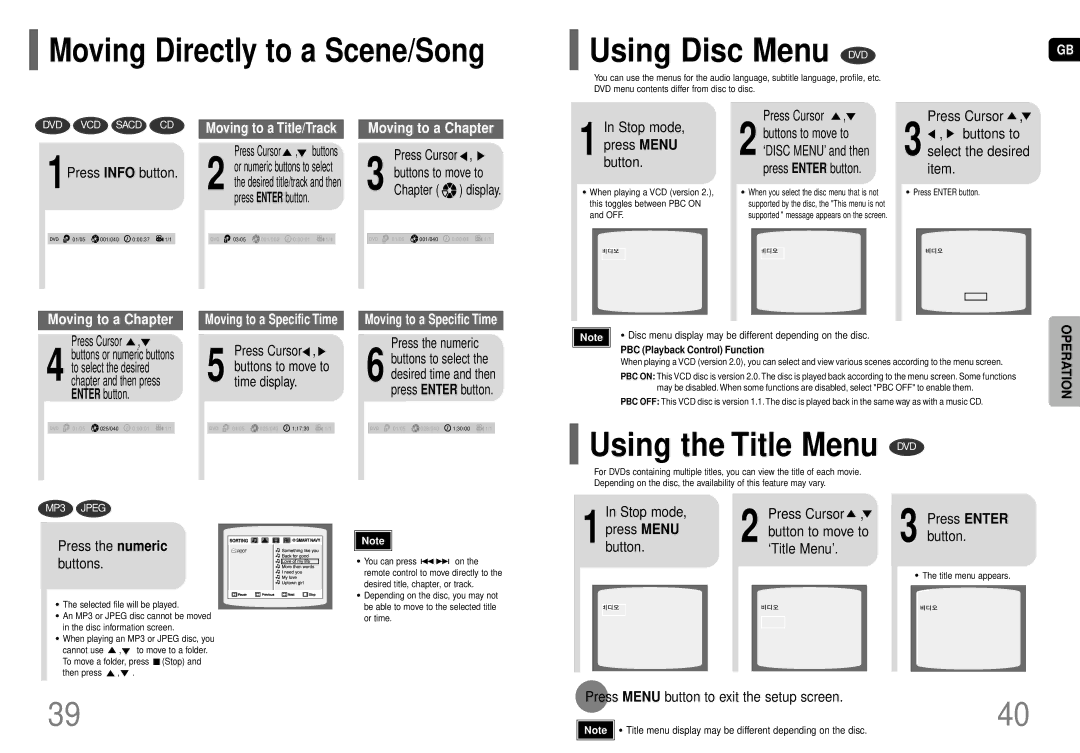HT-TP75, HT-P70 specifications
The Samsung HT-P70 and HT-TP75 are home theater systems that showcase Samsung's commitment to delivering high-quality audio and visual experiences for home entertainment enthusiasts. These systems combine powerful sound performance with user-friendly features, making them a popular choice for consumers looking to enhance their viewing experience.The HT-P70 model is equipped with a 5.1 channel surround sound setup, ensuring an immersive audio environment. This system includes a powerful subwoofer that delivers deep bass, enhancing the overall sound quality during movies and music playback. The unit features advanced Dolby Digital and DTS decoding technologies, allowing users to experience multi-channel audio with stunning clarity.
One of the standout features of the HT-P70 is its versatility in playback options. It supports various formats, including DVD, CD, and multimedia files through USB connectivity. Users can easily connect their external devices or play their favorite content by simply inserting a USB drive. The system also includes an integrated FM radio, providing additional entertainment options for users.
The HT-TP75, on the other hand, builds upon the foundation established by its predecessor. It offers an upgraded audio output and enhanced connectivity options. This system also employs a 5.1 channel setup and comes with a robust subwoofer that enhances bass response. Its advanced audio technology ensures that sound is reproduced accurately, whether users are watching a blockbuster movie or listening to their favorite tracks.
A notable feature of the HT-TP75 is its compatibility with various audio and video formats, including high-definition video playback. The system supports HDMI connectivity, allowing users to connect it easily to their television and other devices, ensuring a streamlined setup. Additionally, it supports 3D content, appealing to those who want to enjoy the latest cinema releases in the comfort of their homes.
Both the HT-P70 and HT-TP75 boast sleek and modern designs, making them visually appealing additions to any living room setup. They come with user-friendly remote controls, allowing easy navigation through the different functions and settings.
In summary, the Samsung HT-P70 and HT-TP75 home theater systems are designed to deliver a robust audio-visual experience. With their powerful surround sound, versatile playback options, and modern connectivity, these systems provide an excellent solution for home entertainment, making movie nights and music sessions more enjoyable than ever.