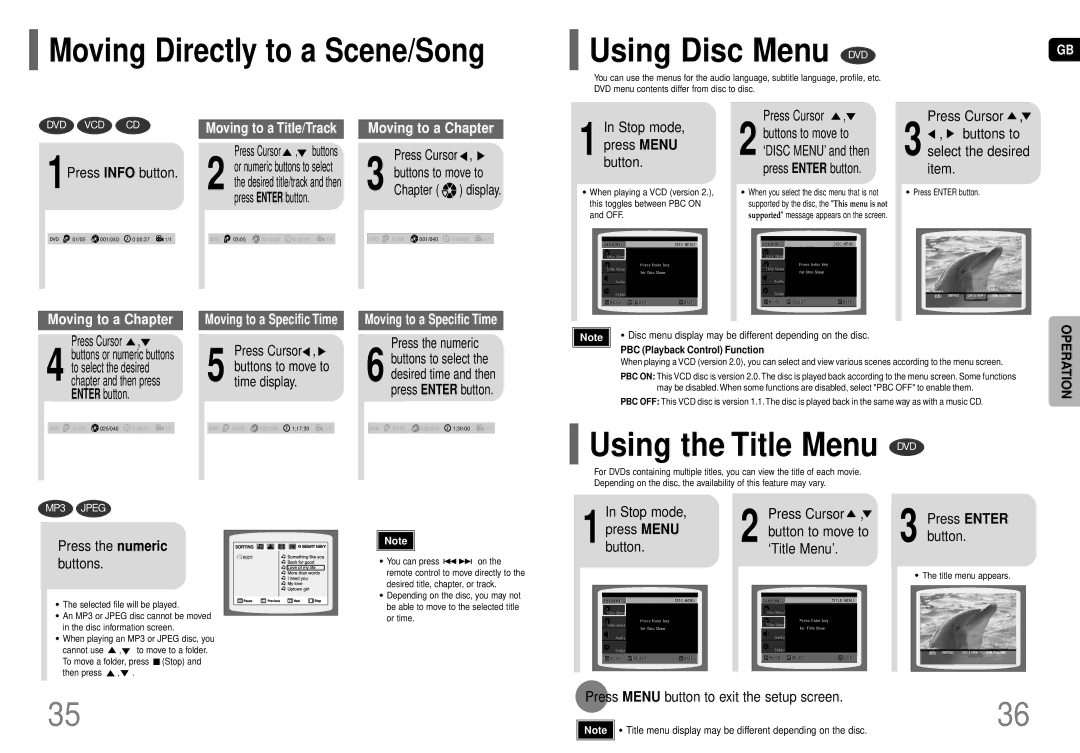HT-P70NR/ELS, HT-P70R/ELS specifications
The Samsung HT-P70R/ELS and HT-P70NR/ELS home theater systems represent a blend of power, clarity, and user-friendly features, providing a captivating audio-visual experience that transforms the way you enjoy movies, music, and games.Both models are designed with a sleek aesthetic that seamlessly fits into any living room décor. They boast a compact design yet deliver a robust sound experience with impressive output. Equipped with a total power output of 1000 watts, these systems ensure rich, immersive sound that fills the room, enhancing every audio-visual experience.
One of the key features of the HT-P70R/ELS and HT-P70NR/ELS is their advanced surround sound technology. Utilizing Dolby Digital decoding, these systems create a multi-dimensional soundstage that makes it feel as if you are in the middle of the action. The systems come with powerful speakers that include a subwoofer, providing deep bass that is essential for both music and movie playback.
Furthermore, the HT-P70R/ELS and HT-P70NR/ELS offer versatile connectivity options. Users can connect various devices such as Blu-ray players, gaming consoles, and streaming devices through multiple HDMI inputs. The inclusion of USB ports allows for easy playback of audio and video files directly from USB flash drives.
Another notable feature is the built-in FM tuner, which enables users to enjoy their favorite radio stations without any additional equipment. Focusing on user convenience, these systems offer a user-friendly interface and remote control that simplify navigation and selection.
Both models are equipped with the ability to upscale standard-definition content to HD quality, ensuring that all your media looks its best. This feature, combined with their audio capabilities, makes the HT-P70R/ELS and HT-P70NR/ELS ideal for movie nights or gaming sessions.
Additionally, the systems support various audio formats, ensuring compatibility with most media types. The sleek design, combined with powerful features and sound performance, makes these home theater systems a reliable choice for anyone looking to elevate their entertainment experience.
Whether you are watching a blockbuster movie or listening to your favorite playlist, the Samsung HT-P70R/ELS and HT-P70NR/ELS deliver a high-fidelity sound experience, cementing their place as advanced home audio systems in the Samsung lineup.