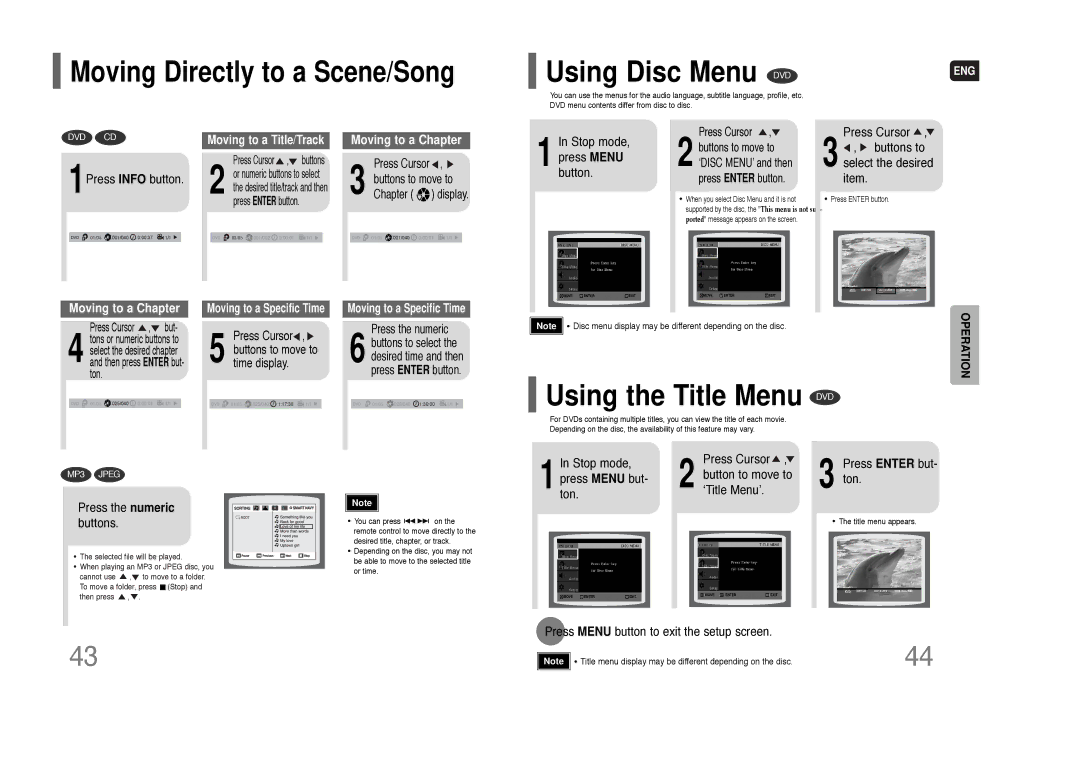HT-Q70 specifications
The Samsung HT-Q70 is a home theater system designed to deliver an immersive audio experience that complements high-definition video content. Released as a part of Samsung's lineup of home audio solutions, the HT-Q70 is tailored for users looking to enhance their viewing experience with premium sound quality.One of the standout features of the HT-Q70 is its 5.1 channel surround sound system. This setup includes front left, front right, center, and rear speakers, along with a powerful subwoofer, allowing users to experience a rich, dynamic soundstage. The system delivers a total output power that ensures clarity and volume, filling the room with an enveloping sound. This configuration is particularly effective for movies, music, and gaming, providing audio that matches visual content in intensity and precision.
The HT-Q70 incorporates several advanced technologies to improve sound quality. One notable feature is Dolby Digital, which creates a multidimensional sound experience by using sophisticated audio encoding. Additionally, the system includes a variety of sound modes that allow users to tailor the audio profile to their preferences. Whether it be enhancing dialogue in films or providing a punchy bass response for music, the HT-Q70 adapts easily to different content types.
Connectivity options enhance the usability of the HT-Q70. With multiple HDMI inputs and outputs, users can easily connect their Blu-ray players, gaming consoles, and streaming devices, making it a versatile hub for all entertainment systems. Moreover, the inclusion of Bluetooth technology allows users to stream music wirelessly from their smartphones or tablets, adding to the convenience of modern living.
In terms of design, the Samsung HT-Q70 features a sleek and modern aesthetic that fits seamlessly into any home decor. Its compact size and elegant finish make it an attractive addition to living rooms or entertainment areas, without taking up too much space.
With its combination of advanced audio technologies, user-friendly connectivity, and stylish design, the Samsung HT-Q70 remains a popular choice for those looking to create a comprehensive home theater experience. It represents significant value for consumers seeking high-quality sound without the complexity of setting up a larger, more intricate audio system. Overall, the HT-Q70 is designed to deliver cinema-like audio, ensuring that users enjoy their favorite media to the fullest.