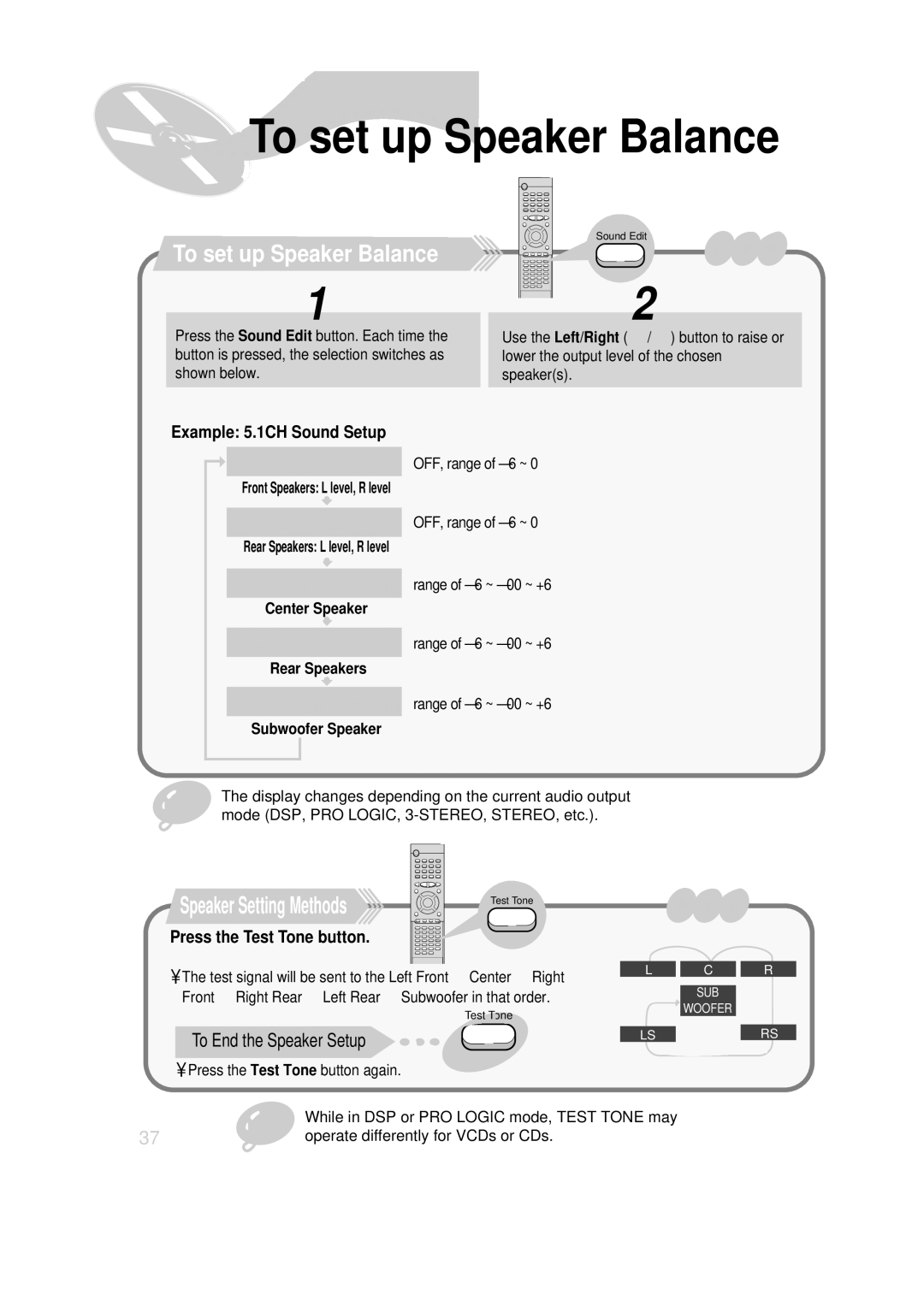HT-SK6 specifications
The Samsung HT-SK6 is an innovative soundbar designed to elevate your home audio experience, particularly for movie lovers and music enthusiasts. This sleek and modern soundbar seamlessly combines advanced technologies with user-friendly features to deliver an immersive sound experience.One of the standout features of the HT-SK6 is its ability to support high-resolution audio formats. With its capability to decode Dolby Atmos and DTS:X, this soundbar creates a three-dimensional audio experience, allowing sound to move around you in a lifelike manner. Whether you're watching your favorite films or listening to music, this soundbar brings sounds to life with stunning clarity and depth.
The HT-SK6 is designed with a powerful built-in subwoofer, which contributes to a robust low-frequency response. This integrated subwoofer eliminates the need for a separate unit, making it excellent for those with limited space. The soundbar delivers deep, rich bass that enhances action scenes in movies and adds depth to music tracks, providing users with an engaging listening experience.
In terms of connectivity, the HT-SK6 offers a variety of options to ensure compatibility with a range of devices. It includes HDMI ARC, optical input, and Bluetooth technology, allowing users to connect their TVs, gaming consoles, and mobile devices wirelessly. The Bluetooth feature is particularly appreciated for its ease of use, enabling users to stream music directly from their smartphones or tablets.
Another remarkable characteristic of the HT-SK6 is its sleek design. With a minimalist aesthetic, the soundbar can easily blend into modern home decor. It is designed to sit subtly beneath your TV, ensuring that it doesn't become an eyesore in your living space. The user interface is straightforward, with intuitive controls that make operation a breeze, whether you’re adjusting the volume or switching input sources.
Samsung has also integrated adaptive sound technology into the HT-SK6, which analyzes the content being played and automatically adjusts sound settings to ensure optimal audio performance. This feature enhances dialogue clarity during movies and improves music playback, ensuring that you never miss a word or note.
In conclusion, the Samsung HT-SK6 soundbar offers an impressive combination of advanced audio technologies, sleek design, and user-friendly features. With support for high-resolution audio formats, a powerful built-in subwoofer, versatile connectivity options, and adaptive sound capabilities, it stands out as an excellent choice for anyone looking to enhance their home entertainment experience.