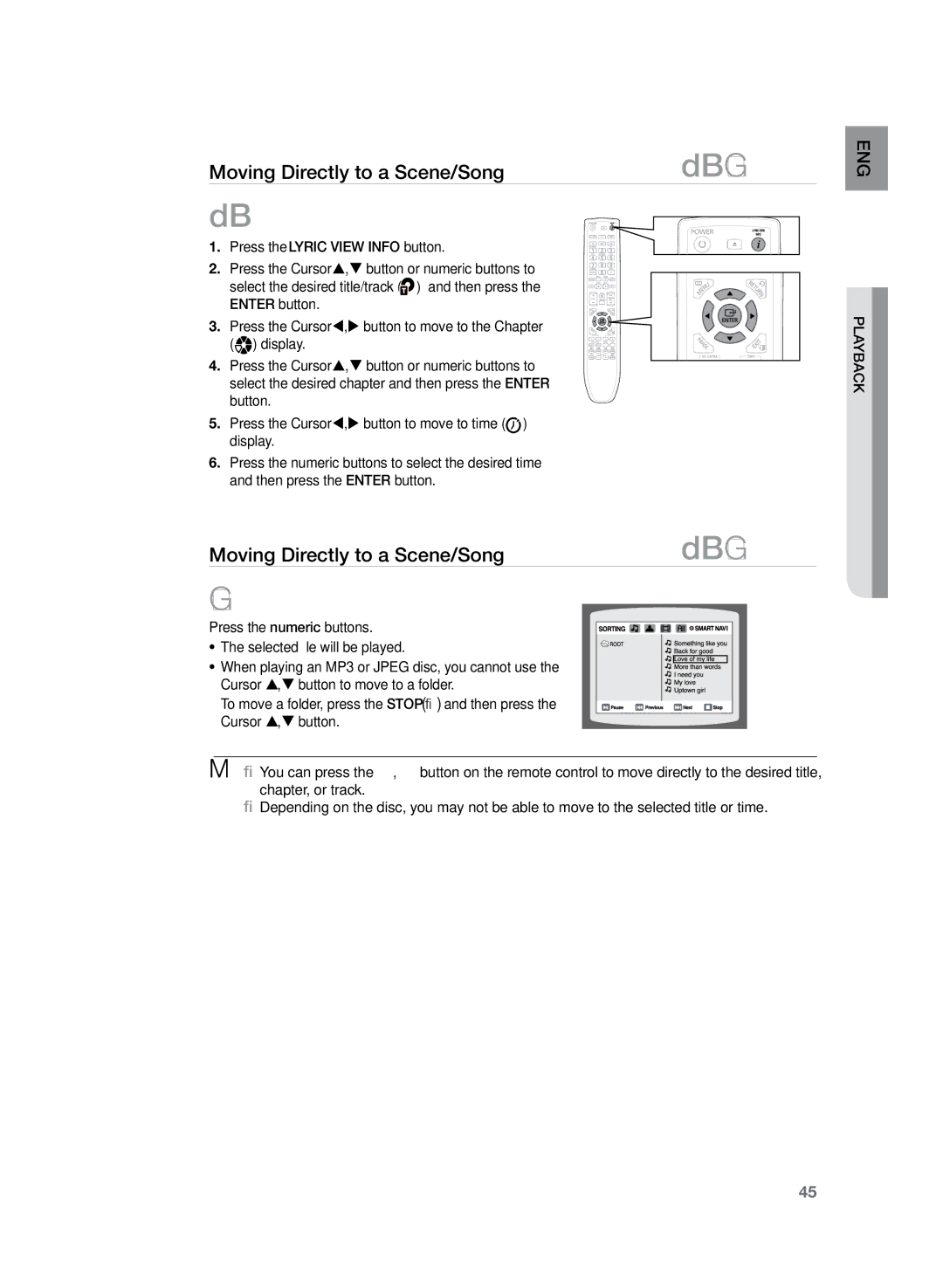Digital Home Cinema System
Features
Video Cable FM Antenna Remote Control DVD Karaoke Disc
Check for the supplied accessories below
What’s included
SWA-4100HT-KZ420/TKZ422/TKZ425 ASC microphone
Safety Warnings
Safety information
Precautions
Contents
Using Bluetooth
Using The Playback Function
Feature
Setting the Language
Sleep Timer Function
Presetting Stations
Troubleshooting
Language Code list
Icons that will be used in manual
Before Reading the User’s Manual
About the use of this user’s manual
Copyright
Playable Discs
Getting started
Do not use the following types of disc
Copy Protection
This product does not support Secure DRM Media files
Disc Type and Characteristics
Front PaneL
Description
HT-KZ320/TKZ322/TKZ325
Fasten the speaker wires
Terminal on your TV for the best quality picture
External Digital Optical Input Jack
Tour of the Remote Control
Remote control
Insert Remote Batteries
Setting the Remote Control
When operating a TV with the remote control
Operation Range of the Remote Control
ENGolr cont r emote
TV Brand Code List
Connections
Connecting the Speakers
Connections
Speaker Components HT-KZ420
Front/Rear Tallboy Stand
This is the completion of the stand installation
Turn the Stand upside-down and connect it to the Stand Base
Connect upper Speaker to the assembled
HT-KZ420 Front Speakers
Front Speakers Wall Mount Installation
Connect the other end of the speaker cable to
Press down the terminal tab on the back of the speaker
HT-TKZ425
Connecting the Front, Rear, Center and Subwoofer Speakers
Connecting the Wireless Receiving Amplifier
Wireless Receiving Module SWA-4100
Plug the power cord of the wireless receiving module
Connections
Choose one of the three methods for connecting to a TV
Connecting the Video Out to your TV
Method 2 Composite Video
Method 3 Scart
Hdmi Auto Detection Function
BD Wise Samsung products only
Resolution Selection
Set the Anynet+ function on your TV
Using Anynet+HDMI-CEC
Button
Select Theater to connect and set the option of each item
Connecting Audio from External Components
AUX1 Connecting an External Component/MP3 player
Components such as an MP3 Player
Optical Connecting an External Digital Component
AUX2 Connecting an External Analogue Component
AUX2 Rear Panel
Optical Rear Panel
Connecting the FM Antenna
Cooling Fan
MM`` This unit does not receive AM broadcasts
Before using your home cinema
Disc Playback
To resume playback, press the Play button
Playback
MP3/WMA-CD Playback
Playback
Jpeg File Playback
Slide Mode
Rotate/Flip Function
Press the Cursor , , , button during playback
DivX Playback
DivXDigital internet video eXpress
If the Disc has more than One Subtitle File
Displaying Disc Information
Using the Playback Function
Slow Playback
Skipping Scenes/Songs
Repeat Playback
Repeat Playback Options
Zoom Screen Enlarge Function
Angle Function
Subtitle Language Selection Function
Audio Language Selection Function
Moving Directly to a Scene/Song
DBAG
Using the Disc Menu
Using the Title Menu
Playback``
To connect the Home Cinema System to a bluetooth device
What is Bluetooth?
Home Cinema System connection is complete
Play music on the connected device
Func
Fast playback
Playing Media Files using the USB Host Feature
USB Host Specifications
USB Devices that can be used with the Home Theater
Compliant File Formats
System setup
Setting the Language
Setting the Hdmi Video OUT Mode
Adjusting the TV Aspect Ratio Screen Size
Setting the TV Screen Type
Setting Parental Controls Rating Level
Setting the Password
MM`` The password is set to 7890 by default
Small Select this when using the speakers
DivX R Registration Setting the Speaker Mode
Setting the Delay Time
Press the Cursor , to set the Delay time
ENG setup system Setting Centre Speaker
Setting the Audio
Using the Test Tone
Setting the DRC Dynamic Range Compression
Press the Cursor , to adjust the DRC
ENG setup system
Setting the Hdmi Audio
Setting the AV Sync
Sound Field DSP/EQ Function
Dolby Pro Logic II Mode
Connecting Microphone
When Hdmi Audio/Bluetooth is on,Mic is not available
Dolby Pro Logic II Effect
To Verify the ASC
ASC Auto Sound Calibration Setup
Test tone output stops, Cancel ASC appears in the display
Playing DVD-OK Discs
Reserving a Song
Aoker K
Karaoke
Reserving a Song During Accompaniment
Priority Playing Accompaniment Music
Karaoke setting function
Setting the Back-vocal
Setting the Fanfare
Setting the Assesment Level
Setting the Shadow
Setting the Language
Structure of Song Search
SearchING Song Function
Searching by Language
Items Detailed Items Alphabetand Number
Searching by Genre
Searching a Duet Song
Favorite Song Function
Searching by HIT Songs
Saving Favorite Song
Singing Favorite Song
Deleting Favorite Song
Lyric view function
Key Control
Tempo Control
Bowling Game Function
Male-Female Key Control
Starting Bowling Game
During the playback, press the MALE/FEMALE button
Setting Bowling Game
To apply your settings, press the Green # button
Reserving a song in the Bowling Game
Remote Control
Presetting Stations
Radio
Listening to Radio
To show the RDS signals
Using the RDS Radio Data System to receive FM stations
Frequency station frequency non-RDS service
About RDS broadcasting
Display gives you the PTY codes described to the right
PTY Program Type indication and PTY-SEARCH function
To confirm the sleep timer setting, press the Sleep button
Sleep Timer Function
Convenient function
Mute Function
CD rIPPING
Troubleshooting
You can play 169 DVDs in 169 Wide mode, 43 Letter
Main unit, hold the remote controls Stop
BOX mode, or 43 PAN Scan mode, but 43 DVDs can be
Longer than 5 seconds. Initial appears on the display
Language code list
Handling discs
Appendix
Disc Storage
Handling and Storing Discs
Specifications
140Hz~20KHz 45Hz~160Hz
1ch speaker system Front/Rear Centre Subwoofer
86dB/W/M
166W 170 W
332W 340W Front 100 x 210 x 99 mm
166W 170W
Front 0.6 kg, Centre 0.9 kg Rear 0.5 kg, Subwoofer 4.5 kg
332W 340W Front 260 x 1202 x 260 mm stand base 260 x
Region Country Customer Care Centre Web Site
Contact Samsung World Wide
Code No. AH68-02167G0.0