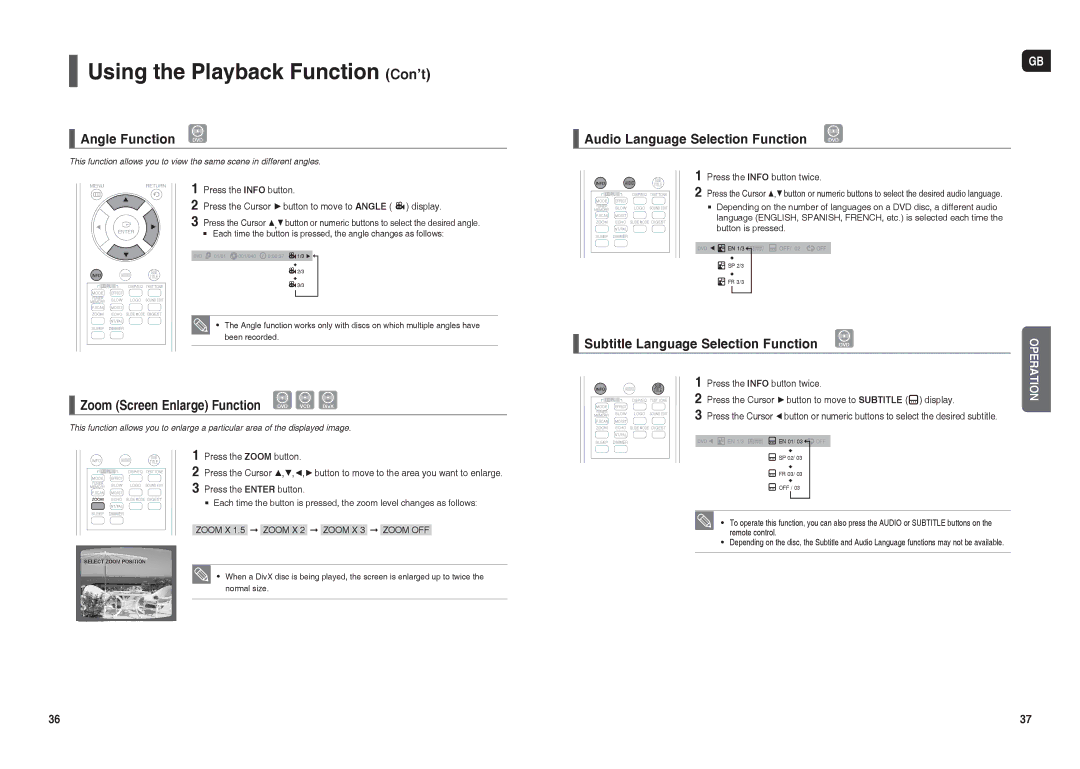Using the Playback Function (Con’t)
Angle Function | DVD |
|
This function allows you to view the same scene in different angles.
1 | Press the INFO button. | ||||
2 | Press the Cursor ►button to move to ANGLE ( ) display. | ||||
3 | Press the Cursor ▲,▼button or numeric buttons to select the desired angle. | ||||
| Each time the button is pressed, the angle changes as follows: | ||||
|
|
|
|
|
|
|
|
|
|
|
|
|
|
|
|
|
|
|
|
|
|
|
|
|
|
|
|
|
|
|
|
|
|
|
|
• The Angle function works only with discs on which multiple angles have been recorded.
Zoom (Screen Enlarge) Function | DVD VCD DivX |
|
This function allows you to enlarge a particular area of the displayed image.
1
2 Press the Cursor ▲,▼,◄,►button to move to the area you want to enlarge. 3 Press the ENTER button.
Each time the button is pressed, the zoom level changes as follows:
ZOOM X 1.5 ➞ ZOOM X 2 ➞ ZOOM X 3 ➞ ZOOM OFF
SELECT ZOOM POSITION
• When a DivX disc is being played, the screen is enlarged up to twice the normal size.
GB
Audio Language Selection Function | DVD | |
|
| |
1 | Press the INFO button twice. |
|
2 | Press the Cursor ▲,▼button or numeric buttons to select the desired audio language. | |
| Depending on the number of languages on a DVD disc, a different audio | |
| language (ENGLISH, SPANISH, FRENCH, etc.) is selected each time the | |
| button is pressed. |
|
![]()
![]() SP 2/3
SP 2/3
![]()
![]() FR 3/3
FR 3/3
Subtitle Language Selection Function | DVD | OPERATION | |
1 | Press the INFO button twice. |
|
|
2 | Press the Cursor ►button to move to SUBTITLE ( ) display. |
| |
3 | Press the Cursor ◄button or numeric buttons to select the desired subtitle. |
| |
![]()
![]() EN 1/3
EN 1/3 ![]()
![]() EN 01/ 03
EN 01/ 03 ![]()
![]() OFF
OFF
![]() SP 02/ 03
SP 02/ 03
![]() FR 03/ 03
FR 03/ 03
![]() OFF / 03
OFF / 03
• To operate this function, you can also press the AUDIO or SUBTITLE buttons on the remote control.
• Depending on the disc, the Subtitle and Audio Language functions may not be available.
36 | 37 |