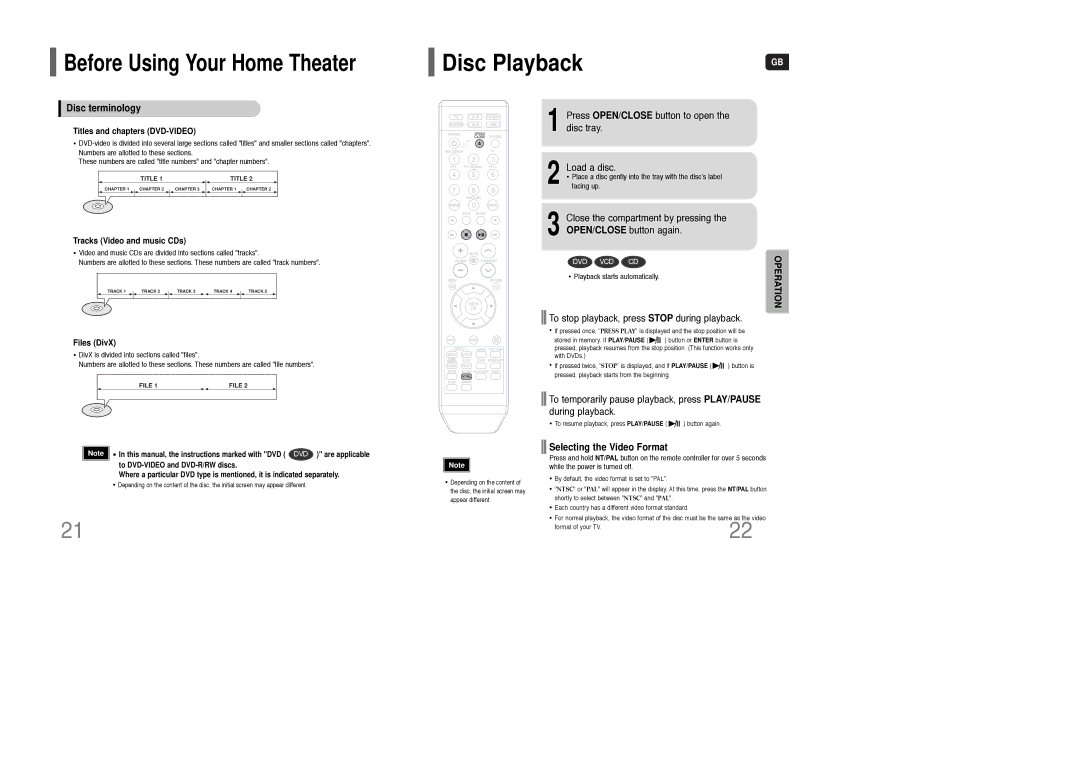Before Using Your Home Theater
Before Using Your Home Theater
Disc terminology
Titles and chapters (DVD-VIDEO)
•
These numbers are called "title numbers" and "chapter numbers".
TITLE 1 |
| TITLE 2 |
CHAPTER 1 CHAPTER 2 | CHAPTER 3 | CHAPTER 1 CHAPTER 2 |
Tracks (Video and music CDs)
•Video and music CDs are divided into sections called "tracks".
Numbers are allotted to these sections. These numbers are called "track numbers".
TRACK 1 | TRACK 2 | TRACK 3 | TRACK 4 | TRACK 5 |
Files (DivX)
•DivX is divided into sections called "files".
Numbers are allotted to these sections. These numbers are called "file numbers".
FILE 1 | FILE 2 |
Disc Playback | GB |
|
1 Press OPEN/CLOSE button to open the disc tray.
2 Load a disc.
• Place a disc gently into the tray with the disc’s label facing up.
3 Close the compartment by pressing the OPEN/CLOSE button again.
DVD VCD CD | OPERATION |
| |
• Playback starts automatically. |
|

 To stop playback, press STOP during playback.
To stop playback, press STOP during playback.
•If pressed once, “PRESS PLAY” is displayed and the stop position will be
stored in memory. If PLAY/PAUSE ( ![]()
![]()
![]() ) button or ENTER button is pressed, playback resumes from the stop position. (This function works only with DVDs.)
) button or ENTER button is pressed, playback resumes from the stop position. (This function works only with DVDs.)
• If pressed twice, “STOP” is displayed, and if PLAY/PAUSE ( ![]()
![]()
![]() ) button is pressed, playback starts from the beginning.
) button is pressed, playback starts from the beginning.
![]()
![]() To temporarily pause playback, press PLAY/PAUSE during playback.
To temporarily pause playback, press PLAY/PAUSE during playback.
• To resume playback, press PLAY/PAUSE ( ![]()
![]()
![]() ) button again.
) button again.
Note | • In this manual, the instructions marked with "DVD ( | DVD | )" are applicable |
| to |
|
|
| Where a particular DVD type is mentioned, it is indicated separately. | ||
•Depending on the content of the disc, the initial screen may appear different.
21
Note |
•Depending on the content of the disc, the initial screen may appear different.

 Selecting the Video Format
Selecting the Video Format
Press and hold NT/PAL button on the remote controller for over 5 seconds while the power is turned off.
• By default, the video format is set to "PAL".
• "NTSC" or "PAL" will appear in the display. At this time, press the NT/PAL button shortly to select between "NTSC" and "PAL".
• Each country has a different video format standard.
• For normal playback, the video format of the disc must be the same as the video | |
format of your TV. | 22 |
| |