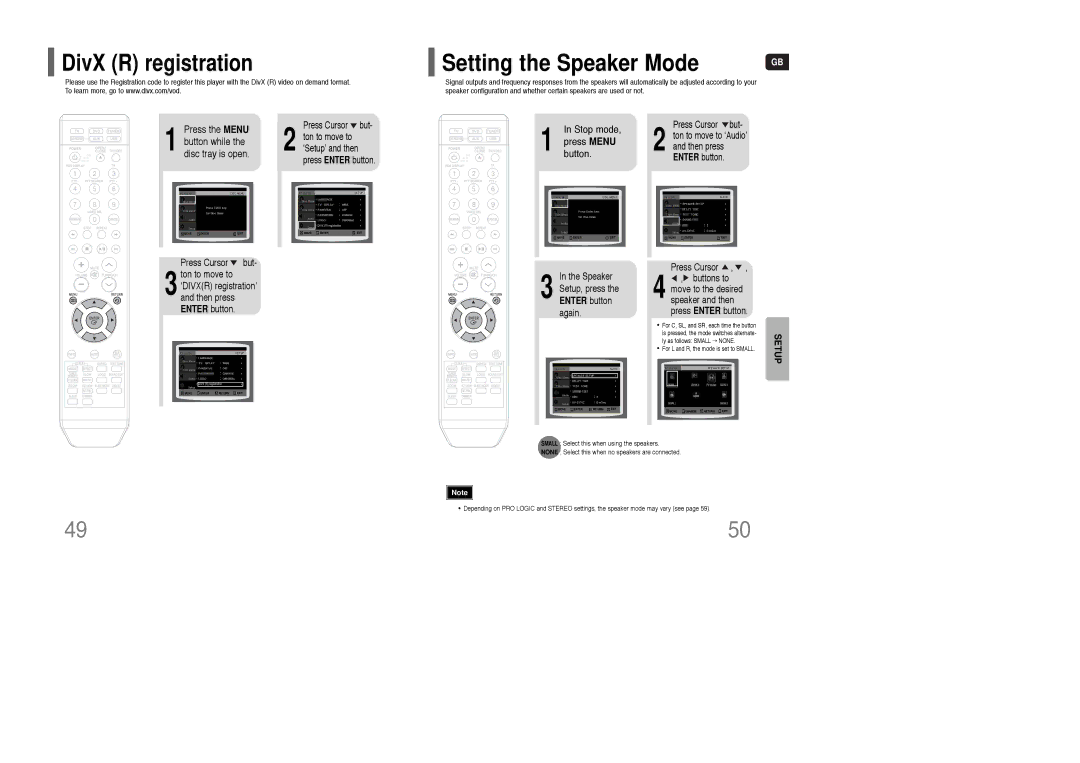DivX (R) registration
DivX (R) registration
Please use the Registration code to register this player with the DivX (R) video on demand format. To learn more, go to www.divx.com/vod.
Setting the Speaker Mode | GB |
|
Signal outputs and frequency responses from the speakers will automatically be adjusted according to your speaker configuration and whether certain speakers are used or not.
Press the MENU
1 button while the disc tray is open.
MOVE | ENTER | EXIT |
Press Cursor ![]() but-
but-
2 ton to move to ‘Setup’ and then press ENTER button.
MOVE | ENTER | EXIT |
In Stop mode,
1 press MENU
button.
MOVE | ENTER | EXIT |
Press Cursor ![]() but-
but-
2 ton to move to ‘Audio’ and then press ENTER button.
MOVE | ENTER | EXIT |
Press Cursor ![]() but-
but-
3 ton to move to ‘DIVX(R) registration’ and then press ENTER button.
MOVE ENTER RETURN EXIT
In the Speaker
3 Setup, press the ENTER button again.
Press Cursor ![]() ,
, ![]() ,
,
4![]() ,
,![]() buttons to move to the desired speaker and then press ENTER button.
buttons to move to the desired speaker and then press ENTER button.
• For C, SL, and SR, each time the button |
|
is pressed, the mode switches alternate- | SETUP |
ly as follows: SMALL ➝ NONE. | |
• For L and R, the mode is set to SMALL. |
|
MOVE ENTER RETURN EXIT
MOVE CHANGE RETURN EXIT
SMALL : Select this when using the speakers.
NONE : Select this when no speakers are connected.
Note |
•Depending on PRO LOGIC and STEREO settings, the speaker mode may vary (see page 59).
49 | 50 |