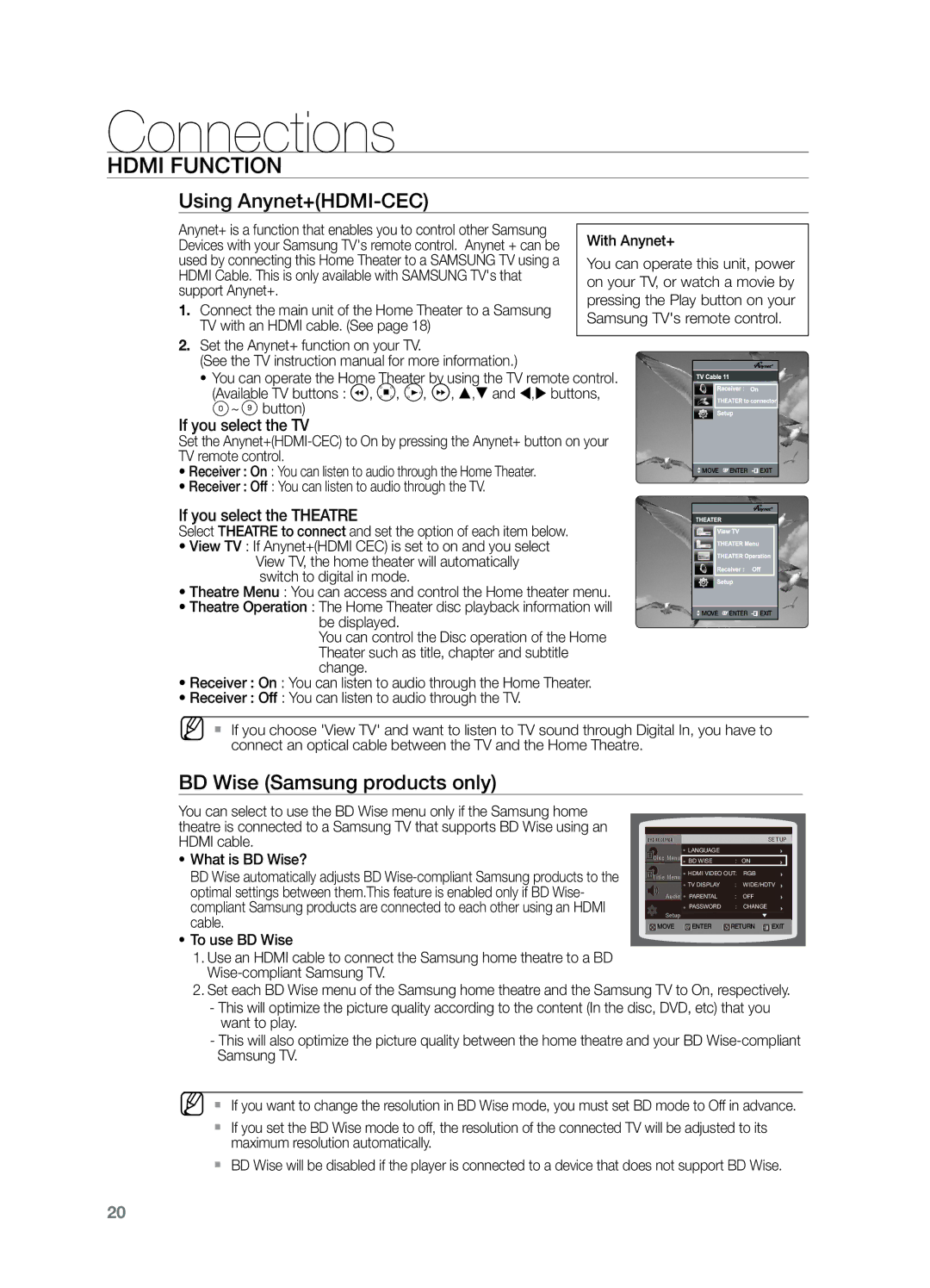Connections
HDMI FUNCTION
Using Anynet+(HDMI-CEC)
Anynet+ is a function that enables you to control other Samsung |
| |
With Anynet+ | ||
Devices with your Samsung TV's remote control. Anynet + can be | ||
used by connecting this Home Theater to a SAMSUNG TV using a | You can operate this unit, power | |
HDMI Cable. This is only available with SAMSUNG TV's that | on your TV, or watch a movie by | |
support Anynet+. | ||
pressing the Play button on your | ||
1. Connect the main unit of the Home Theater to a Samsung | ||
Samsung TV's remote control. | ||
TV with an HDMI cable. (See page 18) | ||
|
2.Set the Anynet+ function on your TV.
(See the TV instruction manual for more information.) |
|
|
| |||||
• You can operate the Home Theater by using the TV remote control. |
|
|
| |||||
(Available TV buttons : | , | , | , | , , and , buttons, |
|
|
| |
~ | button) |
|
|
|
|
|
|
|
If you select the TV |
|
|
|
|
|
|
| |
Set the |
|
|
| |||||
TV remote control. |
|
|
|
|
|
|
| |
• Receiver : On : You can listen to audio through the Home Theater. | MOVE | ENTER | EXIT | |||||
|
|
|
|
|
| MOVE | ENTER | EXIT |
• Receiver : Off : You can listen to audio through the TV. |
|
|
| |||||
If you select the THEATRE
Select THEATRE to connect and set the option of each item below.
•View TV : If Anynet+(HDMI CEC) is set to on and you select View TV, the home theater will automatically switch to digital in mode.
•Theatre Menu : You can access and control the Home theater menu.
•Theatre Operation : The Home Theater disc playback information will be displayed.
You can control the Disc operation of the Home Theater such as title, chapter and subtitle change.
•Receiver : On : You can listen to audio through the Home Theater.
•Receiver : Off : You can listen to audio through the TV.
![]() MOVE
MOVE ![]() ENTER
ENTER ![]()
![]() EXIT
EXIT
MM`` If you choose 'View TV' and want to listen to TV sound through Digital In, you have to connect an optical cable between the TV and the Home Theatre.
BD Wise (Samsung products only)
You can select to use the BD Wise menu only if the Samsung home theatre is connected to a Samsung TV that supports BD Wise using an HDMI cable.
•What is BD Wise?
BD Wise automatically adjusts BD
•To use BD Wise
1.Use an HDMI cable to connect the Samsung home theatre to a BD
|
|
|
|
|
| LANGUAGE |
|
|
|
| BD WISE | : ON |
| |
| HDMI VIDEO OUT: | RGB |
| |
| TV DISPLAY | : | WIDE/HDTV |
|
| PARENTAL | : | OFF |
|
| PASSWORD | : | CHANGE |
|
MOVE | ENTER | RETURN | EXIT | |
|
|
|
|
|
2.Set each BD Wise menu of the Samsung home theatre and the Samsung TV to On, respectively.
-This will optimize the picture quality according to the content (In the disc, DVD, etc) that you want to play.
-This will also optimize the picture quality between the home theatre and your BD
MM`` If you want to change the resolution in BD Wise mode, you must set BD mode to Off in advance. `` If you set the BD Wise mode to off, the resolution of the connected TV will be adjusted to its
maximum resolution automatically.
`` BD Wise will be disabled if the player is connected to a device that does not support BD Wise.
20