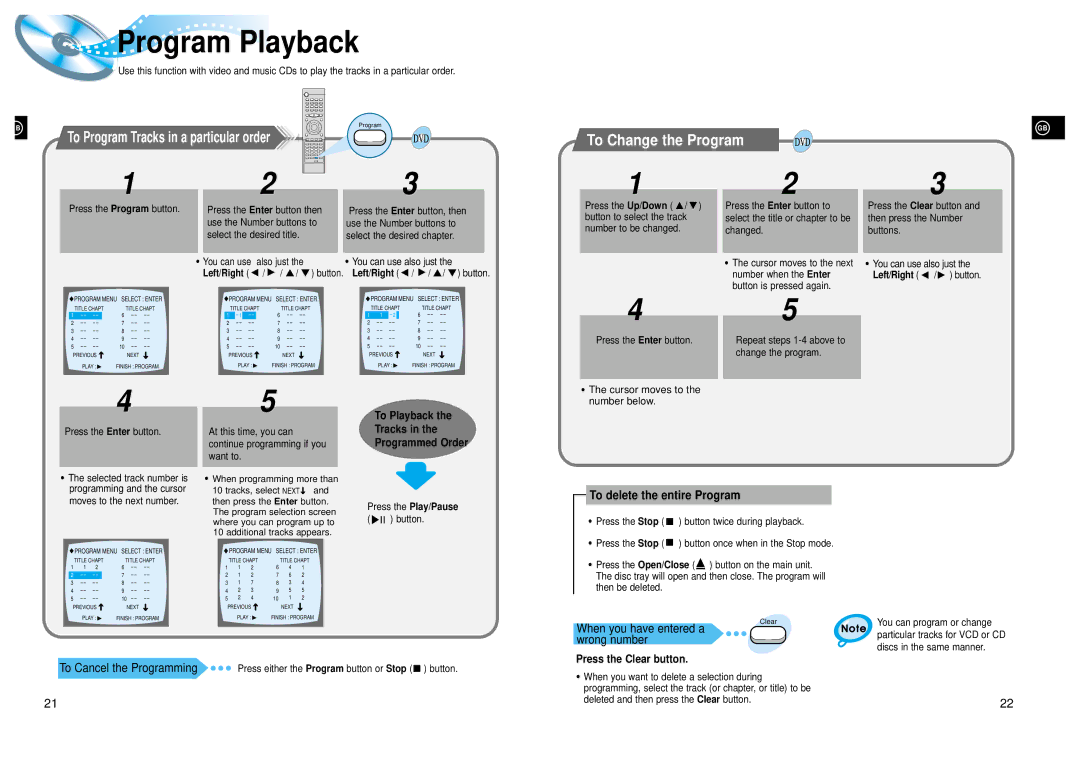Program Playback
Program Playback
Use this function with video and music CDs to play the tracks in a particular order.
B
To Program Tracks in a particular order
Program
GB
To Change the Program
1 |
| 2 |
|
|
|
|
|
|
|
|
|
| |||
|
| ||||||
Press the Program button. |
| Press the Enter button then |
|
| |||
|
| use the Number buttons to |
|
| |||
|
| select the desired title. |
|
| |||
|
|
|
|
|
|
|
|
• | You can use also just the | ||||||
|
| Left/Right (▲ / ▲ / ▲ / ▼ ) button. | |||||
3
Press the Enter button, then use the Number buttons to select the desired chapter.
•You can use also just the
Left/Right (▲ / ▲/ ▲ / ▼ ) button.
1
Press the Up/Down ( ▲ / ▼ ) button to select the track number to be changed.
2 |
| 3 |
| ||
Press the Enter button to |
| Press the Clear button and |
select the title or chapter to be |
| then press the Number |
changed. |
| buttons. |
• The cursor moves to the next |
| • You can use also just the |
| ||
number when the Enter |
| Left/Right ( ▲ /▲ ) button. |
button is pressed again. |
|
|
PROGRAM MENU SELECT : ENTER | PROGRAM MENU | SELECT : ENTER |
| PROGRAM MENU SELECT : ENTER | ||||||||||||||
TITLE CHAPT | TITLE CHAPT |
| TITLE CHAPT | TITLE CHAPT |
| TITLE CHAPT | TITLE CHAPT | |||||||||||
1 |
| 6 |
| 1 |
| 1 |
|
| 6 |
| 1 | 1 |
| 2 |
| 6 |
|
|
2 |
| 7 |
| 2 |
|
|
|
| 7 |
| 2 |
|
|
|
| 7 |
|
|
3 |
| 8 |
| 3 |
|
|
|
| 8 |
| 3 |
|
|
|
| 8 |
|
|
4 |
| 9 |
| 4 |
|
|
|
| 9 |
| 4 |
|
|
|
| 9 |
|
|
5 |
| 10 |
| 5 |
|
|
|
| 10 |
| 5 |
|
|
|
| 10 |
|
|
PREVIOUS |
| NEXT |
| PREVIOUS |
| NEXT |
| PREVIOUS |
|
| NEXT |
|
| |||||
|
|
|
|
|
|
| ||||||||||||
PLAY : | FINISH : PROGRAM |
|
| PLAY : | FINISH : PROGRAM |
| PLAY : |
|
| FINISH : PROGRAM | ||||||||
4
Press the Enter button.
5 |
Repeat steps
4
Press the Enter button.
•The selected track number is programming and the cursor moves to the next number.
![]() PROGRAM MENU SELECT : ENTER
PROGRAM MENU SELECT : ENTER
| TITLE CHAPT | TITLE CHAPT | ||||
1 | 1 | 2 |
| 6 |
|
|
2 |
|
|
| 7 |
|
|
3 |
|
|
| 8 |
|
|
4 |
|
|
| 9 |
|
|
5 |
|
|
| 10 |
|
|
PREVIOUS |
| NEXT |
|
| ||
|
| |||||
| PLAY : | FINISH : PROGRAM | ||||
5
At this time, you can continue programming if you want to.
•When programming more than 10 tracks, select NEXT![]() and then press the Enter button. The program selection screen where you can program up to 10 additional tracks appears.
and then press the Enter button. The program selection screen where you can program up to 10 additional tracks appears.
![]() PROGRAM MENU SELECT : ENTER
PROGRAM MENU SELECT : ENTER
| TITLE CHAPT |
| TITLE CHAPT | |||||
1 | 1 | 2 |
|
| 6 | 4 | 1 | |
2 | 1 | 2 |
|
| 7 | 6 | 2 | |
3 | 1 | 7 |
|
| 8 | 3 | 4 | |
4 | 2 | 3 |
|
| 9 | 5 | 5 | |
5 | 2 | 4 |
|
| 10 | 1 | 2 | |
PREVIOUS |
|
|
|
| NEXT |
|
| |
| PLAY : |
|
|
| FINISH : PROGRAM | |||
To Playback the
Tracks in the
Programmed Order
Press the Play/Pause
(![]()
![]()
![]() ) button.
) button.
•The cursor moves to the number below.
To delete the entire Program
•Press the Stop ( ![]() ) button twice during playback.
) button twice during playback.
•Press the Stop ( ![]() ) button once when in the Stop mode.
) button once when in the Stop mode.
•Press the Open/Close (![]() ) button on the main unit. The disc tray will open and then close. The program will then be deleted.
) button on the main unit. The disc tray will open and then close. The program will then be deleted.
When you have entered a wrong number
Press the Clear button.
Clear
You can program or change particular tracks for VCD or CD discs in the same manner.
To Cancel the Programming | Press either the Program button or Stop ( |
| ) button. |
| |||
|
21
•When you want to delete a selection during programming, select the track (or chapter, or title) to be deleted and then press the Clear button.
22