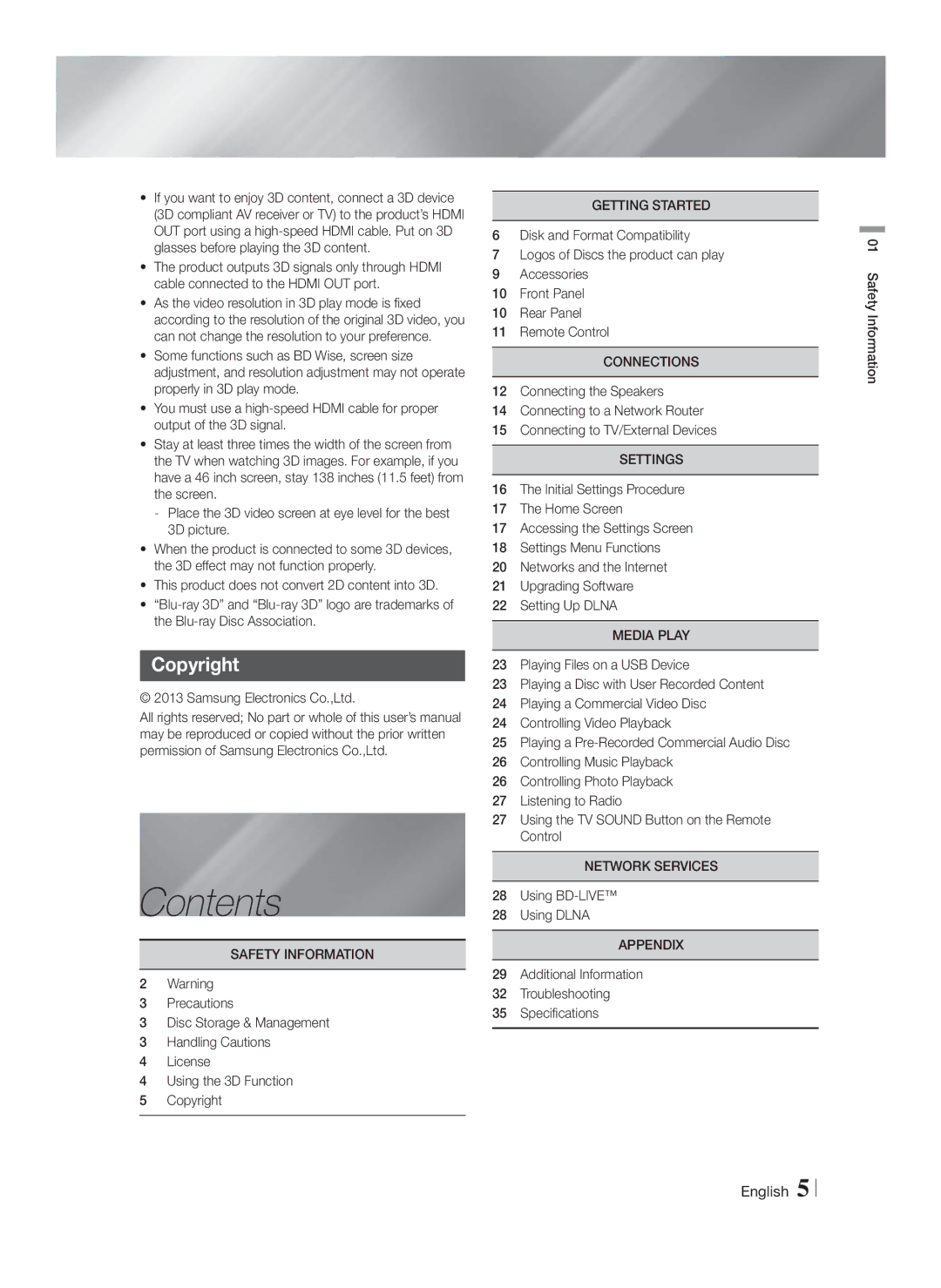•If you want to enjoy 3D content, connect a 3D device (3D compliant AV receiver or TV) to the product’s HDMI OUT port using a
•The product outputs 3D signals only through HDMI cable connected to the HDMI OUT port.
•As the video resolution in 3D play mode is fixed according to the resolution of the original 3D video, you can not change the resolution to your preference.
•Some functions such as BD Wise, screen size adjustment, and resolution adjustment may not operate properly in 3D play mode.
•You must use a
•Stay at least three times the width of the screen from the TV when watching 3D images. For example, if you have a 46 inch screen, stay 138 inches (11.5 feet) from the screen.
-Place the 3D video screen at eye level for the best 3D picture.
•When the product is connected to some 3D devices, the 3D effect may not function properly.
•This product does not convert 2D content into 3D.
•
Copyright
© 2013 Samsung Electronics Co.,Ltd.
All rights reserved; No part or whole of this user’s manual may be reproduced or copied without the prior written permission of Samsung Electronics Co.,Ltd.
Contents
SAFETY INFORMATION
2Warning
3Precautions
3Disc Storage & Management
3Handling Cautions
4License
4Using the 3D Function
5 Copyright
GETTING STARTED
6Disk and Format Compatibility
7Logos of Discs the product can play
9 Accessories
10 Front Panel
10 Rear Panel
11 Remote Control
CONNECTIONS
12Connecting the Speakers
14Connecting to a Network Router
15Connecting to TV/External Devices
SETTINGS
16The Initial Settings Procedure
17The Home Screen
17Accessing the Settings Screen
18Settings Menu Functions
20Networks and the Internet
21Upgrading Software
22Setting Up DLNA
MEDIA PLAY
23Playing Files on a USB Device
23Playing a Disc with User Recorded Content
24Playing a Commercial Video Disc
24Controlling Video Playback
25Playing a
26Controlling Music Playback
26Controlling Photo Playback
27Listening to Radio
27Using the TV SOUND Button on the Remote Control
NETWORK SERVICES
28Using
28Using DLNA
APPENDIX
29Additional Information
32Troubleshooting
35Specifications
01 Safety Information
English 5