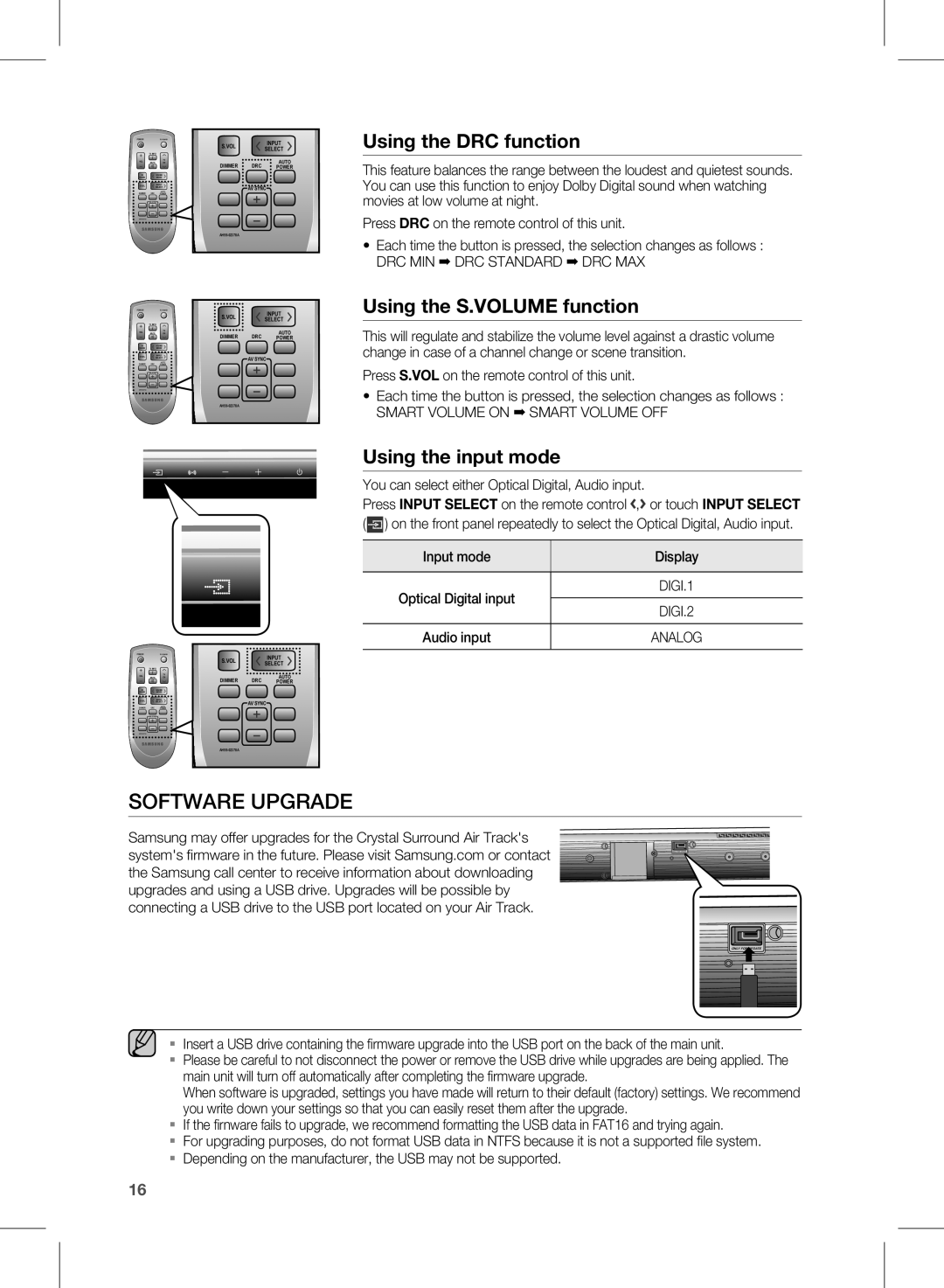HW-D351/ZF, HW-D350/ZF, HW-D351/EN, HW-D350/EN, HW-D350/XE specifications
The Samsung HW-D350/XE is a soundbar designed to elevate your home audio experience, combining sleek aesthetics with powerful sound performance. This soundbar is particularly aimed at users who seek enhanced audio quality without the need for a complex surround sound system. One of its standout features is its compact design, which allows it to fit seamlessly into various home entertainment setups, whether placed on a shelf or mounted on the wall.With a total output of up to 320 watts, the HW-D350/XE delivers crisp highs and rich lows that significantly improve the audio experience when watching movies, playing video games, or listening to music. The soundbar is equipped with Dolby Digital technology, ensuring that you enjoy immersive soundscapes that draw you deeper into your favorite content. This technology processes audio signals to create a surround sound effect, making it feel as though the sound is coming from all directions.
The HW-D350/XE features Samsung’s proprietary Crystal Clear Sound technology, which helps in reducing distortion and enhancing overall audio clarity. This results in a more engaging audio experience, as viewers catch subtle nuances in dialogue and sound effects that would often be lost with standard TV speakers. Additionally, the soundbar includes a built-in subwoofer, providing increased bass output that enhances action scenes and music performances.
Connectivity options are plentiful with the HW-D350/XE, which includes Bluetooth capabilities, allowing users to easily stream music from their smartphones or tablets. There's also an HDMI input, which simplifies the connection to your TV, along with an optical input for high-quality digital audio input. This versatility ensures that it can be integrated into most systems without any hassle.
The soundbar also comes with a user-friendly remote control, providing convenient access to various sound modes and settings. Users can customize their audio experience based on the content they are watching, such as switching to a night mode for quieter evenings or enhancing the clarity of dialogue when viewing films.
Overall, the Samsung HW-D350/XE is a well-rounded soundbar that combines excellent sound quality, innovative technologies, and versatile connectivity options, making it a great addition to any home entertainment system. Whether you're a casual viewer or a dedicated audiophile, this soundbar promises to enhance your audio experience significantly.