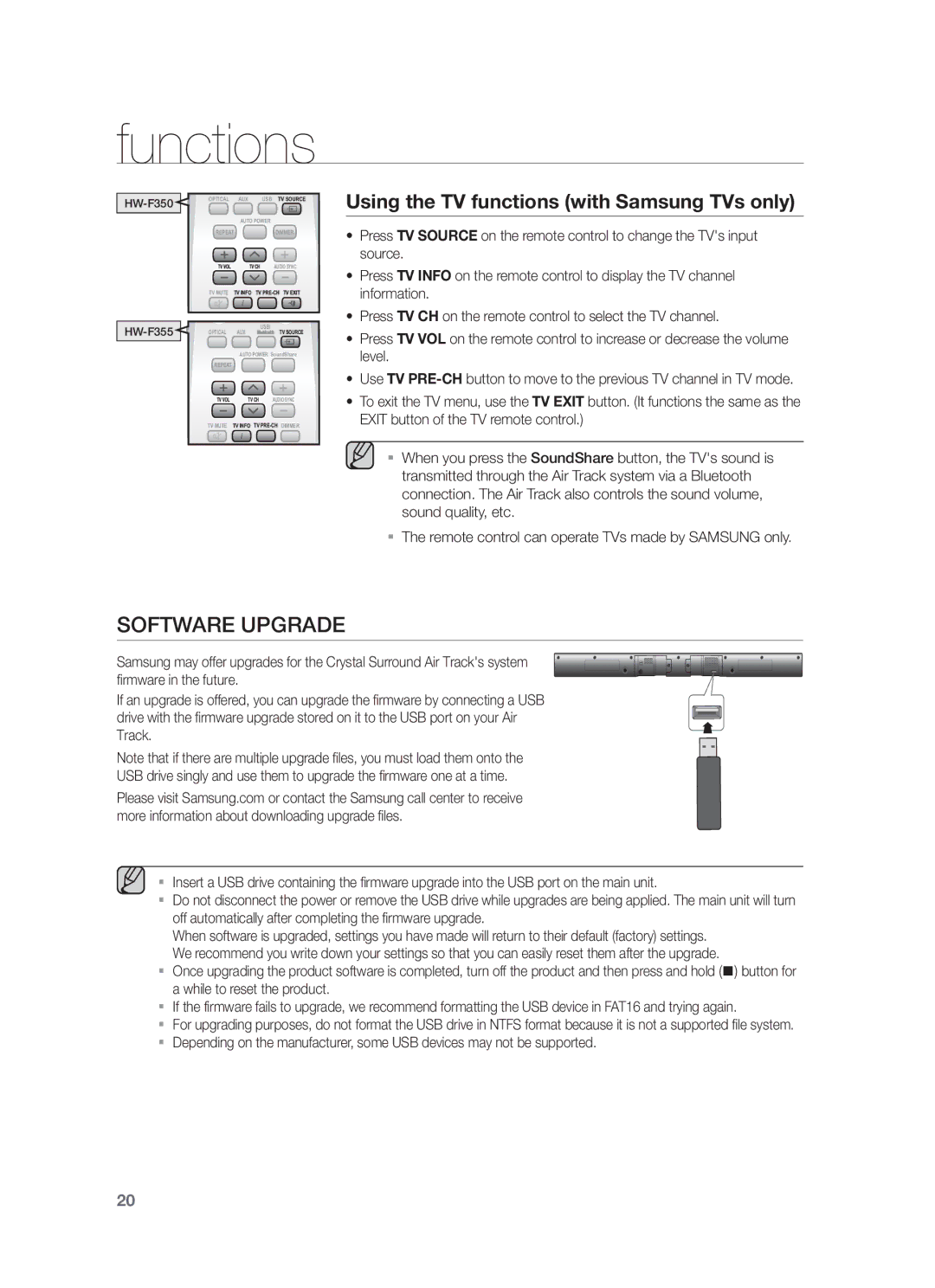functions
HW-F350
OPTICAL | AUX | USB | TV SOURCE | ||||||
|
|
|
| AUTO POWER |
|
|
|
| |
REPEAT |
|
| DIMMER | ||||||
TVVOL | TVCH | AUDIO SYNC | |||||||
|
|
|
|
|
|
|
| ||
TV MUTE | TVINFO | ||||||||
OPTICAL | AUX | USB/ | TVSOURCE | ||||||
| |||||||||
|
|
|
| AUTO POWER SoundShare | |||||
REPEAT |
|
|
|
|
|
| |||
TVVOL | TVCH | AUDIO SYNC | |||||||
|
|
|
|
|
| ||||
TV MUTE TV INFO | TV | ||||||||
Using the TV functions (with Samsung TVs only)
•Press TV SOURCE on the remote control to change the TV's input source.
•Press TV INFO on the remote control to display the TV channel information.
•Press TV CH on the remote control to select the TV channel.
•Press TV VOL on the remote control to increase or decrease the volume level.
•Use TV
•To exit the TV menu, use the TV EXIT button. (It functions the same as the EXIT button of the TV remote control.)
▪ When you press the SoundShare button, the TV's sound is transmitted through the Air Track system via a Bluetooth connection. The Air Track also controls the sound volume, sound quality, etc.
▪The remote control can operate TVs made by SAMSUNG only.
SOFTWARE UPGRADE
Samsung may offer upgrades for the Crystal Surround Air Track's system firmware in the future.
If an upgrade is offered, you can upgrade the firmware by connecting a USB drive with the firmware upgrade stored on it to the USB port on your Air Track.
Note that if there are multiple upgrade files, you must load them onto the
USB drive singly and use them to upgrade the firmware one at a time.
Please visit Samsung.com or contact the Samsung call center to receive more information about downloading upgrade files.
▪ Insert a USB drive containing the firmware upgrade into the USB port on the main unit.
▪Do not disconnect the power or remove the USB drive while upgrades are being applied. The main unit will turn off automatically after completing the firmware upgrade.
When software is upgraded, settings you have made will return to their default (factory) settings. We recommend you write down your settings so that you can easily reset them after the upgrade.
▪Once upgrading the product software is completed, turn off the product and then press and hold () button for a while to reset the product.
▪If the firmware fails to upgrade, we recommend formatting the USB device in FAT16 and trying again.
▪For upgrading purposes, do not format the USB drive in NTFS format because it is not a supported file system.
▪Depending on the manufacturer, some USB devices may not be supported.
20