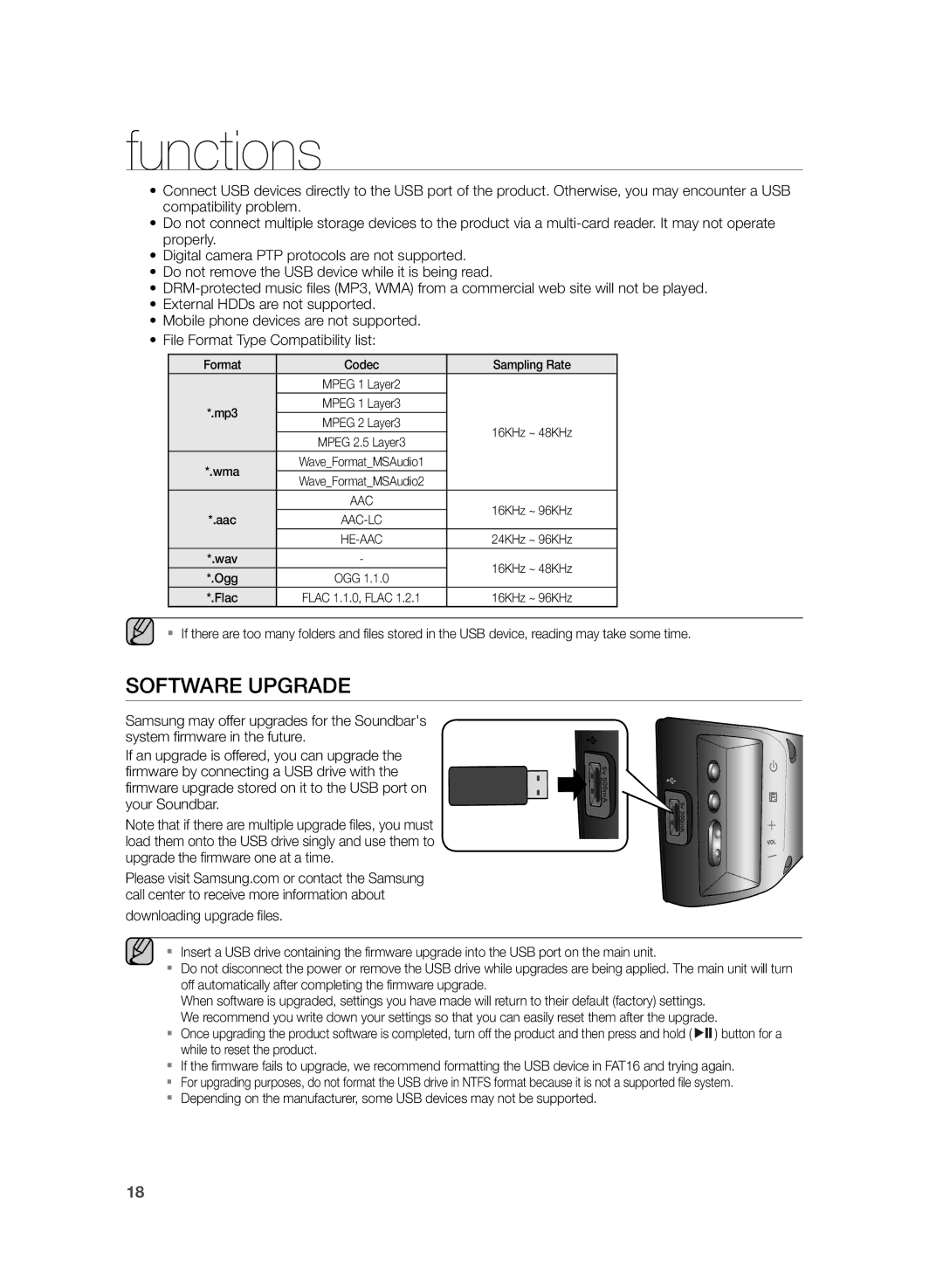functions
•Connect USB devices directly to the USB port of the product. Otherwise, you may encounter a USB compatibility problem.
•Do not connect multiple storage devices to the product via a
•Digital camera PTP protocols are not supported.
•Do not remove the USB device while it is being read.
•
•External HDDs are not supported.
•Mobile phone devices are not supported.
•File Format Type Compatibility list:
Format | Codec | Sampling Rate | |
| MPEG 1 Layer2 |
| |
*.mp3 | MPEG 1 Layer3 |
| |
MPEG 2 Layer3 | 16KHz ~ 48KHz | ||
| |||
| MPEG 2.5 Layer3 | ||
|
| ||
*.wma | Wave_Format_MSAudio1 |
| |
Wave_Format_MSAudio2 |
| ||
|
| ||
| AAC | 16KHz ~ 96KHz | |
*.aac | |||
| |||
| 24KHz ~ 96KHz | ||
*.wav | - | 16KHz ~ 48KHz | |
*.Ogg | OGG 1.1.0 | ||
| |||
*.Flac | FLAC 1.1.0, FLAC 1.2.1 | 16KHz ~ 96KHz |
▪▪ If there are too many folders and files stored in the USB device, reading may take some time.
SOFTWARE UPGRADE
Samsung may offer upgrades for the Soundbar's system firmware in the future.
If an upgrade is offered, you can upgrade the firmware by connecting a USB drive with the firmware upgrade stored on it to the USB port on your Soundbar.
Note that if there are multiple upgrade files, you must load them onto the USB drive singly and use them to upgrade the firmware one at a time.
Please visit Samsung.com or contact the Samsung call center to receive more information about
downloading upgrade files.
![]() 5v 500mA
5v 500mA
▪▪ Insert a USB drive containing the firmware upgrade into the USB port on the main unit.
▪▪ Do not disconnect the power or remove the USB drive while upgrades are being applied. The main unit will turn
off automatically after completing the firmware upgrade. |
|
When software is upgraded, settings you have made will return to their default (factory) settings. |
|
We recommend you write down your settings so that you can easily reset them after the upgrade. | |
▪▪ Once upgrading the product software is completed, turn off the product and then press and hold ( | ) button for a |
while to reset the product.
▪▪ If the firmware fails to upgrade, we recommend formatting the USB device in FAT16 and trying again. ▪▪ For upgrading purposes, do not format the USB drive in NTFS format because it is not a supported file system. ▪▪ Depending on the manufacturer, some USB devices may not be supported.
18