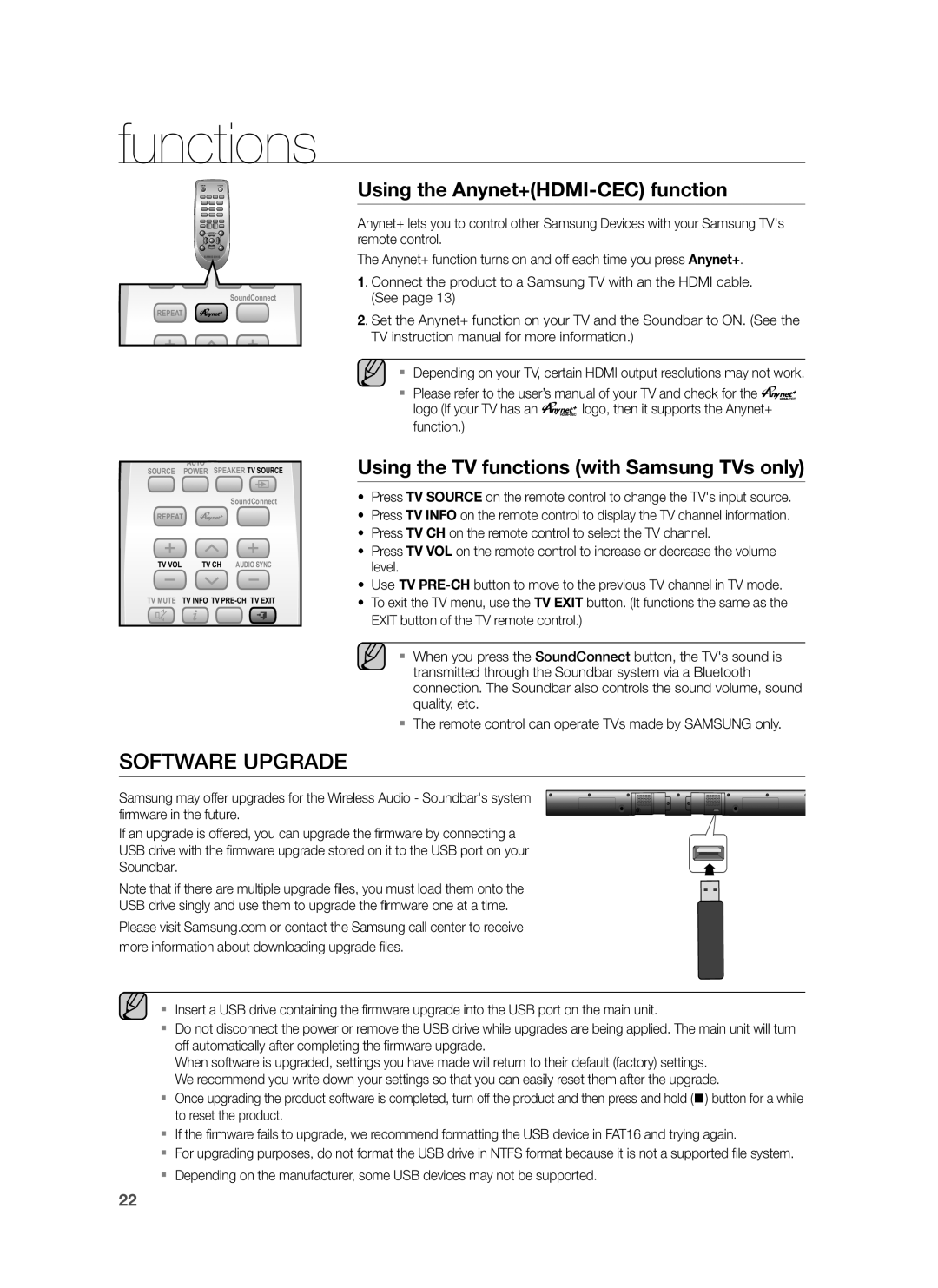HW-H551/ZN, HW-H550/UM, HW-H551/UM, HW-H550/ZN, HW-H551/SJ specifications
The Samsung HW-H551 and HW-H550 soundbars are designed to deliver an immersive audio experience that enhances your home entertainment setup. With their sleek design and advanced technology, these soundbars provide users with a powerful audio solution that complements a variety of TV models and home theater systems.One of the standout features of the HW-H551/SJ and HW-H550/ZN is their ability to produce high-quality sound with clarity and precision. Equipped with a built-in subwoofer, these models offer deep bass and rich tones that elevate your listening experience. The soundbars utilize a total system power output that ensures loud, dynamic sound that can fill a room, making them ideal for movie nights, gaming, or listening to music.
Both models support surround sound technology, enabling a more immersive audio experience. The use of Dolby Digital and DTS formats allows users to enjoy their favorite movies and shows with enveloping soundscapes that draw them into the action. Additionally, the Adaptive Sound Lite feature automatically analyzes the content being played and adjusts the audio settings to optimize sound quality for different scenarios.
Connectivity is another strong suit of the HW-H551 and HW-H550 series. They offer a variety of input options including HDMI, Optical, and Bluetooth, making it easy to connect to your TV, gaming console, or mobile device. The Bluetooth connectivity allows for wireless audio streaming, giving users the freedom to play music from their smartphones or tablets without the hassle of cables.
The design of the soundbars also deserves mention, as they are built to complement modern entertainment setups. The slim profile and minimalist aesthetic allow the soundbars to fit seamlessly under a television or in a media center, maintaining a clean and organized look.
For added convenience, these soundbars come with a remote control, and some versions support Samsung's One Remote feature, allowing users to control multiple devices with a single remote. This enhances the overall user experience, simplifying the operation of various components of their home entertainment system.
In conclusion, the Samsung HW-H551 and HW-H550 soundbars are equipped with advanced audio technologies, versatile connectivity options, and a user-friendly design. Together, they create a high-quality sound experience that is perfect for enhancing any home entertainment setup.