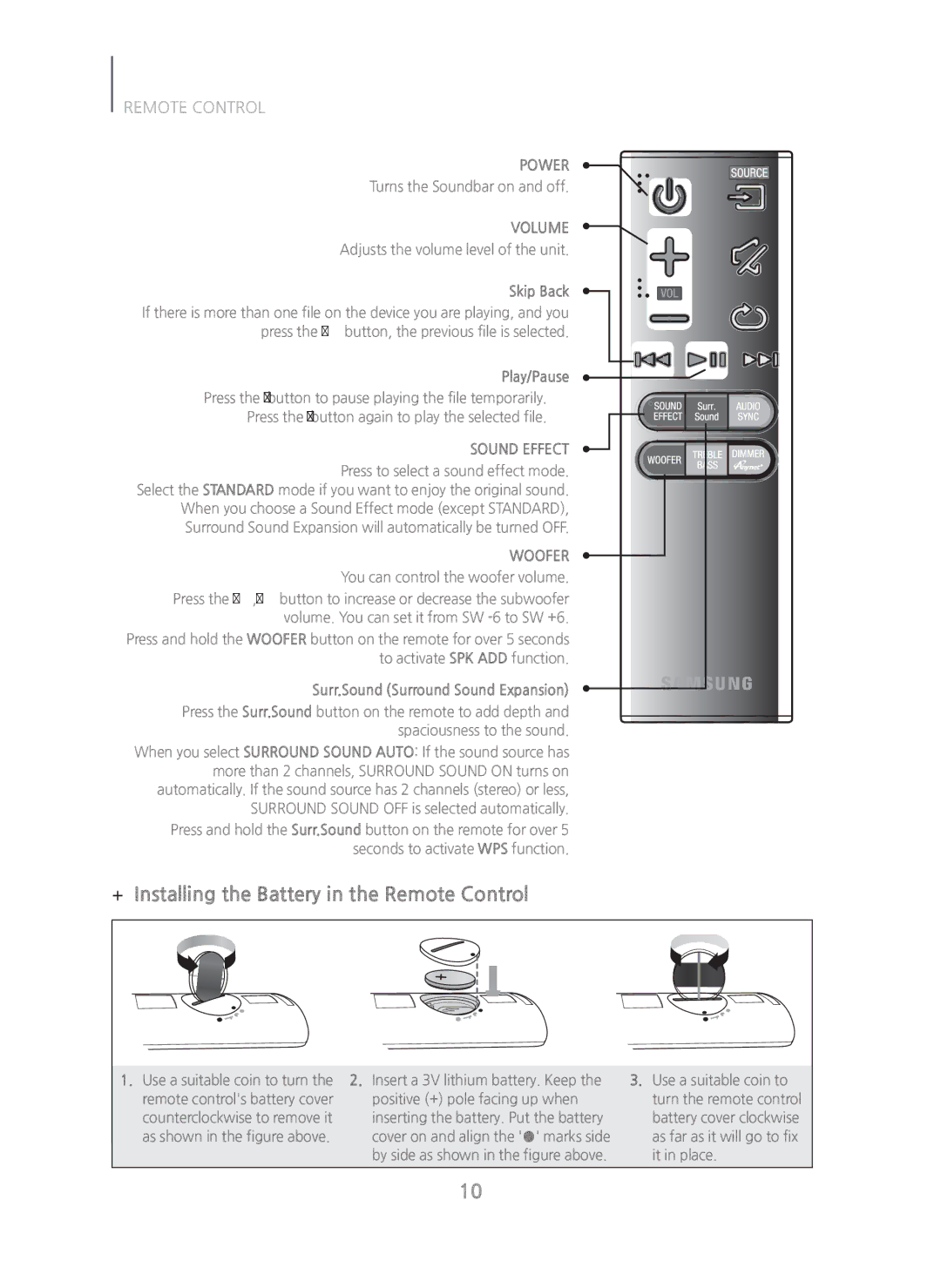HW-H750/ZA specifications
The Samsung HW-H750/ZA is a soundbar designed to enhance your audio experience, making it a prime choice for audiophiles and casual listeners alike. With its sleek aesthetics and robust functionality, this soundbar seamlessly integrates into any home theater setup while delivering impressive sound quality.One of the standout features of the HW-H750/ZA is its 8.1 channel configuration. This multi-channel setup provides immersive audio, allowing users to feel as though they are in the center of the action. The soundbar is equipped with a wireless subwoofer, which delivers deep bass and enhances the overall listening experience. This combination allows for a well-rounded sound profile, from high-frequency dialogue to low-frequency effects.
The HW-H750/ZA utilizes advanced audio technologies, including DTS Virtual:X. This technology creates a three-dimensional sound environment, simulating overhead sound effects without the need for additional speakers. This makes it ideal for watching movies, gaming, or listening to music, as it provides an enveloping sound experience that enhances content engagement.
Another noteworthy characteristic of this soundbar is its compatibility with various audio formats, including Dolby Digital and DTS. This compatibility ensures that users can enjoy high-quality sound from a wide range of content sources, whether streaming music, playing video games, or watching films.
Connectivity is also a strong point for the HW-H750/ZA. It features Bluetooth connectivity, allowing users to wirelessly stream audio from their smartphones, tablets, or other compatible devices. Additionally, it provides multiple HDMI inputs, making it easy to connect to TVs, gaming consoles, and other media devices.
The intuitive design of the HW-H750/ZA includes a user-friendly remote control that allows for seamless operation. Users can easily adjust settings, switch between input sources, and customize their audio preferences with just a few clicks.
In terms of physical design, the slim profile of the soundbar ensures that it can sit discreetly below your TV without taking up too much space. Its premium finish adds a modern touch, making it a stylish addition to any entertainment setup.
In conclusion, the Samsung HW-H750/ZA soundbar combines cutting-edge technology with a sleek design, delivering exceptional sound quality for an enhanced home entertainment experience. Whether for movies, music, or gaming, it provides versatile, high-performance audio that elevates your audio-visual enjoyment.