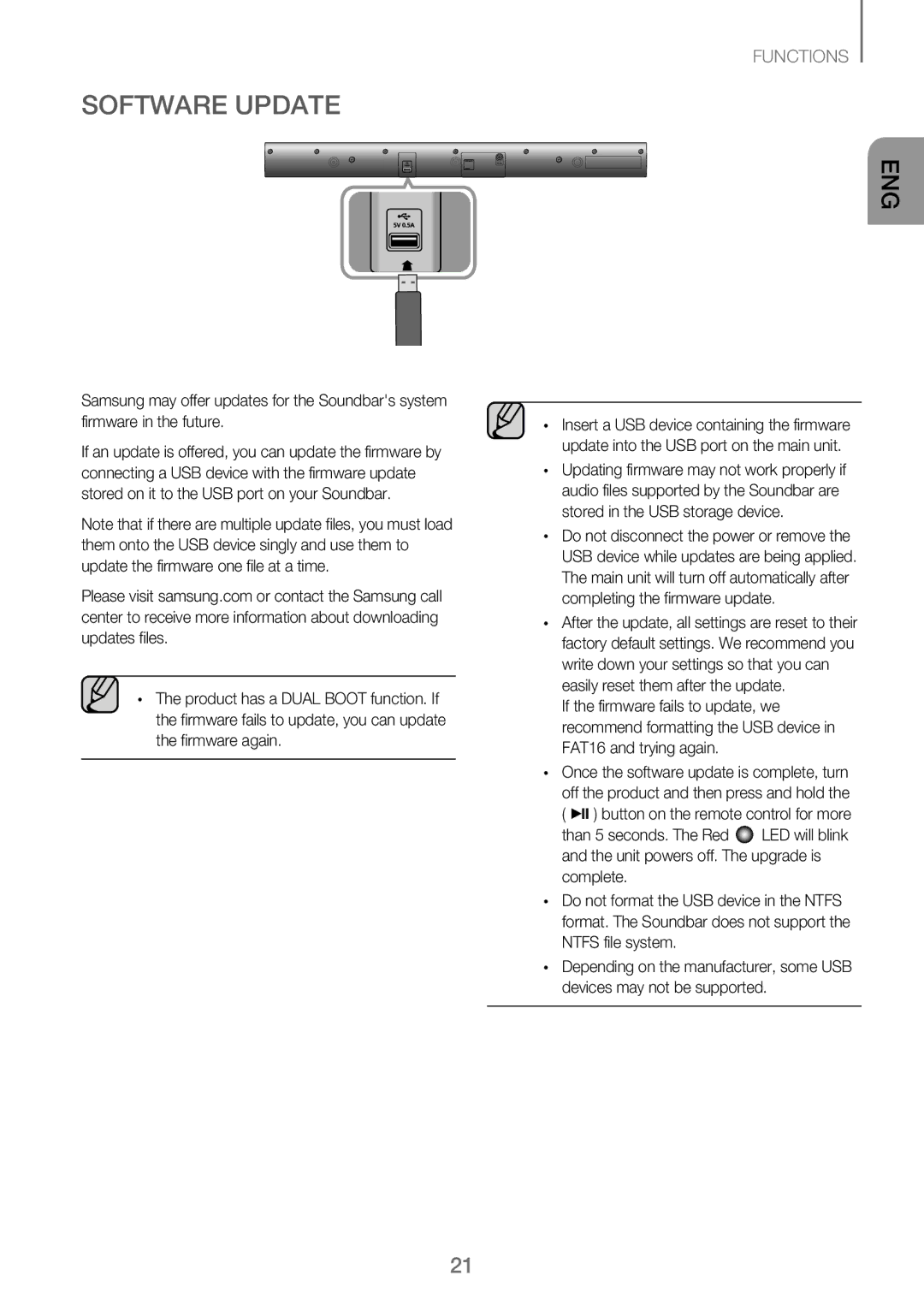Wireless Audio Soundbar
Licenses
Features
Safety Warnings
Safety Information
Precautions
Contents
Getting Started
Before Reading the USER’S Manual
WHAT’S Included
Turns the power on and off Standby indicator Red
Controls the volume level
Displays the current mode
Descriptions
AUX
Rear Panel
Remote Control
Remote Control Buttons and Functions
Installing the Batteries in the Remote Control
Voice Red
Press the USB button to select the USB mode
Installation Precautions
Installing the Wall Mount
Install on a vertical wall only
Connections
Detaching the Wall Mount
17.5 cm
To use, change the function to D.IN
AUX
Functions
Input Mode
To connect the Soundbar to a Bluetooth device
Bluetooth
To disconnect the Bluetooth device from the Soundbar
Bluetooth Power on Bluetooth Power
To disconnect the Soundbar from the Bluetooth device
More About Bluetooth
Using the Samsung Audio Remote APP
Installing the Samsung Audio Remote App
Starting the Samsung Audio Remote App
Connecting a TV to the Soundbar
Using the Bluetooth Power On function
TV Soundconnect
Before you connect a USB device
USB
Software Update
Sound is not produced Is the Mute function on?
Troubleshooting
¼¼Move closer to the unit
Supports TV SoundConnect
Control when BT mode
Specifications
Appendix
+5C~+35C
Austria
Imaginez les possibilités
Licence
Caractéristiques
Avertissements
Informations Relatives À LA Sécurité
Précautions
Sommaire
Démarrage
Avant DE Lire LE Manuel Dutilisation
Contenu
Verte Mode Sports
Permet de régler le volume
Panneau SUPÉRIEUR/FAÇADE
Témoin Veille rouge
Port USB
Panneau Arrière
Télécommande
Boutons ET Fonctions DE LA Télécommande
++Installation des piles dans la télécommande
Vert et licône
Appuyez sur le bouton USB pour sélectionner le mode USB
++Précautions d’installation
Installation DE LA Fixation Murale
Branchements
Fixation murale de la Soundbar
Démontage DE LA Fixation Murale
16 cm 17,5 cm Minimum 32,8 à 33,5 cm
Lecteur BD
Câble Audio non fourni
Mode Bluetooth Blanc
Mode D’ENTRÉE
Fonctions
Le témoin Vert et licône Rouge clignotent
Périphérique Bluetooth
Bluetooth
Un seul périphérique Bluetooth peut être associé à la fois
Connexion
Propos du Bluetooth
++Bluetooth Power on Bluetooth Power
Le témoin
Verte et licône
Installation de lapplication Samsung Audio Remote
Utilisation DE Lapplication Samsung Audio Remote
Accéder à lapplication Samsung Audio Remote
++Utiliser la fonction Bluetooth Power On
TV Soundconnect
++Connecter un téléviseur au Soundbar
USB
++Avant de connecter un périphérique USB
Port USB
Mise À Jour Logicielle
Tépannage
La télécommande ne fonctionne pas
Lensemble ne sallume pas
Aucun son nest émis
Annexe
Du port Télécommande en mode «BT»
Spécifications
Nom du modèle
Area Contact Centre Web Site
Comment contacter Samsung dans le monde
Ongekende mogelijkheden
Licentie
Programmaonderdelen
Veiligheidsinstructies
Veiligheidsinformatie
Voorzorgsmaatregelen
Inhoud
Vordat U DE Gebruikershandleiding Leest
AAN DE Slag
Meegeleverde Onderdelen
++Pictogrammen die in de handleiding worden gebruiktl
BOVEN-/VOORPANEEL
Beschrijvingen
Componenten gereed zijn
Achterpaneel
Toetsen EN Functies VAN DE Afstandsbediening
Afstandsbediening
++Batterijen in de afstandsbediening plaatsen
LED-lampjes Branden
Hiermee regelt u het volume van de woofer
Druk op de knop USB om de USB-modus te selecteren
VoiceSpraak rode SportsSport groene 3D Sound Plus witte
++Voorzorgsmaatregelen bij de installatie
Aansluitingen
Wandmontage
DE Wandbeugel Verwijderen
Plaats schroeven in de resterende gaten en draai ze vast
16 cm 17,5 cm Minimaal 32,8 ~ 33,5 cm
Set-top box
Audio Kabel Niet meegeleverd
Invoermodus
Functies
Aansluiten Bluetooth-apparaat
++Soundbar verbinden met een Bluetooth-apparaat
Muziek afspelen op het aangesloten apparaat
De Soundbar ondersteunt SBC-data 44,1 kHz, 48 kHz
Meer informatie over Bluetooth
++Bluetooth Power inschakelen Bluetooth-voeding
En het groene LED-lampje
Soundbar
De app Samsung Audio Remote installeren
DE APP Samsung Audio Remote Gebruiken
De app Samsung Audio Remote openen
TV Soundconnect TV-GELUIDSAANSLUITING
++De functie Bluetooth Power On gebruiken
++Een TV aansluiten op de Soundbar
Aansluiten
USB-poort
++Voordat u een USB-apparaat aansluit
SOFTWARE-UPDATE
Problemen Oplossen
Specificaties
Bijlage
Modelnaam
5V/0,5A
Contact Samsung Wereldwijd
Erleben Sie die Möglichkeiten
Lizenz
Merkmale
Hinweise ZUR Sicherheit
Sicherheitsinformationen
Hinweise
Inhalt
Erste Schritte
++Symbole in dieser Bedienungsanleitung
Wichtige Informationen ZUM Gebrauch DER Bedienungsanleitung
Lieferumfang
OBERES/VORDERES Bedienfeld
Beschreibungen
DC 14V Stromversorgungsanschluss
Rückseite DES Geräts
Tasten UND Funktionen DER Fernbedienung
Fernbedienung
++Batterien in die Fernbedienung einsetzen
LEDs auf
Die Lautstärke des Woofers kann geregelt werden
Drücken Sie die USB-Taste, um in den USB-Modus zu schalten
Die rote und die grüne LED leuchten abwechselnd auf
Anschlüsse
Legen Sie die Installationsschablone an die Wand
Montageder Wandhalterung
++Montagehinweise
Entfernen DER Wandhalterung
Die Soundbar aus der Wandhalterung entfernen
Verletzungen oder Schäden am Gerät führen
16 cm 17,5 cm Mindestens 32,8 ~ 33,5 cm
Audio Kabel Nicht enthalten
Funktionen
Bluetooth Modus Weiß
Eingangsmodus
Die grüne Und rote Leuchte blinken
++Anschließen von Soundbar an ein Bluetooth-Gerät
Bluetooth-Gerät
Verbinden
++Abtrennen des Soundbar vom Bluetooth-Gerät
++Abtrennen des Bluetooth-Geräts vom Soundbar
Mehr über Bluetooth
Grüne Und weiße
Installieren der Samsung Audio Remote App
Verwenden DER Samsung Audio Remote APP
Starten der Samsung Audio Remote App
++Verwenden der Bluetooth Power On Funktion
++Ein Fernsehgerät an den Soundbar anschließen
Max m
USB port
++Bevor Sie ein USB-Gerät anschließen
Software Aktualisierung
Das Gerät lässt sich nicht einschalten
Fehlersuche
Das Gerät reagiert nicht auf das Drücken von Tasten
Es wird kein Ton wiedergegeben
Anhang
Gesamtstromverbrauch im Bereitschaftszustand W Bluetooth
Technische Daten
Fernbedienung im „BT -Modus
AH68-02983H-00
Kontakt zu Samsung World Wide

![]() LED will blink and the unit powers off. The upgrade is complete.
LED will blink and the unit powers off. The upgrade is complete.