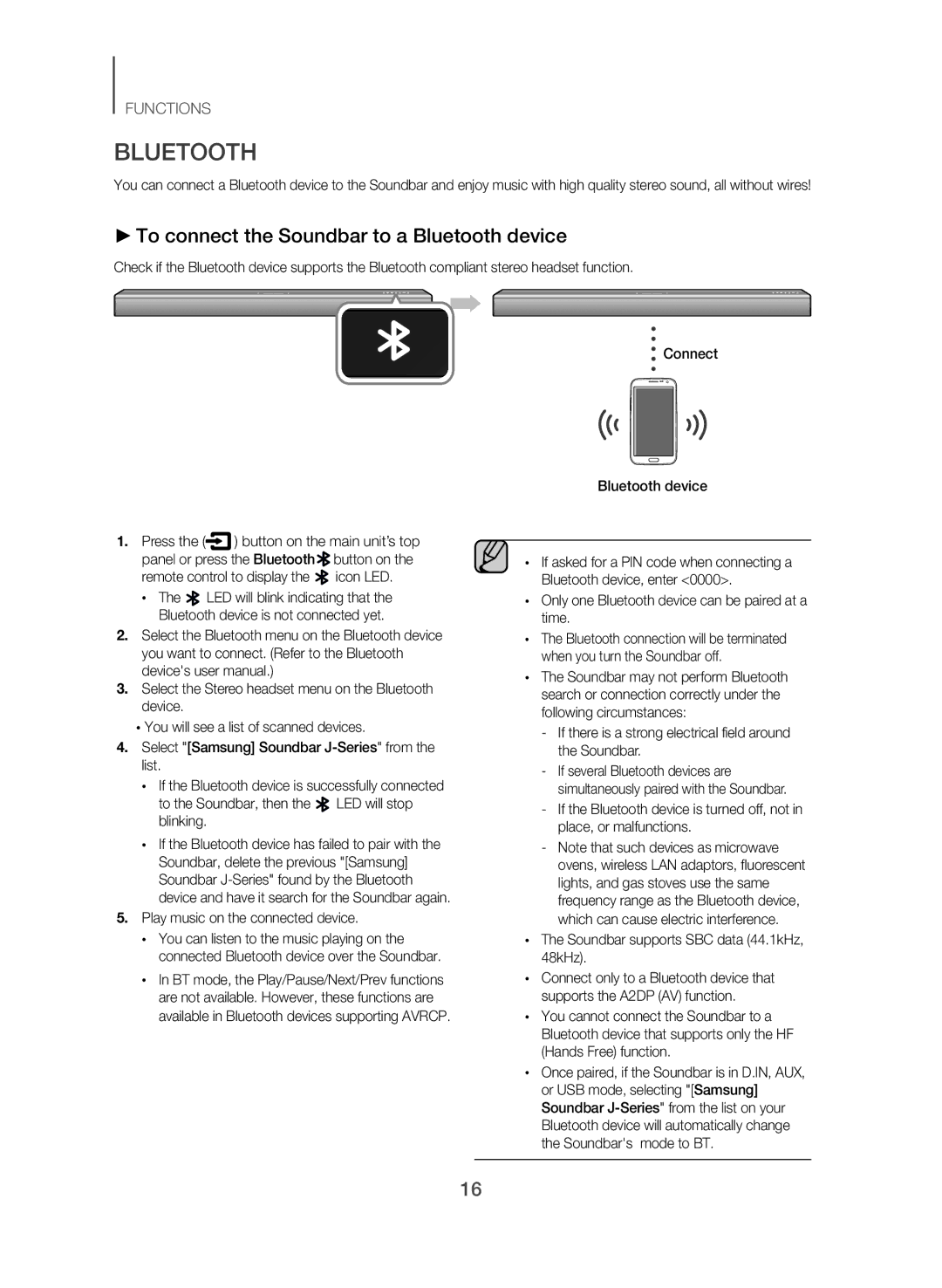FUNCTIONS
BLUETOOTH
You can connect a Bluetooth device to the Soundbar and enjoy music with high quality stereo sound, all without wires!
▶▶To connect the Soundbar to a Bluetooth device
Check if the Bluetooth device supports the Bluetooth compliant stereo headset function.
![]() Connect
Connect
1.Press the (![]() ) button on the main unit’s top panel or press the Bluetooth
) button on the main unit’s top panel or press the Bluetooth ![]() button on the remote control to display the
button on the remote control to display the ![]() icon LED.
icon LED.
●●The ![]() LED will blink indicating that the Bluetooth device is not connected yet.
LED will blink indicating that the Bluetooth device is not connected yet.
2.Select the Bluetooth menu on the Bluetooth device you want to connect. (Refer to the Bluetooth device's user manual.)
3.Select the Stereo headset menu on the Bluetooth device.
●●You will see a list of scanned devices.
4.Select "[Samsung] Soundbar
●●If the Bluetooth device is successfully connected
to the Soundbar, then the ![]() LED will stop blinking.
LED will stop blinking.
●●If the Bluetooth device has failed to pair with the Soundbar, delete the previous "[Samsung] Soundbar
5.Play music on the connected device.
●●You can listen to the music playing on the connected Bluetooth device over the Soundbar.
●●In BT mode, the Play/Pause/Next/Prev functions are not available. However, these functions are available in Bluetooth devices supporting AVRCP.
Bluetooth device
●●If asked for a PIN code when connecting a Bluetooth device, enter <0000>.
●●Only one Bluetooth device can be paired at a time.
●●The Bluetooth connection will be terminated when you turn the Soundbar off.
●●The Soundbar may not perform Bluetooth search or connection correctly under the following circumstances:
●●The Soundbar supports SBC data (44.1kHz, 48kHz).
●●Connect only to a Bluetooth device that supports the A2DP (AV) function.
●●You cannot connect the Soundbar to a Bluetooth device that supports only the HF (Hands Free) function.
●●Once paired, if the Soundbar is in D.IN, AUX, or USB mode, selecting "[Samsung] Soundbar
16