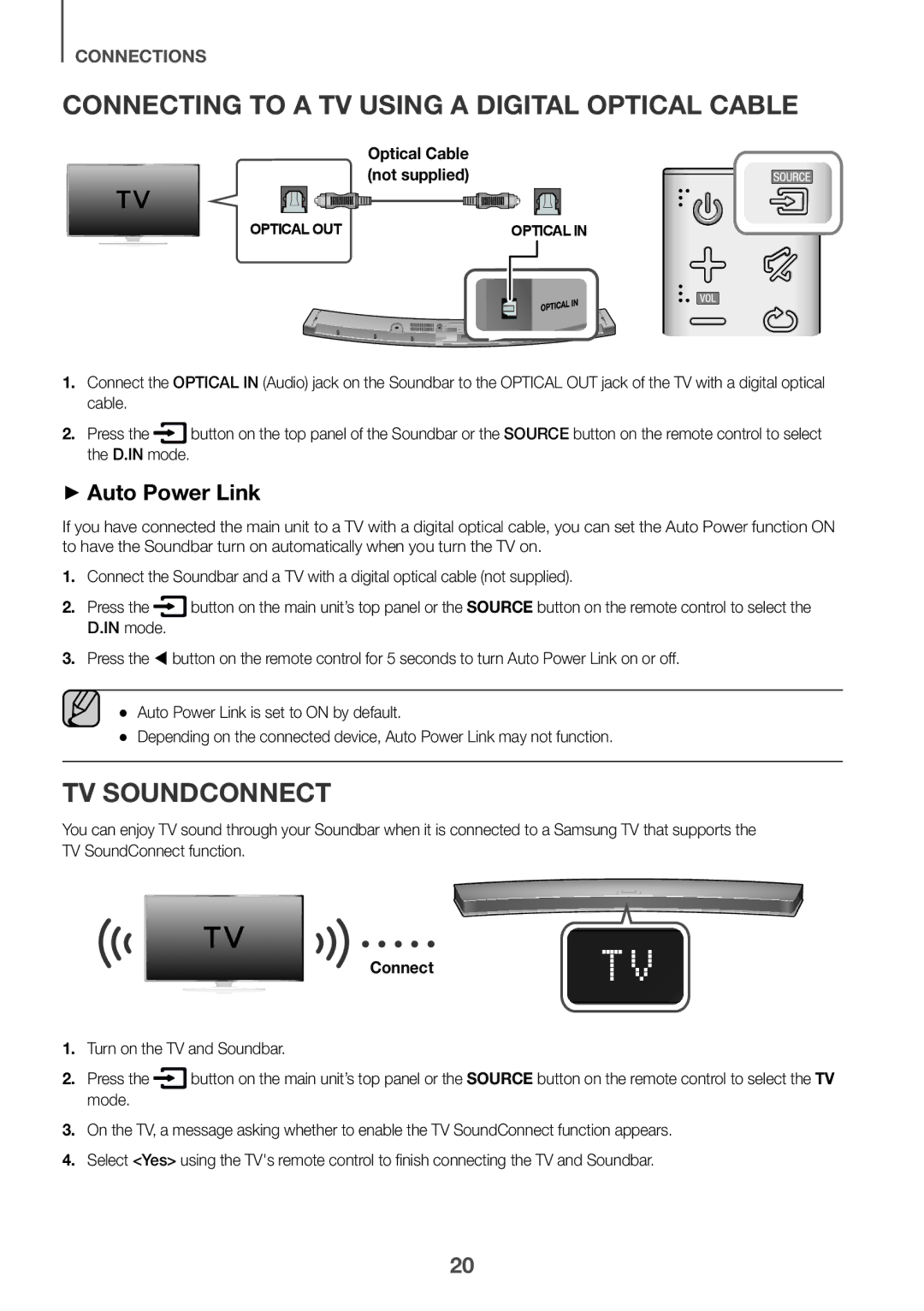CONNECTIONS
CONNECTING TO A TV USING A DIGITAL OPTICAL CABLE
Optical Cable (not supplied)
OPTICAL OUT | OPTICAL IN | |||
|
|
|
|
|
|
|
|
|
|
|
|
|
|
|
1.Connect the OPTICAL IN (Audio) jack on the Soundbar to the OPTICAL OUT jack of the TV with a digital optical cable.
2. Press the | button on the top panel of the Soundbar or the SOURCE button on the remote control to select |
the D.IN mode. |
|
++Auto Power Link
If you have connected the main unit to a TV with a digital optical cable, you can set the Auto Power function ON to have the Soundbar turn on automatically when you turn the TV on.
1.Connect the Soundbar and a TV with a digital optical cable (not supplied).
2. Press the | button on the main unit’s top panel or the SOURCE button on the remote control to select the |
D.IN mode. |
|
3.Press the button on the remote control for 5 seconds to turn Auto Power Link on or off.
●● Auto Power Link is set to ON by default.
●● Depending on the connected device, Auto Power Link may not function.
TV SOUNDCONNECT
You can enjoy TV sound through your Soundbar when it is connected to a Samsung TV that supports the TV SoundConnect function.
Connect
1.Turn on the TV and Soundbar.
2. Press the | button on the main unit’s top panel or the SOURCE button on the remote control to select the TV |
mode. |
|
3.On the TV, a message asking whether to enable the TV SoundConnect function appears.
4.Select <Yes> using the TV's remote control to finish connecting the TV and Soundbar.
20