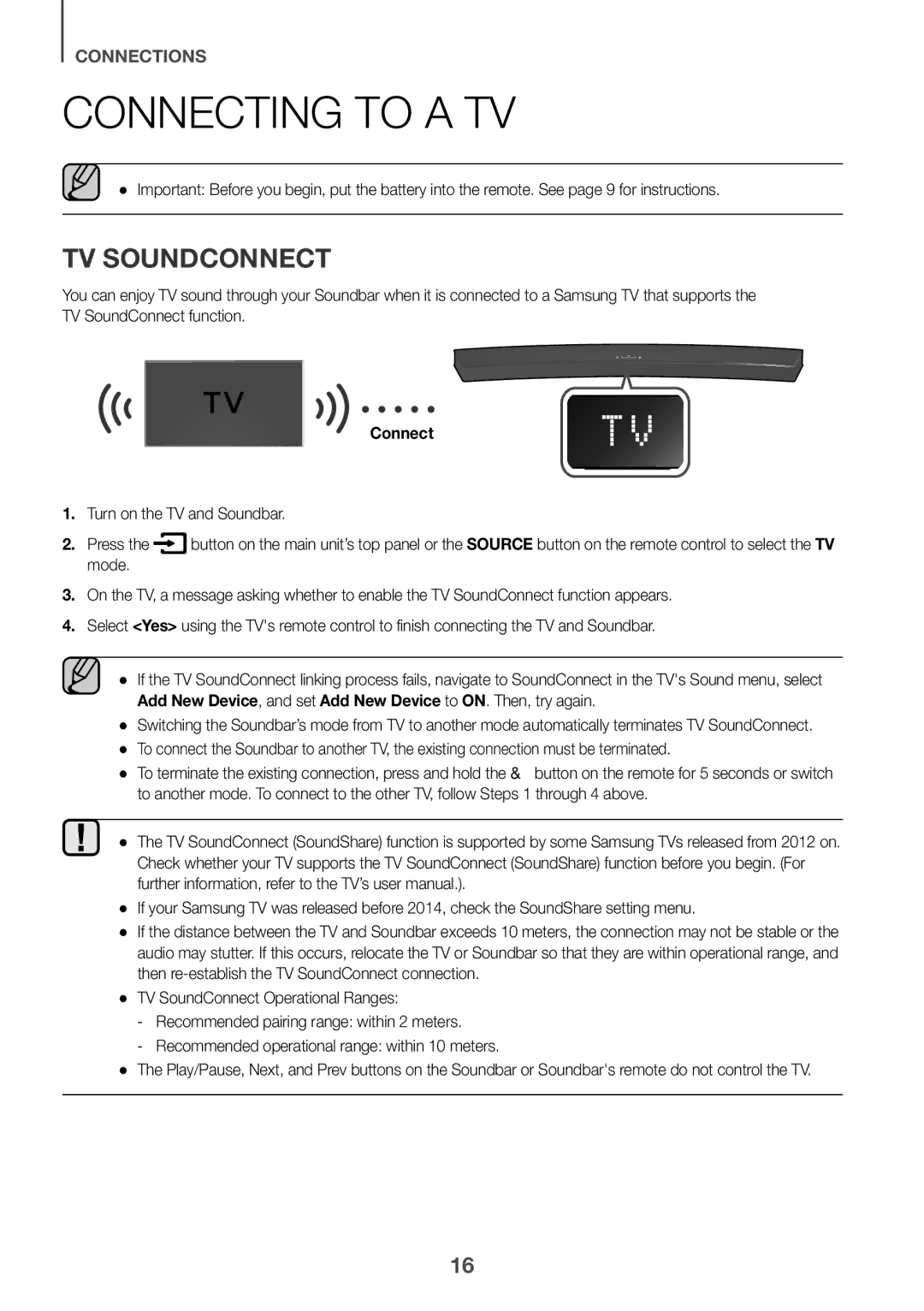HW-J6510R/XE, HW-J6511R/XE, HW-J6500R/XN, HW-J6501R/EN, HW-J6501R/XN specifications
The Samsung HW-J6501R/ZF, HW-J6500R/EN, HW-J6501R/XN, HW-J6501R/EN, and HW-J6500R/XN are part of Samsung's renowned soundbar lineup, designed to elevate your home audio experience. These models are particularly known for their advanced audio technologies, sleek design, and user-friendly features, making them an excellent choice for music and movie enthusiasts alike.One of the standout features of these soundbars is the Multiroom function, which allows users to connect multiple Samsung sound devices within their home for seamless audio streaming across different rooms. This feature is perfect for creating an immersive audio environment, enabling you to enjoy your favorite sounds wherever you are in the house.
In terms of audio performance, the HW-J6501 series is equipped with a 3.1 channel speaker system that provides rich, immersive sound quality. With a total output power of up to 340 watts, the speakers produce clear dialogue and powerful bass, making them ideal for both cinematic experiences and music playback. The included wireless subwoofer delivers deep low frequencies, enhancing the overall audio impact, particularly during action scenes or musical compositions.
The soundbars are also integrated with Samsung's Distortion Cancelling technology. This innovative feature minimizes distortion, helping to maintain audio clarity and offering a more balanced sound profile, even at higher volumes. This technology ensures that the listening experience remains enjoyable without unwanted noise interference.
Another significant aspect of the HW-J6501 and HW-J6500 models is their compatibility with various audio formats, including Dolby Digital, DTS, and other high-definition audio codecs. This compatibility ensures that users can experience high-fidelity sound from their favorite media sources, including streaming services, Blu-ray discs, and games.
Connectivity options abound with Bluetooth and HDMI inputs, allowing for easy pairing with smartphones, tablets, or TVs. Additionally, Samsung’s One Remote Control feature enables users to control both their TV and soundbar conveniently from a single remote, simplifying the user experience.
These soundbars boast a stylish, elongated design that fits comfortably under most television setups, providing both aesthetic appeal and practicality. With easy installation and intuitive controls, the Samsung HW-J6501R/ZF, HW-J6500R/EN, HW-J6501R/XN, HW-J6501R/EN, and HW-J6500R/XN soundbars are an excellent addition to any home theater system, bringing unparalleled sound performance and sleek design to your living space. Whether for movie nights or music enjoyment, these soundbars stand out for their impressive acoustic characteristics and modern features.